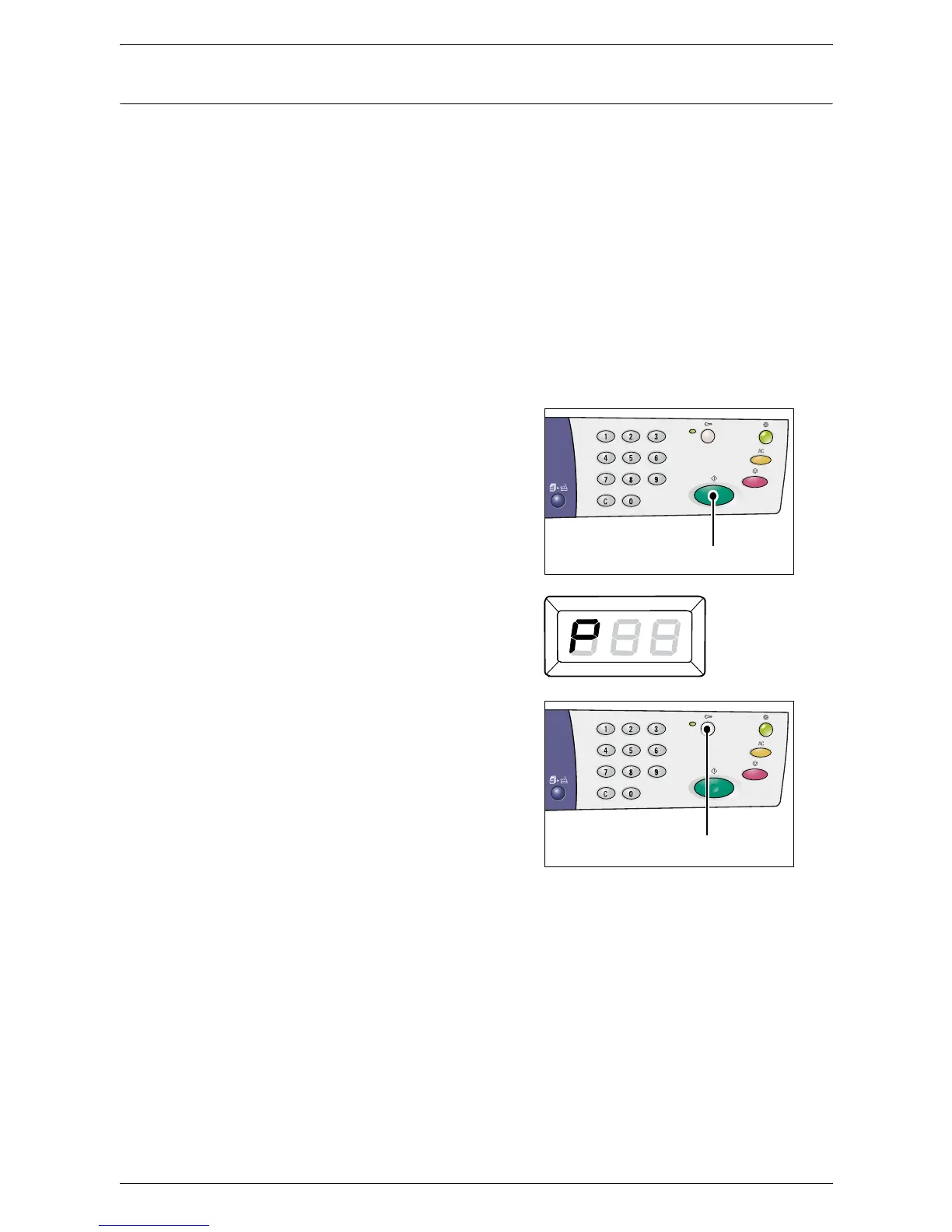10 Appendix
112
Configuring the System Settings
After the machine enters the System Setting Mode, follow the steps below.
1.
Enter a menu number that you wish to configure using the numeric keypad,
referring to
System Setting List on page 113
.
2.
Press the <Start> button to confirm the entered menu number.
The currently set value of the menu number appears blinking in the Display.
NOTE: If you choose not to change the value, press the <AC> button or the <Start>
button. The letter [P] appears blinking in the Display.
3.
Enter a new value using the numeric keypad, referring to
System Setting List on
page 113
.
NOTE: When you start entering a new value, the previously set value in the Display
will be erased automatically.
4.
Press the <Start> button to confirm the
entered value.
The letter [P] appears blinking in the
Display.
5.
Press the <Log In/Out> button to log
out.
The machine exits the System Setting
Mode.
<Start> button
<Log In/Out>
button
