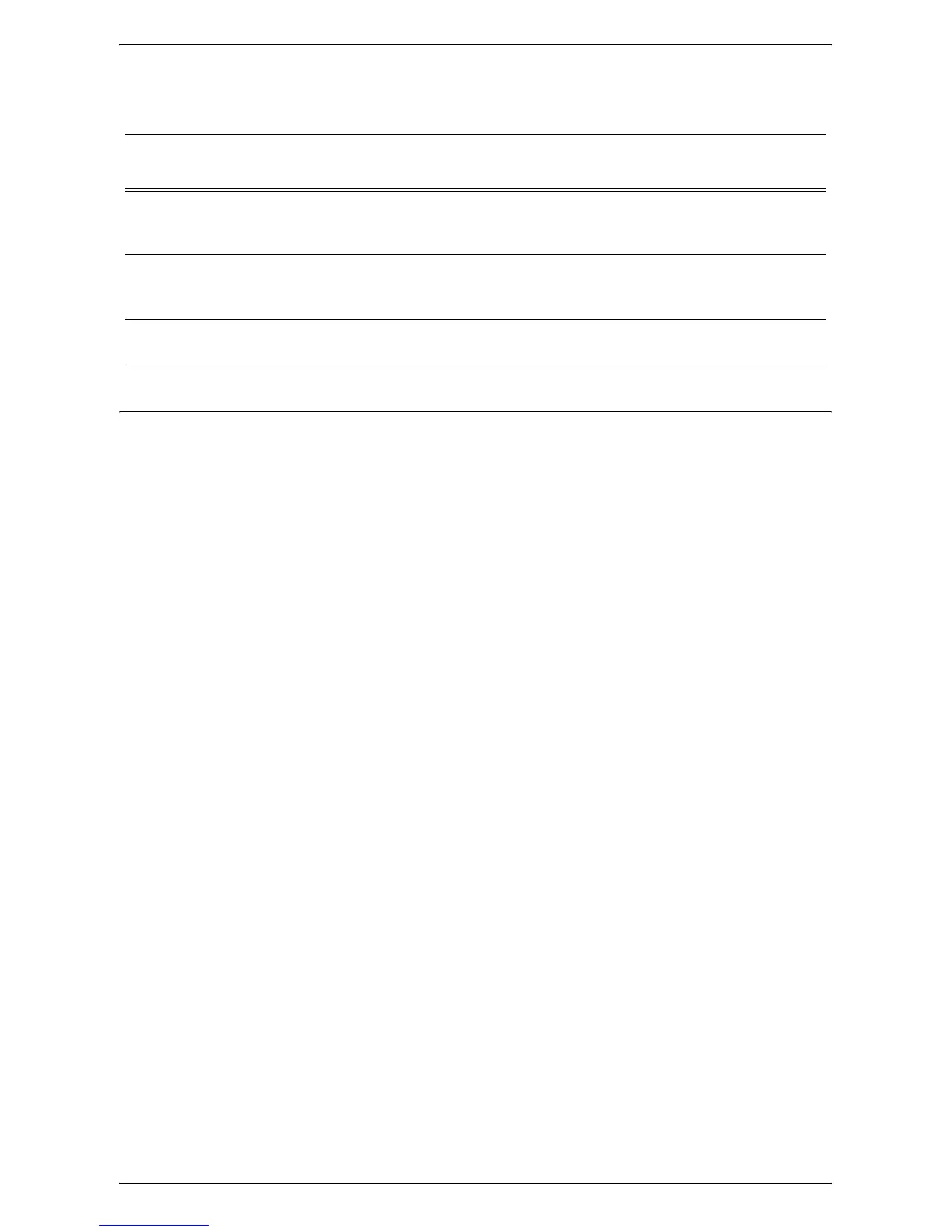Setup Procedure
55
Target Computers
• Windows 2000/Windows XP/Windows Server 2003/Windows Vista
Scanning Procedure
1.
From a workstation, open up a web browser (such as Internet Explorer), and then
enter the Internet address of the machine. If connected properly, you should see a
CentreWare Internet Services web page for your machine.
NOTE: If you use the IP address to specify the Internet address, use the following
format.
http://xxx.xxx.xxx.xxx
2.
Create mailboxes:
1) Click the [Scan] tab.
2) Click the [Create] button for a mailbox.
3) Enter the appropriate information.
4) Click on [Apply].
NOTE: If a passcode is set for a mailbox, users are prompted for the passcode when
they access the mailbox.
NOTE: For more information on how to create a mailbox, refer to
Creating a Mailbox
on page 58
.
3.
On the Control Panel, press the <Scan> button.
1) Select the mailbox number to which you want to store the scanned document.
2) Load a sample document into the Document Feeder or on the Document
Glass.
3) Press the <Start> button on the machine.
4.
Verify that the scanned document is in the mailbox:
1) Select the mailbox number to which the scanned document was stored.
2) Select [Document List].
Data to Set Up Scan to
Mailbox
Install
Requirement
Comments
CentreWare Internet
Services
Required CentreWare Internet Services can be used to
create/edit mailboxes and view scanned documents
stored in mailboxes.
Mailboxes are created via
CentreWare
Internet Services
Required For additional information, refer to
Creating a Mailbox
on page 58
.
Network Scanner Utility 3 is
installed
Optional This utility can be installed from the CD-ROM to
view/print scanned documents.
