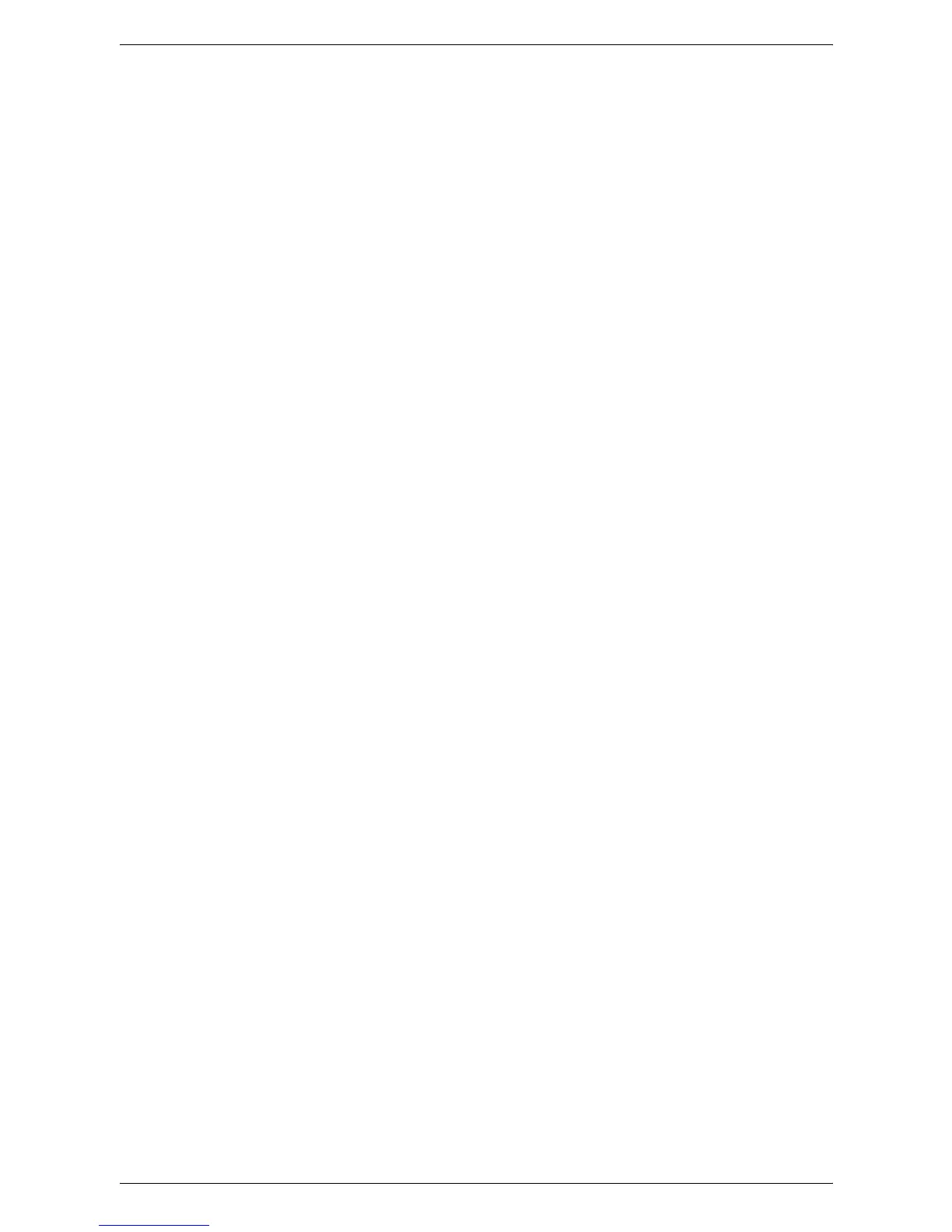7 Scanner Environment Settings
54
3.
Confirm that the following ports are enabled:
• SNMP
• WebDAV (only when using Network Scanner Utility 3)
• SOAP (only when using Network Scanner Utility 3)
Follow these steps to enable the ports.
1) Open your web browser, and enter the machine's IP address in the [Address]
box to access CentreWare Internet Services.
2) Click the [Properties] tab.
3) Click the [Connectivity] folder, and then [Port Settings].
4) Select the check boxes to enable each port.
5) Click [Apply].
6) If prompted, enter the System Administrator user ID and passcode, and click
[OK].
NOTE: By default, the System Administrator user ID is "11111" and its passcode is not
set.
NOTE: You can also enable each port on the Control Panel of the machine in the
System Setting Mode. For more information, refer to
System Settings on page 109
.
NOTE: For information on how to configure SNMP settings, refer to
SNMP
Configuration on page 49
.
4.
Depending on your requirements, set [Port Number] and [Connection Time-out]
for WebDAV.
1) On the [Properties] tab, click the [Connectivity] folder and then the [Protocols]
folder.
2) Click [WebDAV].
3) Configure the required settings.
• Port Number - Specify the Web DAV port number.
• Connection Time-Out - Specify the connection time-out period when
transmission fails.
4) Click [Apply].
5) If prompted, enter the System Administrator user ID and passcode, and click
[OK].
NOTE: Click the [Reboot Machine] button when it is displayed. If the [Reboot
Machine] button fails to be displayed, click the [Status] tab and then click the [Reboot
Machine] button.
NOTE: If the machine is rebooted, all scanned data stored in the mailboxes will be
deleted.
