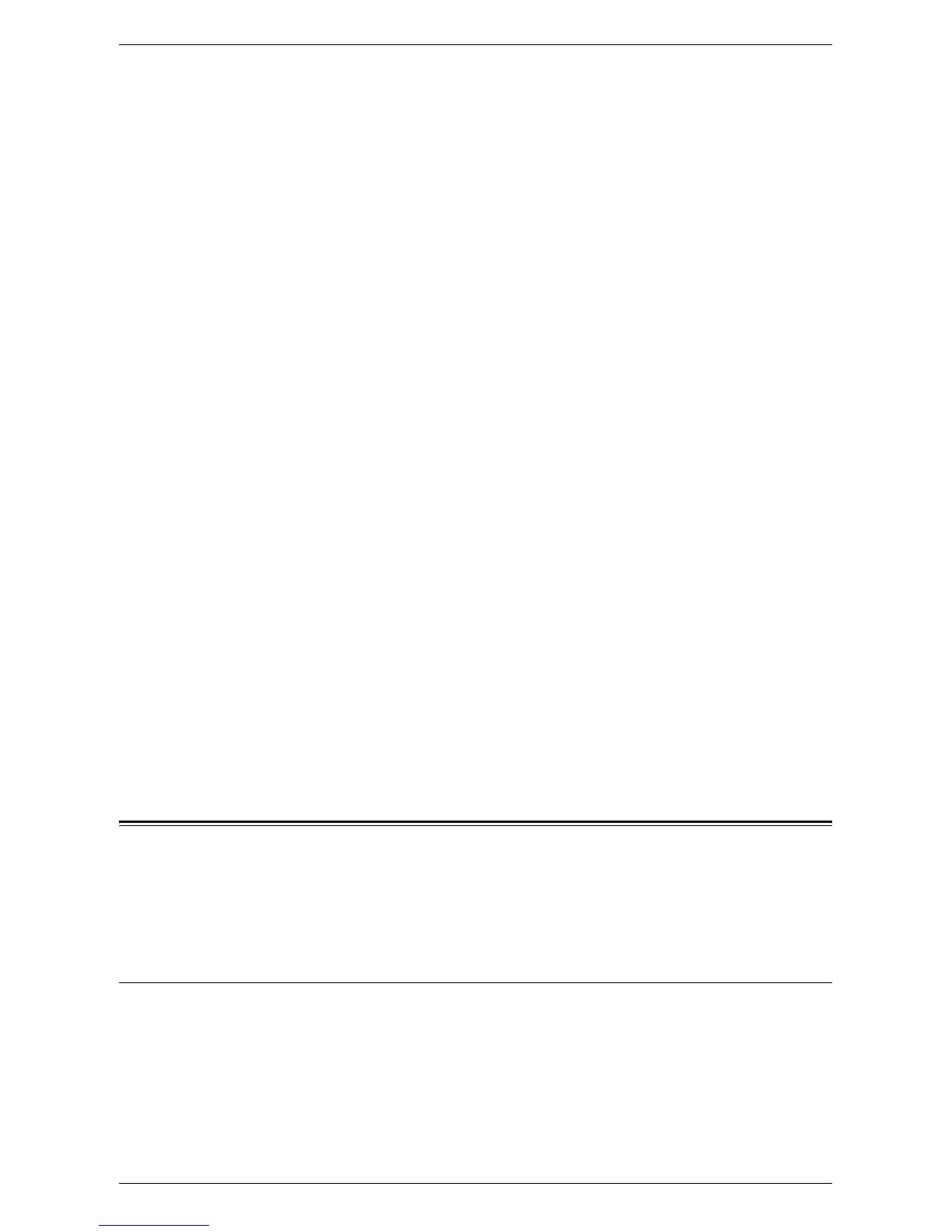Managing User Accounts
67
• Accounting Disabled
Does not perform account management on the machine.
NOTE: If [Accounting Disabled] is selected, [Auditron (Copy Service)] and [Auditron
(Print Service)] are disabled even if their check boxes are selected in Step 5.
5. Select the [Enabled] check box for each service for which you want to perform
account management.
Auditron (Copy Service)
Select this check box to enable the Copy Auditron feature.
Auditron (Print Service)
Select this check box to enable the Print Auditron feature.
NOTE: To enable Copy Auditron and/or Print Auditron, [Accounting Type] must be set
to [Local Accounting] in Step 4.
NOTE: To permit printing jobs that do not have a user name and passcode when Print
Auditron is enabled, select the [Enable] check box for [Non-account Print] under
[Security] > [Authentication Configuration] on the [Properties] tab.
6. Click [Apply].
7. If prompted, enter the System Administrator user ID and passcode, and click [OK].
NOTE: By default, the System Administrator user ID is "11111" and its passcode is not
set.
NOTE: Click the [Reboot Machine] button when it is displayed. If the [Reboot
Machine] button fails to be displayed, click the [Status] tab and then click the [Reboot
Machine] button.
NOTE: If the machine is rebooted, all scanned data stored in the mailboxes will be
deleted.
NOTE: The Account Mode can be configured also on the Control Panel of the
machine in the System Setting Mode (Menu Number: 351, 352, and 353). For more
information, refer to System Settings on page 109.
Managing User Accounts
This section describes how to register user account information, such as user IDs, user
names and passcodes, and to impose restrictions on the number of copy and print
pages allowed for each user. You can also change and reset the settings for each
account. Up to 99 users can be registered.
Creating/Editing a User Account
The following describes how to create a new user account and change the settings for
each account.
At your Computer
1. Open your web browser, and enter the machine's IP address in the [Address] box
to access CentreWare Internet Services.
