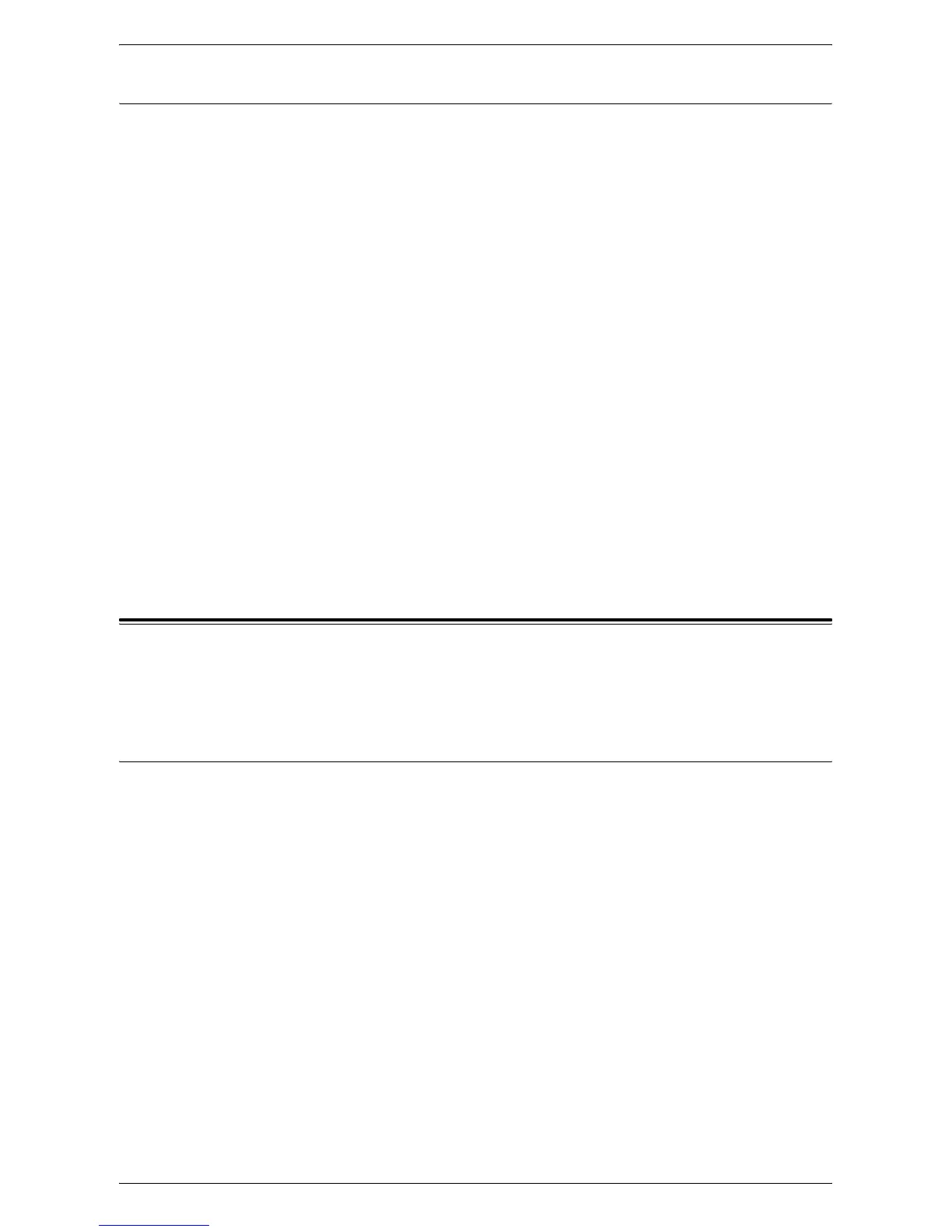Managing the Counters
69
Deleting a User Account
At your Computer
The following describes how to delete all registered information for a selected user
account.
1.
Open your web browser, and enter the machine's IP address in the [Address] box
to access CentreWare Internet Services.
2.
Click the [Properties] tab.
3.
Click the [Accounting] folder, and then [Accounting Configuration].
The [Accounting Configuration > Step 1 of 2] page is displayed.
4.
Click [Next].
The [Authentication Configuration > Step 2 of 2] page is displayed.
5.
Enter the account number for which you want to delete the user information.
6.
Click [Edit].
The [User Account Settings] page is displayed.
7.
Click [Delete].
NOTE: You can also delete user information for a selected user account on the
Control Panel of the machine in the System Setting Mode (Menu Number: 601 to 699).
For more information, refer to
System Settings on page 109
.
Managing the Counters
The System Administrator can set a copy/print job limit on each user account, view the
total number of copies or prints made by each account, and also reset all counts for all
user accounts.
Setting Copy and Print Job Limits on a User Account
The following describes how to set the copy and print job limits on a user account on
the Control Panel of the machine or in CentreWare Internet Services.
When the total number reaches the upper limit set up by the System Administrator,
users cannot use the copy/print feature on the machine.
At Your Computer
You can set the copy and print job limits on a particular user account on the [User
Account Settings] page on CentreWare Internet Services.
For more information, refer to
Impressions / Limits on page 68
.
At the Machine
To set the copy and print job limits on a user account, you must enter the System
Setting Mode.
The following procedure describes how to set a copy or print job limit on a particular
user account.
NOTE: If you change a copy or print job limit for a selected user account, the current
number of copies or prints made under the user account will be reset to “0”.
