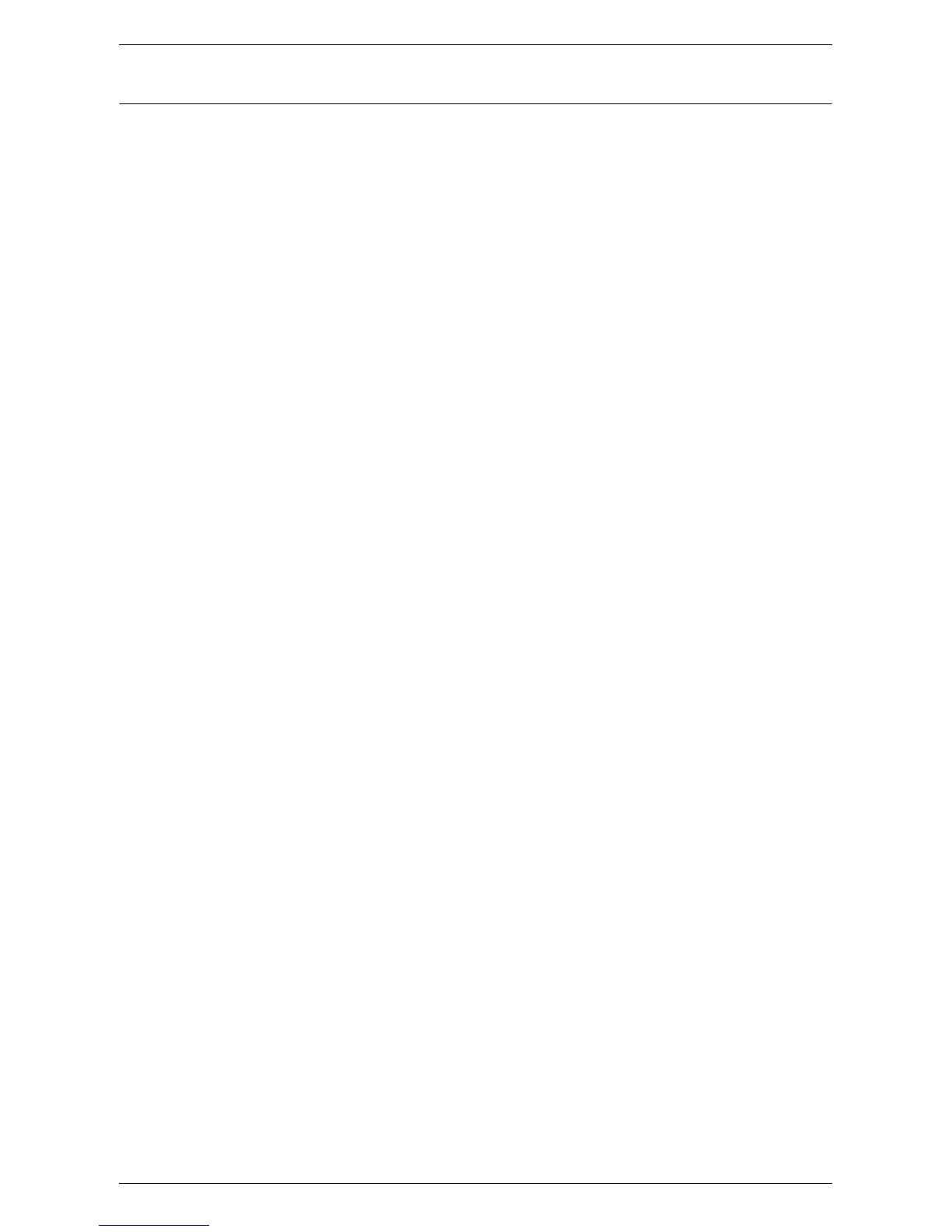Setting Up a Mailbox
59
Setting the Scan Options
After creating a mailbox, you can set the scan options for the mailbox.
The settings made here are valid and specific to the respective mailboxes. Thus, you
must set up the scan options for each mailbox.
NOTE: Before setting the scan options, create a mailbox in advance. For information
on how to create a mailbox, refer to
Creating a Mailbox on page 58
.
NOTE: Some mailboxes may require you to enter a passcode, depending on the
[Check Mailbox Passcode] setting on the [Mailbox Setup] page. For more information,
refer to
Creating a Mailbox on page 58
.
1.
Click the [Scan] tab on the Header Panel of the CentreWare Internet Services
home page.
The [Mailbox] page is displayed.
2.
From the displayed list, select an existing mailbox number that you want to set the
scan options for, and click [Edit].
The [Edit Mailbox] page is displayed.
3.
Under [Scan Settings], configure the required settings.
