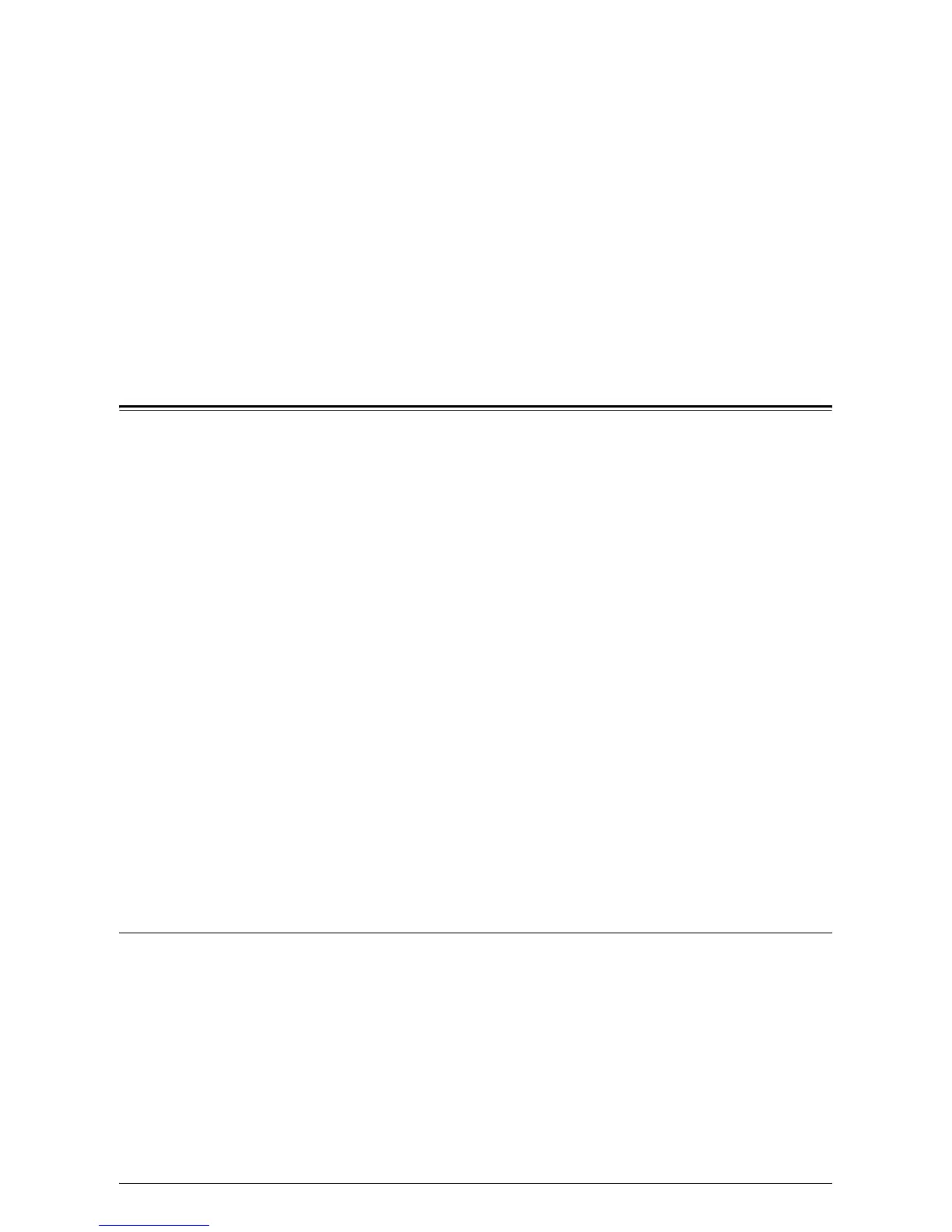33
4Job Status
This chapter explains how to check current and completed jobs using CentreWare
Internet Services. It also provides information on how to delete jobs and view error
information.
The following information is provided in this chapter:
Checking Current Jobs – page 33
Checking Completed Jobs – page 34
Checking Error Information – page 35
Checking Current Jobs
This section describes how to display the list of active jobs being processed.
1.
Open your web browser, and enter the machine's IP address in the [Address] box
to access CentreWare Internet Services.
2.
Click the [Jobs] tab.
The [Active Jobs] page is displayed.
Job Name
Displays the name of the job.
Owner
Displays the name of the client (user) that has sent the job.
Status
Displays the status of the job.
Type
Displays the type of job.
Quantity
Displays the number of sets that have been processed.
Deleting Jobs
On the [Active Jobs] page, you can delete jobs.
NOTE: In some instances, the deletion of jobs might be ignored.
1.
Select the job, then click [Delete].
If you have selected the check boxes for more than one job, all those jobs will be
deleted.
NOTE: You can set whether to allow all users or only the System Administrator to
delete jobs under [Job Management] on the [Properties] tab. For more information,
refer to
Machine Information on page 39
.
