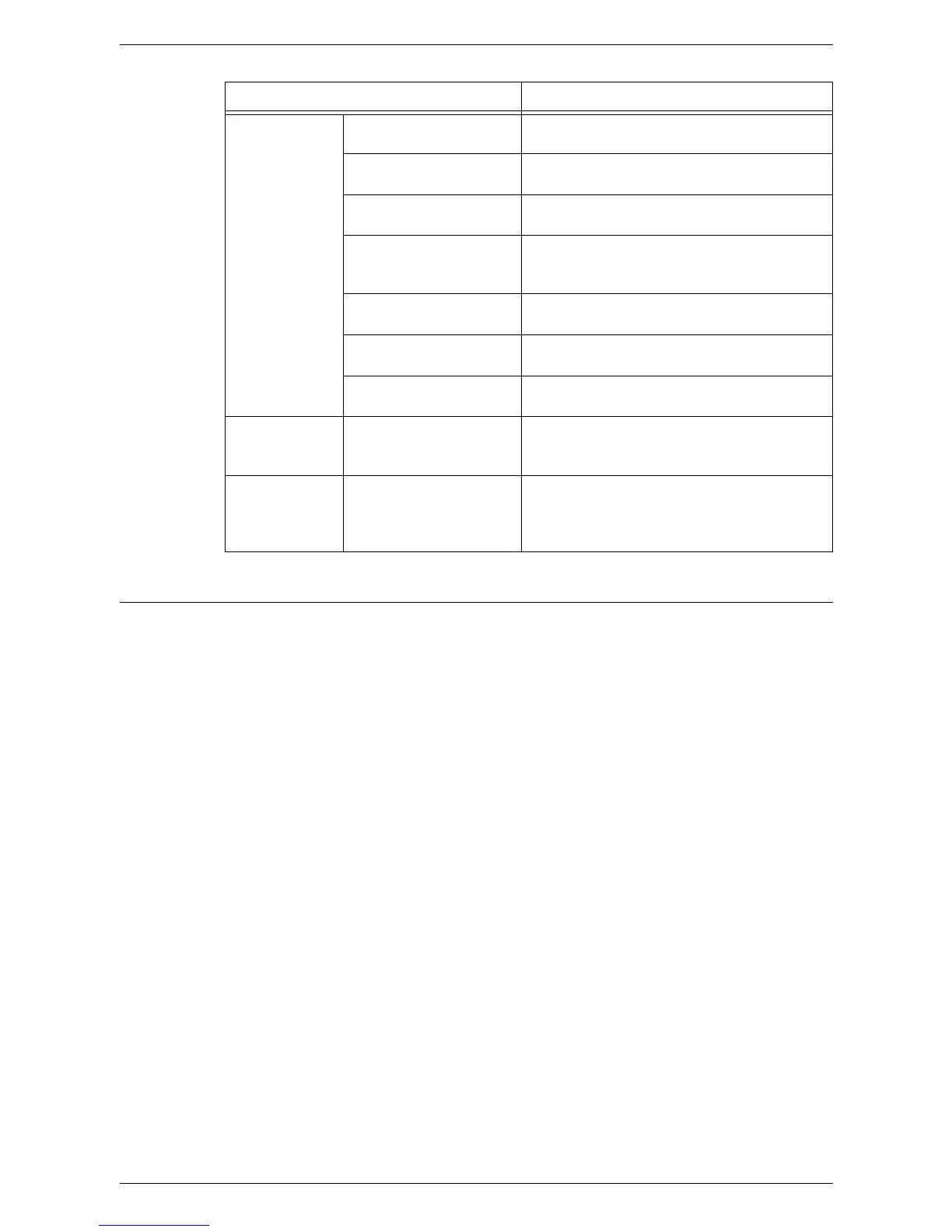3 Using CentreWare Internet Services
28
Test Access
Follow the steps below to access CentreWare Internet Services.
1.
At a client computer on the network, launch a web browser.
2.
In the URL field, enter “http://” followed by the Internet address of the machine.
Then press the <Enter> key on the keyboard.
If you use the domain name to specify the Internet address, use the following
format.
http://myhost.example.com
If you use the IP address to specify the Internet address, use the following format.
http://xxx.xxx.xxx.xxx
3.
Verify that the home page of CentreWare Internet Services is displayed.
The CentreWare Internet Services installation process is now completed.
If the test fails, refer to
CentreWare Internet Services in the Problem Solving chapter
on page 104
.
NOTE: If the Account Mode is enabled, you may be required to enter the user ID and
passcode (if one is set up). If you need assistance, contact the System Administrator.
DNS
Configuration
Obtain DNS Server
Address Automatically
Allows you to enable or disable the automatic
setting of the DNS server address via DHCP.
Preferred DNS Server Enter the IP address for the DNS domain
primary server.
Alternate DNS Server
1 - 2
Enter the IP addresses for the DNS domain
alternate server 1 and 2.
Dynamic DNS
Registration
Specify whether to enable dynamic DNS
server updates and/or to overwrite DNS
settings upon updates.
Generate Domain Search
List Automatically
Select whether or not to automatically
generate the domain search list.
Domain Name 1 - 3 Enter the domain names for the domain name
1 to 3.
Connection Time-Out Specify the maximum time period allowed for
searching domains.
DHCP/DDNS Release Registration Allows DHCP resources to be released when
the machine is powering down. This is a
display-only item and shows “Enabled”.
Zero-
Configuration
Networking
Self Assigned Address Allocates an IP address without using a DHCP
server. This check box is selected when [IP
Address Resolution] is set to [DHCP/Autonet].
This is a display-only item.
Feature Setting Items
