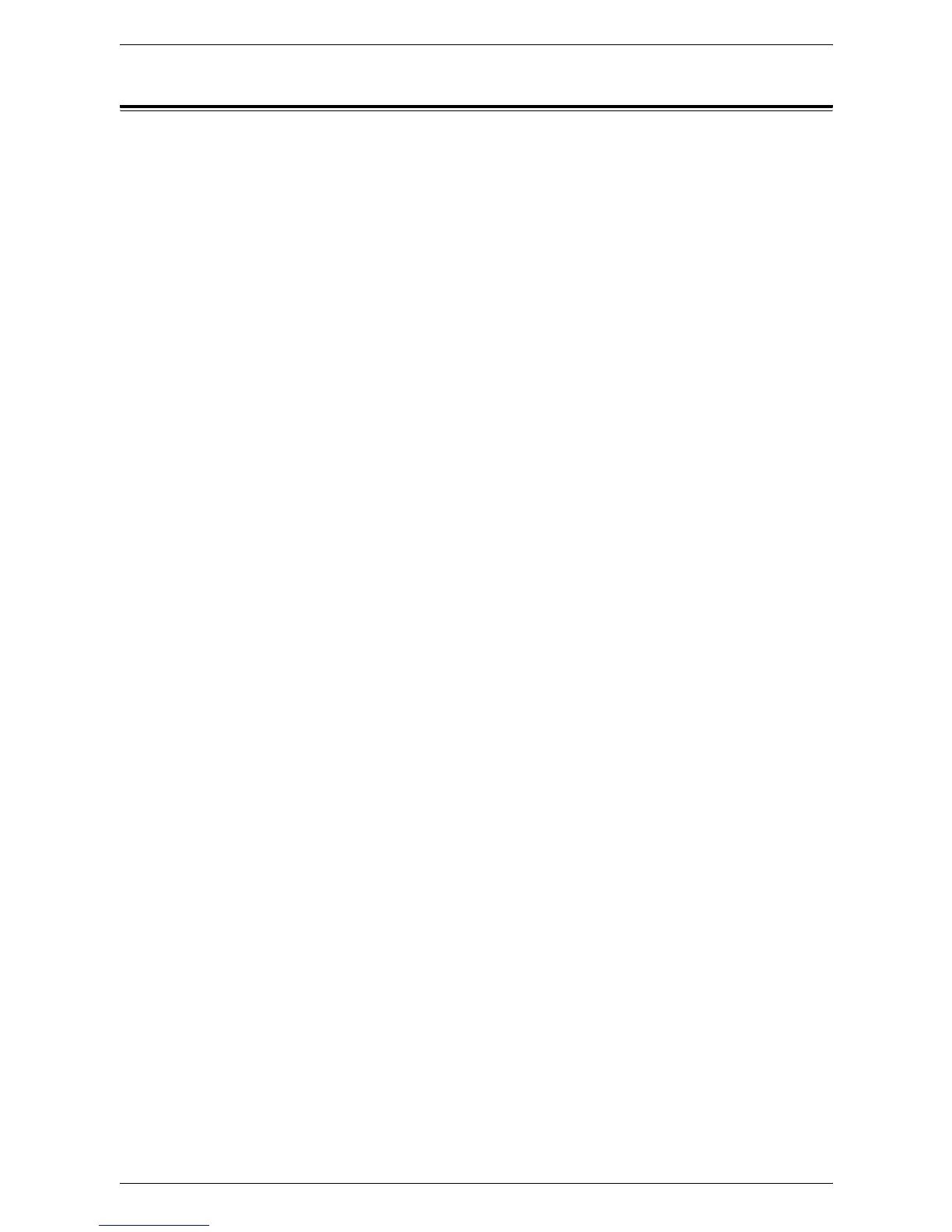5 Machine Status
42
Viewing the Total Number of Pages Made on the Machine
This section describes how to display the current readings of the entire set of machine
counters.
1.
Open your web browser, and enter the machine's IP address in the [Address] box
to access CentreWare Internet Services.
2.
Click the [Properties] tab.
3.
On the collapsible menu of the Menu Panel, click [General Setup] >
[Billing & Counters] > [Usage Counters].
The [Usage Counters] page is displayed.
Total Impressions
Displays the total number of copies and prints.
Black Copied Impressions
Displays the total number of copies.
Black Printed Impressions
Displays the total number of prints.
Scanned Images Stored
Displays the total number of scanned images.
NOTE: You can also view the total number of copies and prints made on the machine
on the Control Panel of the machine in the System Setting Mode (menu number: 52).
For more information, refer to
System Settings on page 109
.
