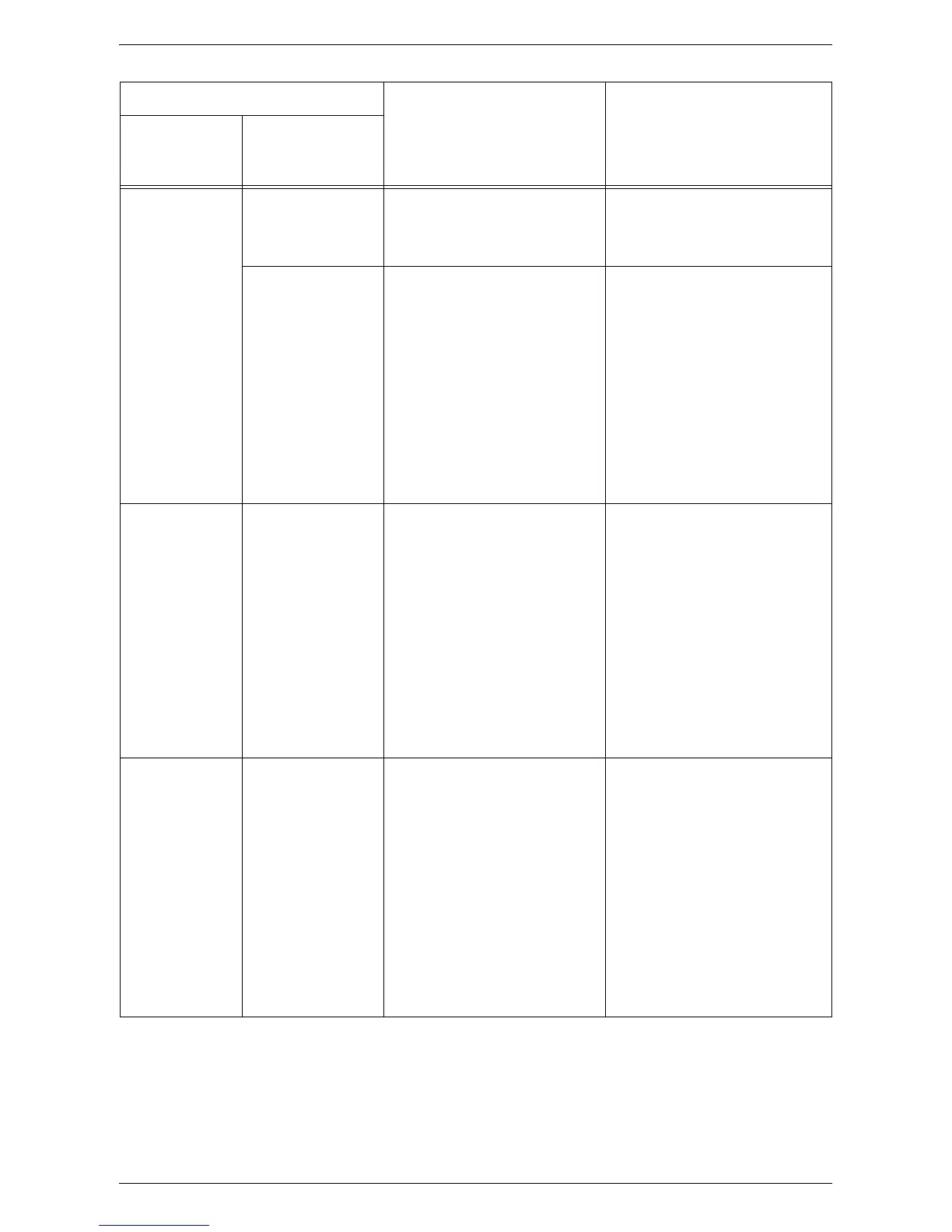Fault Clearance Procedure
79
C0 024-965 When Automatic Tray Switching
(menu number: 163) is enabled,
the selected tray runs out of
paper.
Load paper in the tray.
For information on how to load
paper in the trays, refer to the
User Guide.
024-966 When Automatic Paper
Selection (menu number: 164) is
enabled, the machine is unable
to select a tray because none of
the trays are loaded with the
appropriate size of paper.
Load a tray with the desired size
of paper.
For information on how to
change the size of paper in the
tray, refer to the User Guide.
The error code may appear
again if the paper size specified
in the print job is A4, B5,
8.5 x 11", or 16K and the paper is
loaded in the tray in the SEF
orientation. Reload the paper in
the tray in the LEF orientation.
C1 071-100 Paper is jammed in or around
Tray 1.
Remove the jammed paper.
Check that the paper guides are
adjusted correctly. If Tray 1 has
run out of paper, load paper in
the tray.
For information on how to clear
paper jams in Tray 1, refer to
C1:
Paper Jam in Tray 1 on page 98
.
For information on how to
correctly adjust the paper guides,
refer to the User Guide.
For information on how to load
paper in Tray 1, refer to the User
Guide.
C2 072-100 Paper is jammed in or around
Tray 2.
Remove the jammed paper.
Check that the paper guides are
adjusted correctly. If Tray 2 has
run out of paper, load paper in
the tray.
For information on how to clear
paper jams in Tray 2, refer to
C2:
Paper Jam in Tray 2 on page 99
.
For information on how to
correctly adjust the paper guides,
refer to the User Guide.
For information on how to load
paper in Tray 2, refer to the User
Guide.
Error Code
Description Remedy
What appears
in the Display
What appears
in CentreWare
Internet Services
