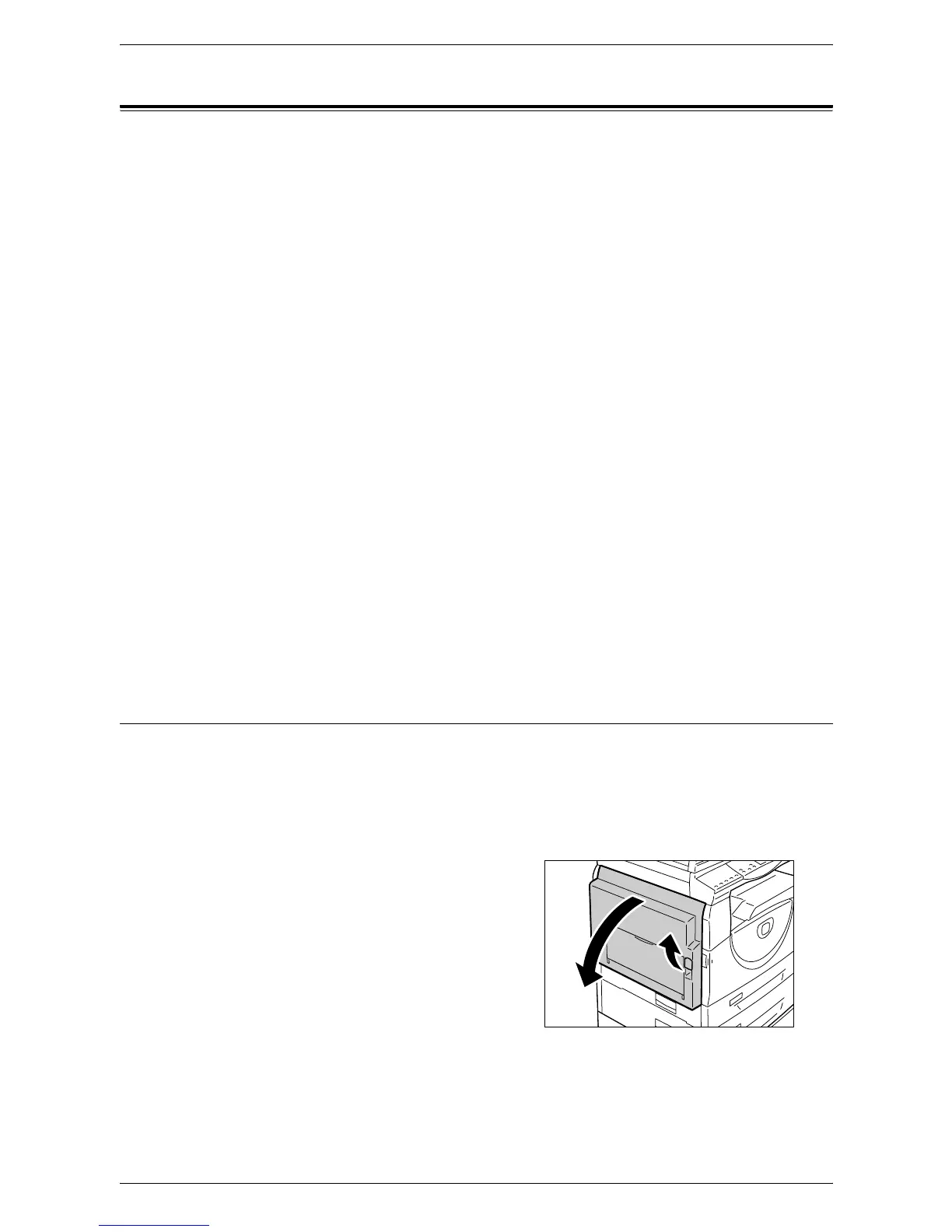9 Problem Solving
94
Paper Jams
This section describes procedures to clear paper jams.
When paper jams in the machine, the machine stops, and the indicator on the Machine
Diagram (mimic) flashes. An error code also appears in the Display, which indicates
which procedures to take to remove the jammed paper.
Carefully remove the jammed paper without tearing it. Do not leave any pieces of paper
in the machine.
If a paper jam error code remains in the Display after you have removed the jammed
paper, it is possible that paper is jammed in another location in the machine or that
pieces of paper are still left in the machine. Check the Machine Diagram (mimic) and
the error code, and remove the jammed paper completely.
After removing the jammed paper, a copy job or print job resumes from the page where
the paper jam occurred.
NOTE: Identify the location of the paper jam first. Randomly pulling out the trays may
tear the jammed paper, and any torn pieces of paper remaining in the machine may
eventually cause the machine to malfunction.
NOTE: If there are any torn pieces of paper left in the machine, the error code remains
in the Display.
NOTE: Clear paper jams while the machine is switched on.
NOTE: Do not touch any parts inside the machine while clearing a paper jam unless
specifically instructed to do so.
NOTE: Six-digit error codes are also displayed on CentreWare Internet Services. For
information on how to view the error history, refer to
Checking Error Information on
page 35
. For more information about error codes, refer to
Error Codes on page 78
.
E1: Paper Jam around the Fuser Unit and inside the Left Side Cover
The following procedure describes how to clear paper jams around the Fuser Unit or
inside the Left Side Cover when an error code [E1] appears in the Display.
NOTE: Do not touch the transfer corotron wire when removing the jammed paper.
Touching the transfer corotron wire can possibly damage the wire itself, which may
require replacement or impair image quality.
1.
Lift up the Left Side Cover Latch gently
to open the Left Side Cover.
