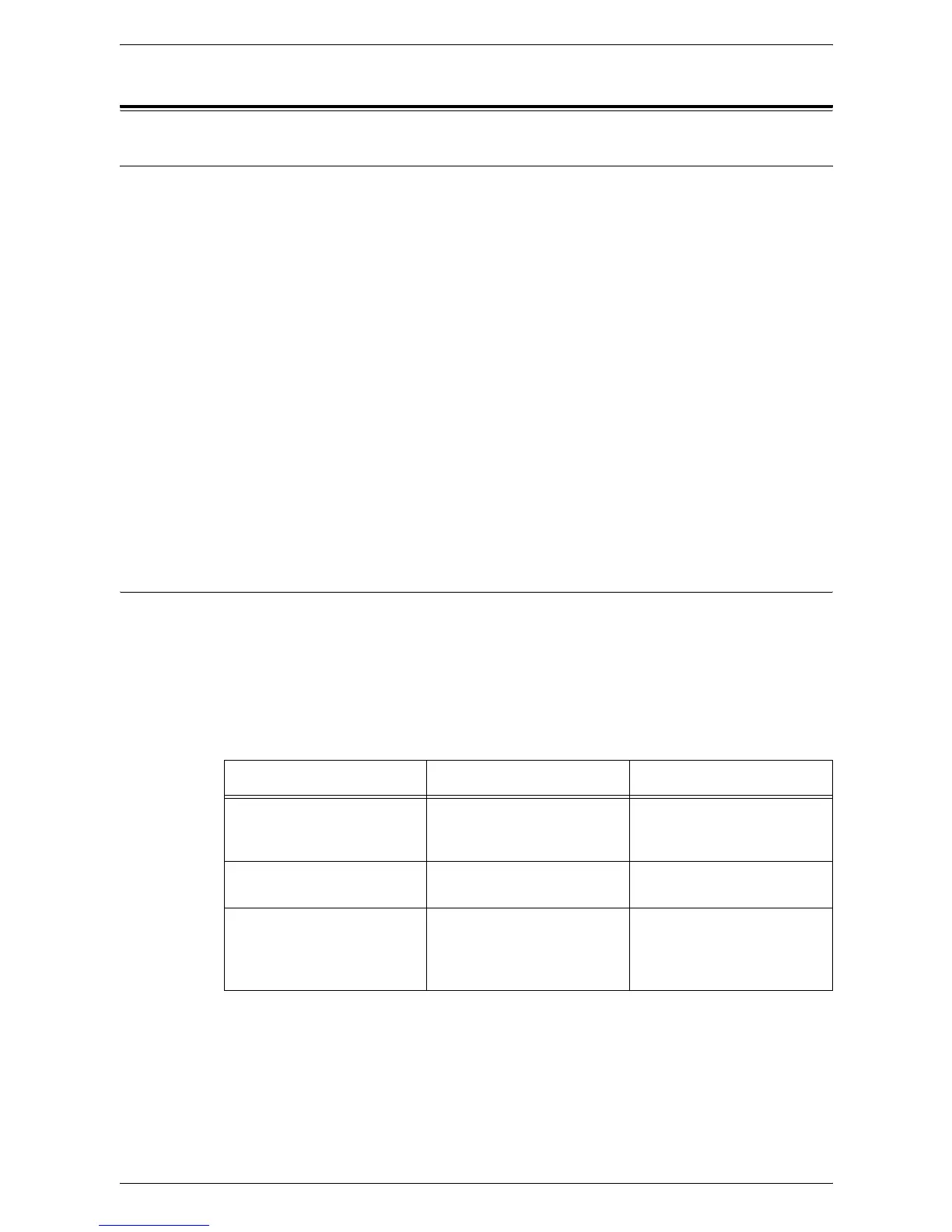9 Problem Solving
102
Network-related Problems
Problem Solving Procedure
This section enables you to identify network-related machine problems. Use the
following steps to identify and solve a problem.
1.
Resolve any local copier problems first. Perform corrective action by referring to
Troubleshooting Table on page 90
. Do not attempt to resolve a network problem if
the local copier functions are not operating correctly.
2.
Check that the machine has power and is switched on.
3.
Check that the network cable is connected to the machine.
4.
Check that the network cable is connected to the computer.
5.
Check that the correct print driver for the machine is selected on the computer.
6.
Check that the software application being used to send print jobs is set up
correctly.
7.
If printing documents are not available from a computer, re-install the print driver
on the computer.
8.
Call the local Xerox Welcome Center, where a representative will assist in the
diagnosis and solution of the problem.
TCP/IP
This section explains the troubleshooting procedures and restrictions while using TCP/
IP.
Troubleshooting
The possible causes, confirmation methods, and actions are as follows.
When printing fails
Cause Confirmation Method Action
The correct IP address is not
specified.
Check whether the IP
address of the machine is
correct.
Specify the correct IP
address for the machine.
A fault occurred during print
processing.
Check the error code in the
Display on the Control Panel.
Switch the machine off and
on, and then retry printing.
The selected transport
protocol does not conform
with the client.
Check the selected transport
protocol on the Control Panel
or in CentreWare Internet
Services.
Select a transport protocol
conforming with the client.
