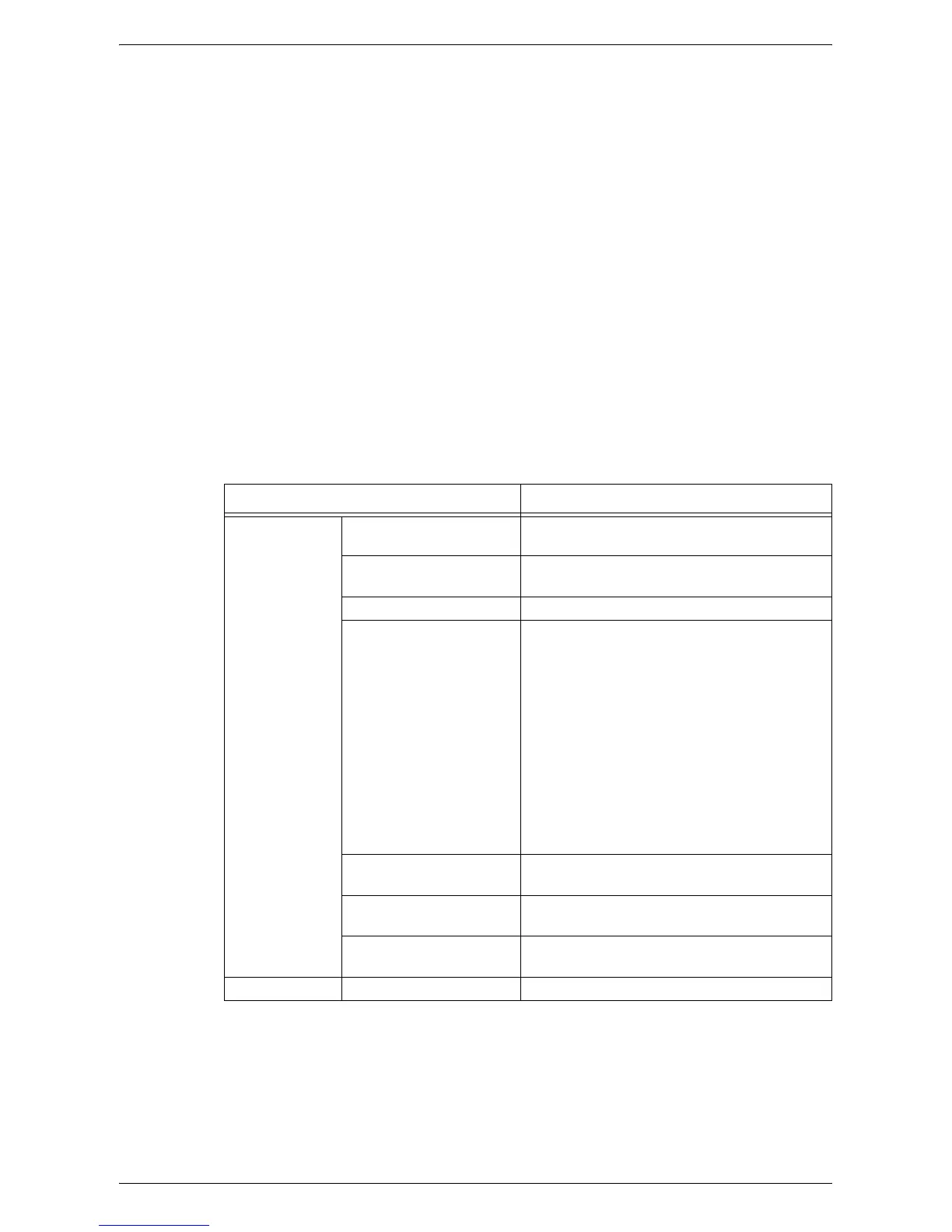CentreWare Internet Services Installation
27
8.
When you have finished establishing TCP/IP, press the <Log In/Out> button.
The machine exits the System Setting Mode.
NOTE: If you have changed any settings in the System Setting Mode, the machine will
reboot to register and enable the new settings. All scanned documents stored in
mailboxes will be deleted on the reboot.
NOTE: After the machine is rebooted, print a Configuration Report to confirm that the
the CentreWare Internet Services port is enabled and TCP/IP is correctly configured.
For information on how to print the Configuration Report, refer to
Printing the
Configuration Report on page 41
.
NOTE: If you wish to use the IP Filtering feature, use CentreWare Internet Services to
register the IP addresses which are not allowed to access the machine. For more
information, refer to
IP Filtering (IP Address Restriction) on page 74
.
TCP/IP Configuration
After accessing the CentreWare Internet Services home page, you can make detailed
settings for TCP/IP under [Connectivity] > [Protocols] > [TCP/IP] on the [Properties]
tab.
The following table shows the information fields and settings on the [TCP/IP] page.
Feature Setting Items
General Protocol Displays “Enabled”. This is a display-only
item.
Physical Connection Displays “Ethernet”. This is a display-only
item.
Host Name Enter the host name.
IP Address Resolution Set the method for obtaining the IP address
from the drop down menu to access the
following options.
• STATIC: The user will specify all the
addresses.
• DHCP: The address will automatically be
set via DHCP.
• BOOTP: The address will automatically be
set via BOOTP.
• RARP: The address will automatically be
set via RARP.
• DHCP/Autonet: The address will be
automatically set by Autonet via DHCP.
IP Address Enter the IP address allocated to the machine
in the xxx.xxx.xxx.xxx format.
Subnet Mask Enter the subnet mask in the xxx.xxx.xxx.xxx
format.
Gateway Address Enter the gateway address in the
xxx.xxx.xxx.xxx format.
Domain Name Domain Name Enter the domain name.
