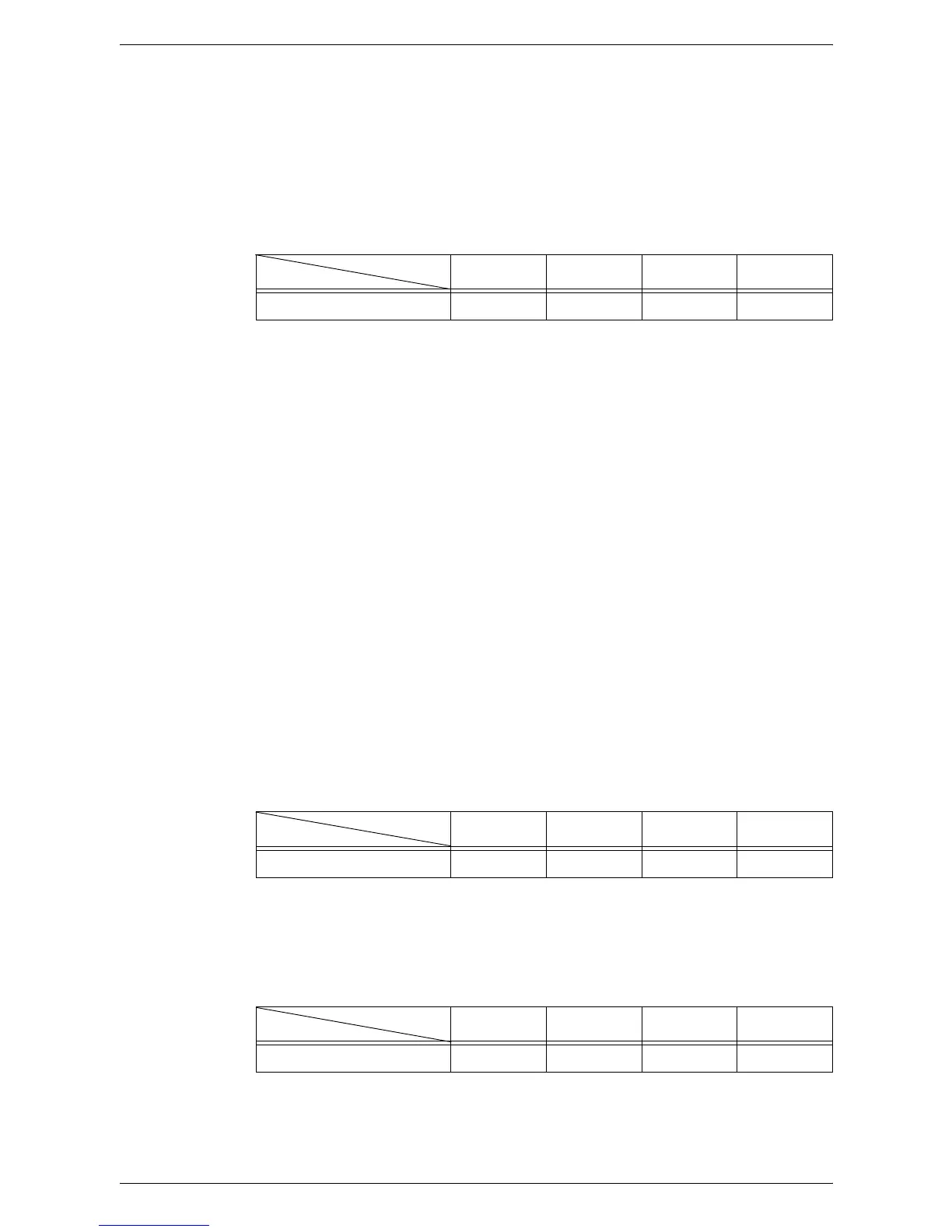3 Using CentreWare Internet Services
26
If you have selected [0] (STATIC) in Step 3, proceed to Step 5 to configure the protocol
settings. Otherwise, proceed to Step 8.
5.
Using the numeric keypad, enter the IP address for the machine in the format
“xxx.xxx.xxx.xxx”.
The following table shows the system setting menu numbers for specifying the IP
address.
IP Address (xxx.xxx.xxx.xxx)
1) Enter the menu number [103], and then press the <Start> button to confirm the
entered menu number.
2) Enter a value for the first block of the IP address, and then press the <Start>
button to confirm the entered value.
3) Enter the menu number [104], and then press the <Start> button to confirm the
entered menu number.
4) Enter a value for the second block of the IP address, and then press the
<Start> button to confirm the entered value.
5) Enter the menu number [105], and then press the <Start> button to confirm the
entered menu number.
6) Enter a value for the third block of the IP address, and then press the <Start>
button to confirm the entered value.
7) Enter the menu number [106], and then press the <Start> button to confirm the
entered menu number.
8) Enter a value for the fourth block of the IP address, and then press the <Start>
button to confirm the entered value.
6.
Using the same method as in Step 5, enter the subnet mask.
The following table shows the system setting menu numbers for specifying the
subnet mask.
Subnet Mask (xxx.xxx.xxx.xxx)
7.
Using the same method as in Step 5, enter the gateway address.
The following table shows the system setting menu numbers for specifying the
gateway address.
Gateway Address (xxx.xxx.xxx.xxx)
NOTE: If you do not wish to set the gateway address, skip this step.
1st block 2nd block 3rd block 4th block
Menu Number 103 104 105 106
1st block 2nd block 3rd block 4th block
Menu Number 107 108 109 110
1st block 2nd block 3rd block 4th block
Menu Number 111 112 113 114
