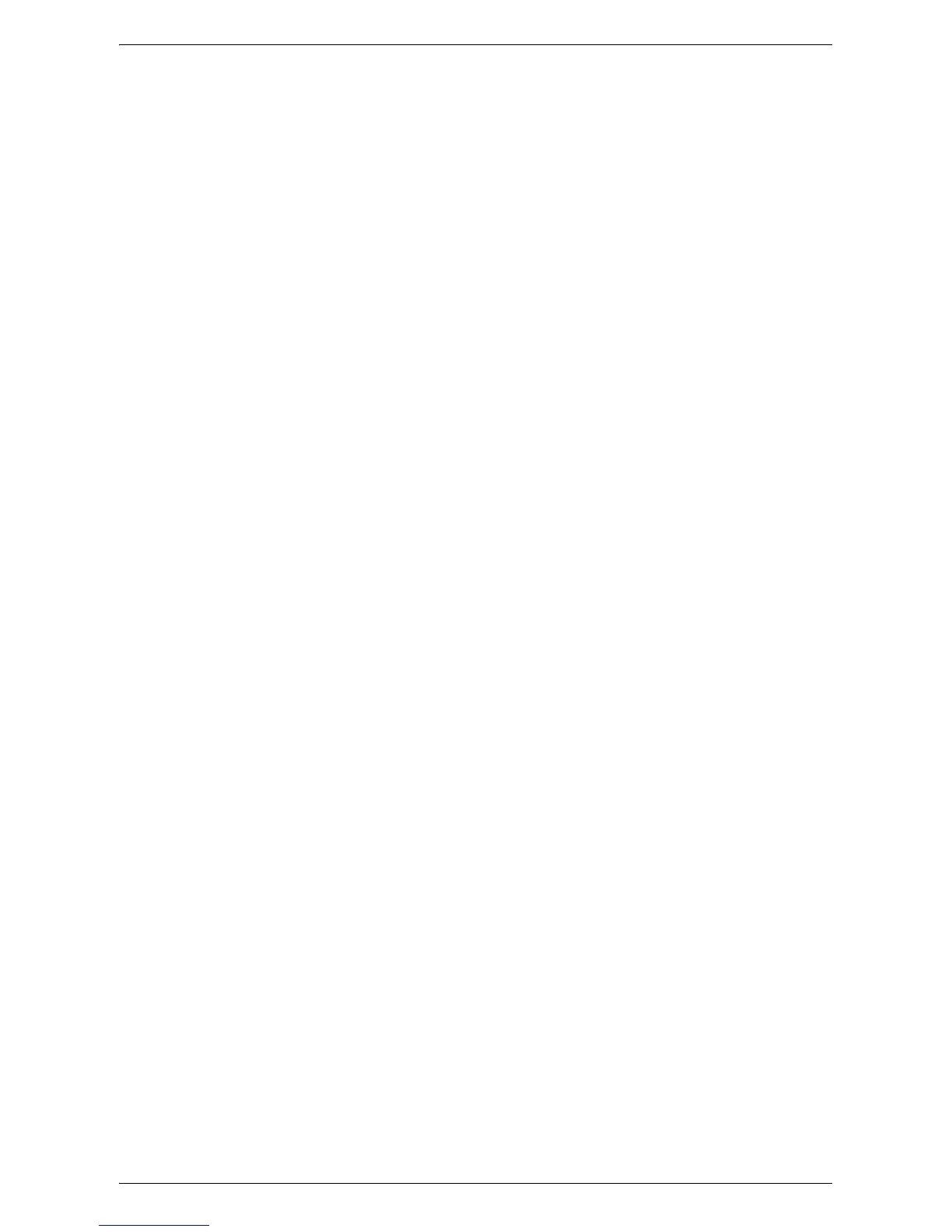CentreWare Internet Services Installation
25
• If Copy Auditron is enabled
1) Log in to the machine under the System Administrator's ID.
2) Hold down the <Log In/Out> button on the Control Panel for four seconds.
The letter [P] appears blinking in the Display.
NOTE: The default System Administrator user ID is "11111".
NOTE: For more information on how to enter the System Setting Mode, refer to
Entering the System Setting Mode on page 109
. For information about Copy Auditron,
refer to
Accounting and Securities on page 65
.
3.
Enter the menu number [124] using the numeric keypad.
NOTE: The system setting menu number for enabling the CentreWare Internet
Services port is "124".
4.
Press the <Start> button to confirm the entered menu number.
5.
Enter [1] using the numeric keypad to enable the CentreWare Internet Services
port.
• [0]: Disabled
• [1]: Enabled (Default)
NOTE: If you choose not to change the value, press the <AC> button or the <Start>
button. The letter [P] appears blinking in the Display.
6.
Press the <Start> button to confirm the entered value.
The letter [P] appears blinking in the Display.
Next, establish TCP/IP.
NOTE: The machine does not support IPv6 addresses.
1.
Enter the menu number [102] using the numeric keypad.
NOTE: The system setting menu number for specifying a method for establishing an
IP address is "102".
2.
Press the <Start> button to confirm the entered menu number.
3.
Select an appropriate number from the following options to specify a method for
establishing an IP address, and enter the number using the numeric keypad.
• [0]: STATIC
• [1]: DHCP
• [2]: BOOTP
• [3]: RARP
• [4]: DHCP/Autonet (Default)
4.
Press the <Start> button to confirm the entered value.
NOTE: If you have selected [4] (DHCP/Autonet) in Step 3, print out the Configuration
Report to confirm that an IP address has been allocated and that it is a valid IP
address on your network. For information on how to print out the Configuration Report,
refer to
Printing the Configuration Report on page 41
. If the machine does not have an
IP address, contact the network administrator.
NOTE: Use the DHCP server together with the Windows Internet Name Server
(WINS) server.
