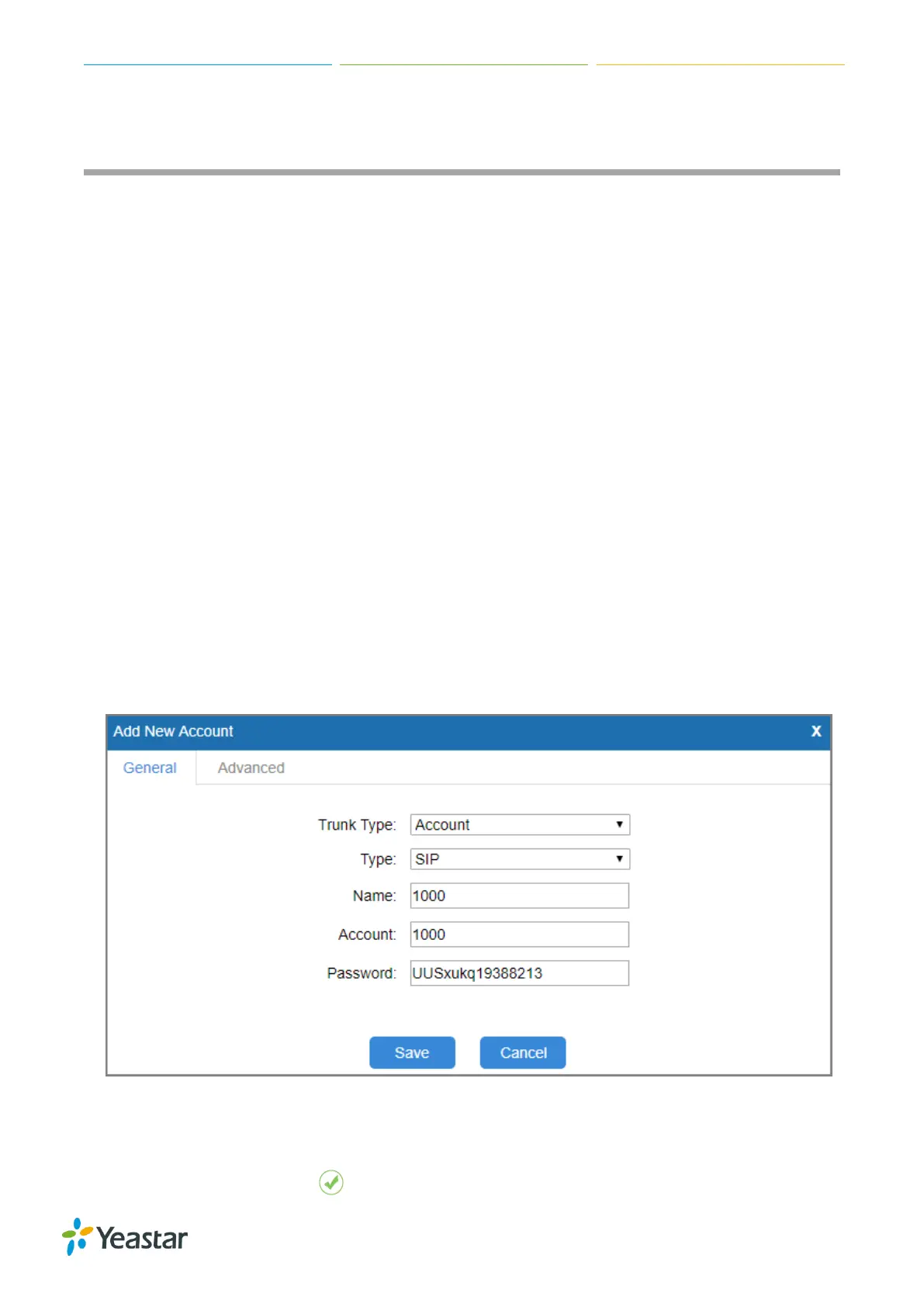TG Series User Guide
30/86
Connect TG Gateway to Your PBX (Account Mode)
If you choose account mode, you need to create one VoIP account on TG gateway, and configure the
following settings
Connect TG Gateway to Your PBX (Account Mode)
On your PBX, set up an outbound route for the VoIP trunk
On your PBX, set up an inbound route for the VoIP trunk
Set up a Mobile to IP Route (Account Mode)
Set up an IP to Mobile Route (Account Mode)
Connect TG Gateway to Your PBX (Account Mode)
Procedure
1. Create a VoIP account on TG gateway.
a. Navigate to Gateway > VoIP Settings > VoIP Trunk, click Add VoIP Trunk.
b. Set Trunk Type to Account.
c. Choose a protocol from the Type field.
When you use this account to register VoIP trunk, you should choose the same protocol.
d. Set the account’s Name, Account and Password.
You need use the same account number and password to register VoIP trunk on your PBX.
e. (Optional) Click Advanced tab, configure the advanced settings.
f. Click Save and Apply Changes.
2. Use the VoIP account to register a VoIP trunk on your PBX.
3. Check the account status on TG gateway Status > System Status > Trunk Status.
If the account status shows , then the TG gateway and your PBX are connected.
