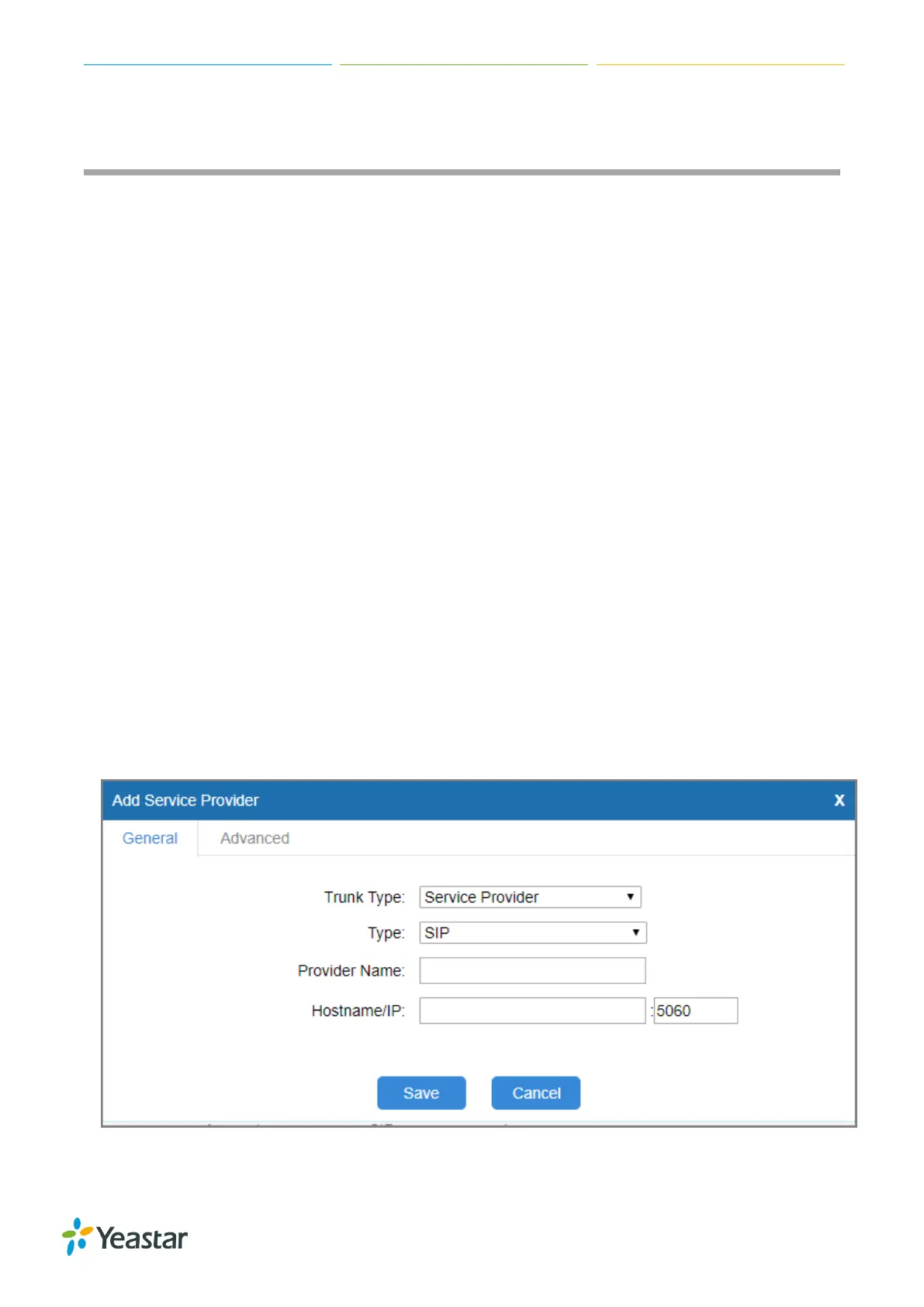TG Series User Guide
37/86
Connect TG Gateway to Your PBX (Peer Trunk)
If you choose peer trunk mode, you need to create one peer trunk on TG gateway and configure the
following settings:
On your PBX, create a peer trunk which connects to TG gateway
On your PBX, set up an outbound route for the peer trunk
On your PBX, set up an inbound route for the peer trunk
Connect TG Gateway to Your PBX (Peer Trunk Mode)
Set up a Mobile to IP Route (Peer Trunk Mode)
Set up an IP to Mobile Route (Peer Trunk Mode)
Connect TG Gateway to Your PBX (Peer Trunk Mode)
Procedure
1. Create one peer trunk on your PBX.
2. Create a peer trunk on TG gateway.
a. Log in TG web user interface, navigate to Gateway > VoIP Settings > VoIP Trunk, click
Add VoIP Trunk.
b. Set Trunk Type to Service Provider.
c. Choose a protocol from the Type field. The protocol should be the same with your PBX
trunk’s protocol.
d. Set a Provider Name.
e. Enter the PBX’s IP address or domain in Domain and Hostname/IP fields.
f. (Optional) Click Advanced tab, configure the advanced settings.
g. Click Save and Apply Changes.
3. Check the status of the two peer trunks on both your PBX and the TG gateway.
