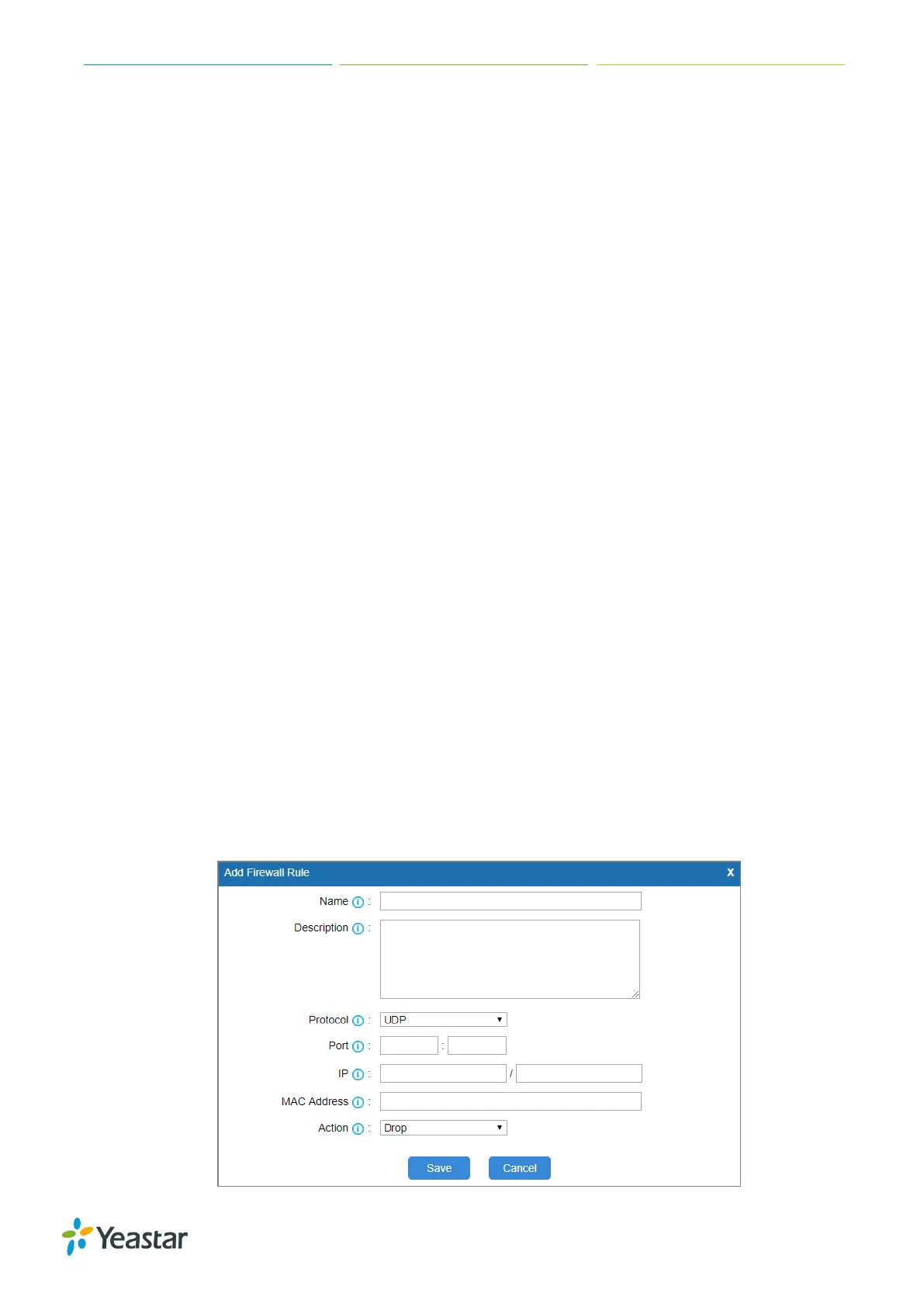TG Series User Guide
76/86
Gateway certificate is made for the TG gateway.
a. Click Upload Certificate, choose Type to Gateway Certificate.
b. Click Browse to select the file from your local PC.
c. Click Save to start uploading.
You can see the certificate appear on Gateway Certificate list.
4. Reboot the TG gateway to take effect.
Configure Firewall Rules
You can configure firewall rules for the TG gateway to protect the system from attacking.
Important: back up the system configuration before you start configuring firewall in case you may be
unable to log in the system with improper firewall configurations.
Add a Firewall Rule
Procedure
1. Navigate to System > Security Center > Firewall Rules, click Add Rule.
2. Set a Name for the rule.
3. (Optional) Enter notes in the Description field.
4. Choose the desired Protocol.
5. Enter a port range in Port fields. If you want to set the rule for a specific port, enter the same port
value in the two Port fields. For example, 5060:5060 stands for port 5060.
6. Enter the IP address and subnet mask in the IP field. For example, 192.168.5.0/255.255.255.0.
7. (Optional) Enter the MAC address of the target device.
The format of the MAC address XX:XX:XX:XX:XX:XX.
8. Choose the rule Action.
Accept: accept the access from remote hosts.
Drop: drop the access from remote hosts.
Ignore: ignore the access.
