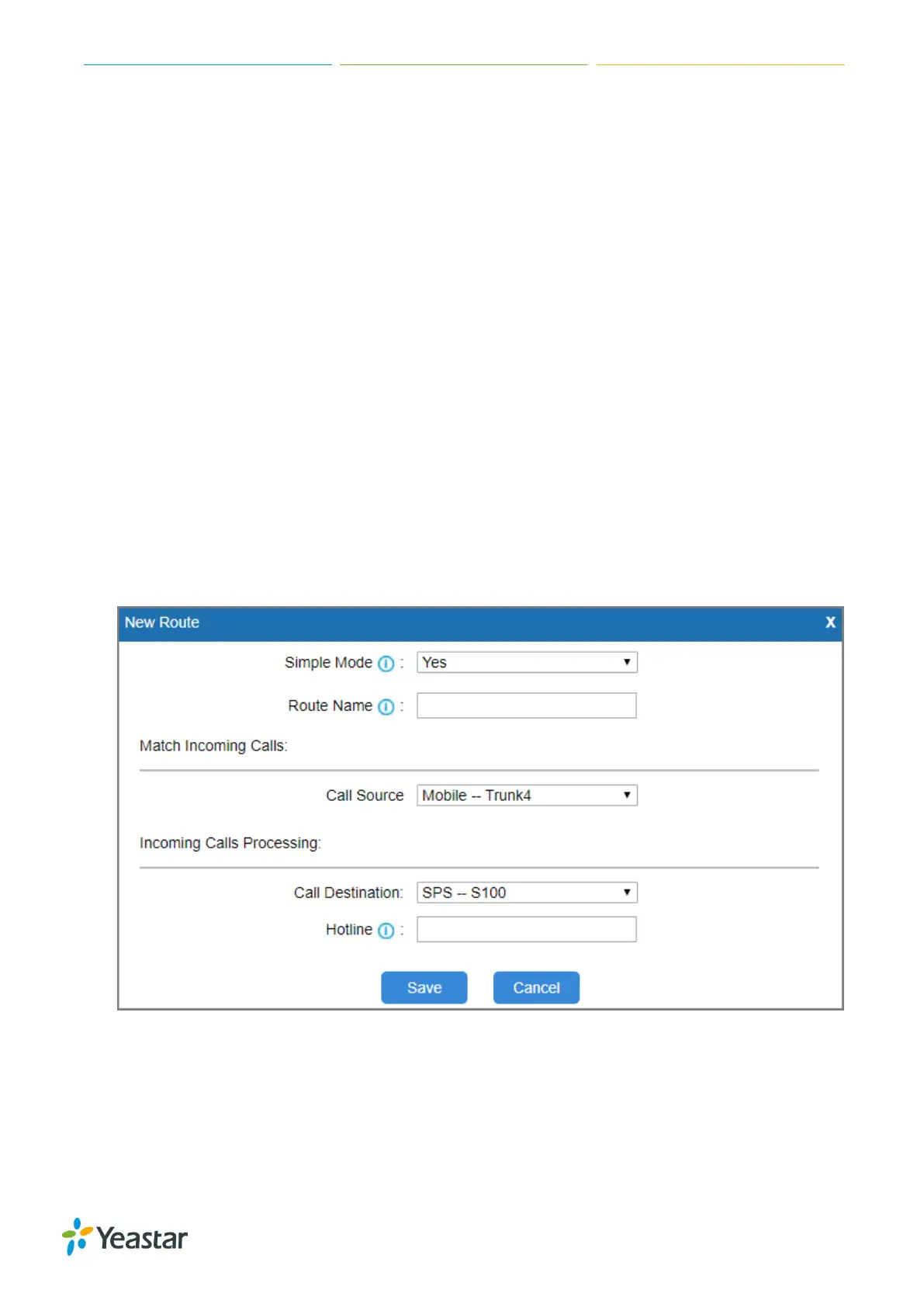TG Series User Guide
38/86
If the status of the two peer trunks both indicate connected, then the TG gateway and your PBX
are connected.
Set up a Mobile to IP Route (Peer Trunk Mode)
Procedure
7. Navigate to Gateway > Routes Settings > Mobile to IP.
2. Click Add Mobile to IP Route.
3. Enter a name in the Route Name field.
4. Choose a GSM/3G trunk or a trunk group from Call Source field.
5. Choose a service provider trunk from the Call Destination field.
6. (Optional) Set the Hotline number.
If you set hotline to a PBX extension number, the incoming call will be routed to the
extension directly.
If you set the hotline to the DID number of PBX’s inbound route, the call will be routed to the
destination of the inbound route.
Note: if you don’t set a hotline number, you will need a two-stage dial to reach the destination
number.
7. Click Save and Apply Changes.
When a call reaches the selected GSM/3G trunk, the call will be routed to the desired
destination.
