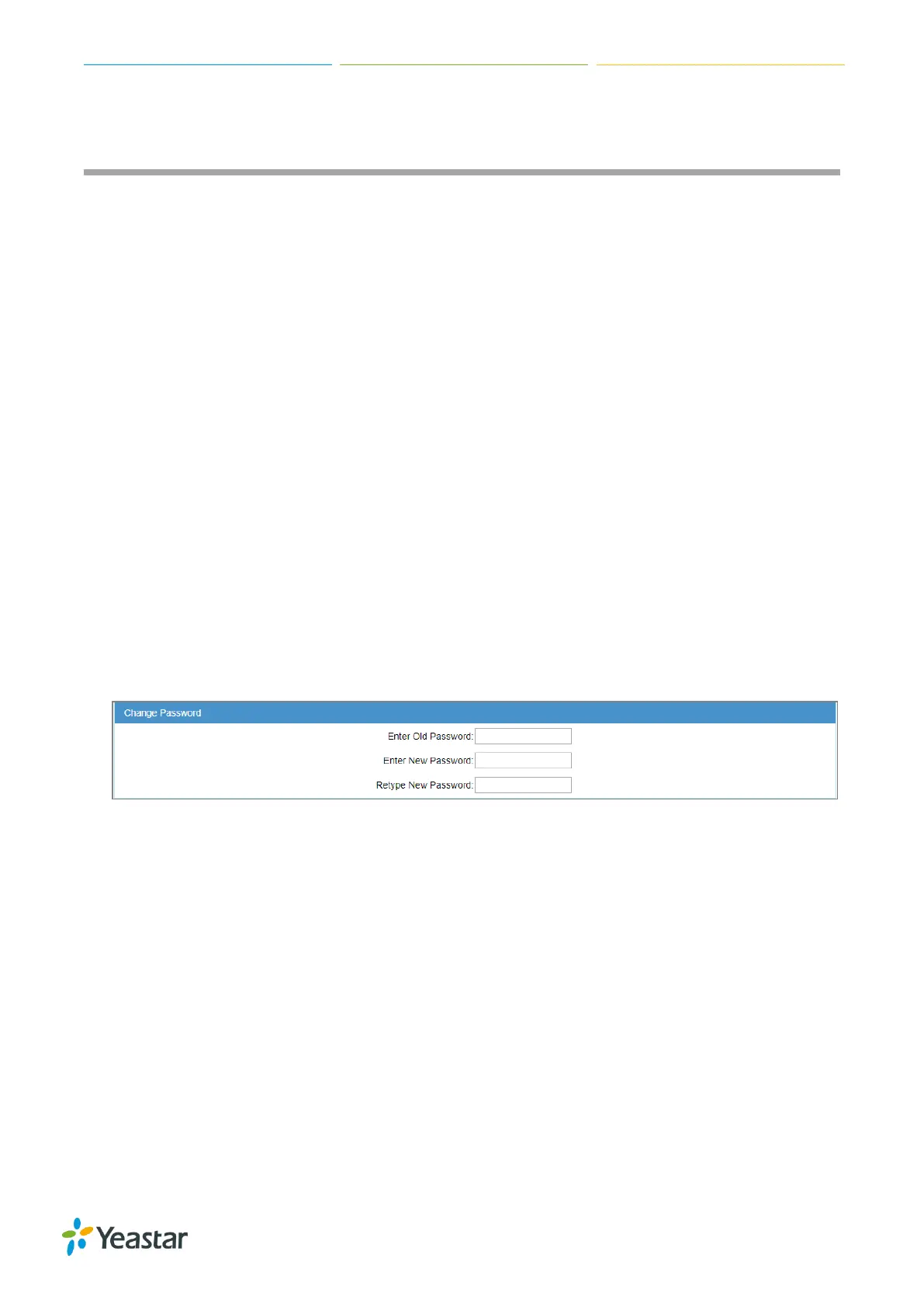TG Series User Guide
56/86
Configure System Settings
Change Web Login Password
Change Date and Time
Upload Custom Prompts
Set up System Email
Update System Firmware
Backup and Restore
Reboot the System
Schedule Automatic Reboots
Reset the System
Change Web Login Password
It is highly recommended that you change the system’s password after first login.
Procedure
1. Navigate to System > System Preferences > Password Settings.
2. Enter the old password first.
3. Enter a new password and retype the new password to confirm.
A strong password is comprised of letters, numbers and characters.
4. Click Save, you will be automatically logged out.
Change Date and Time
You can adjust the time of TG gateway (including the time zone) to make it consistent with your local
time.
Procedure
1. Navigate to System > System Preferences > Date and Time.
2. Select your current and correct Time Zone.
3. (Optional) Enable the Daylight Saving Time if you need it in your place.
4. Check Synchronize with NTP Server, the system will adjust its internal clock to a central network
server. If you choose this method, make sure that the system can access the Internet.
5. You can also choose Set up Manually and enter the time with numbers.
6. Click Save, a reboot prompt will display on the bottom of the web page.
