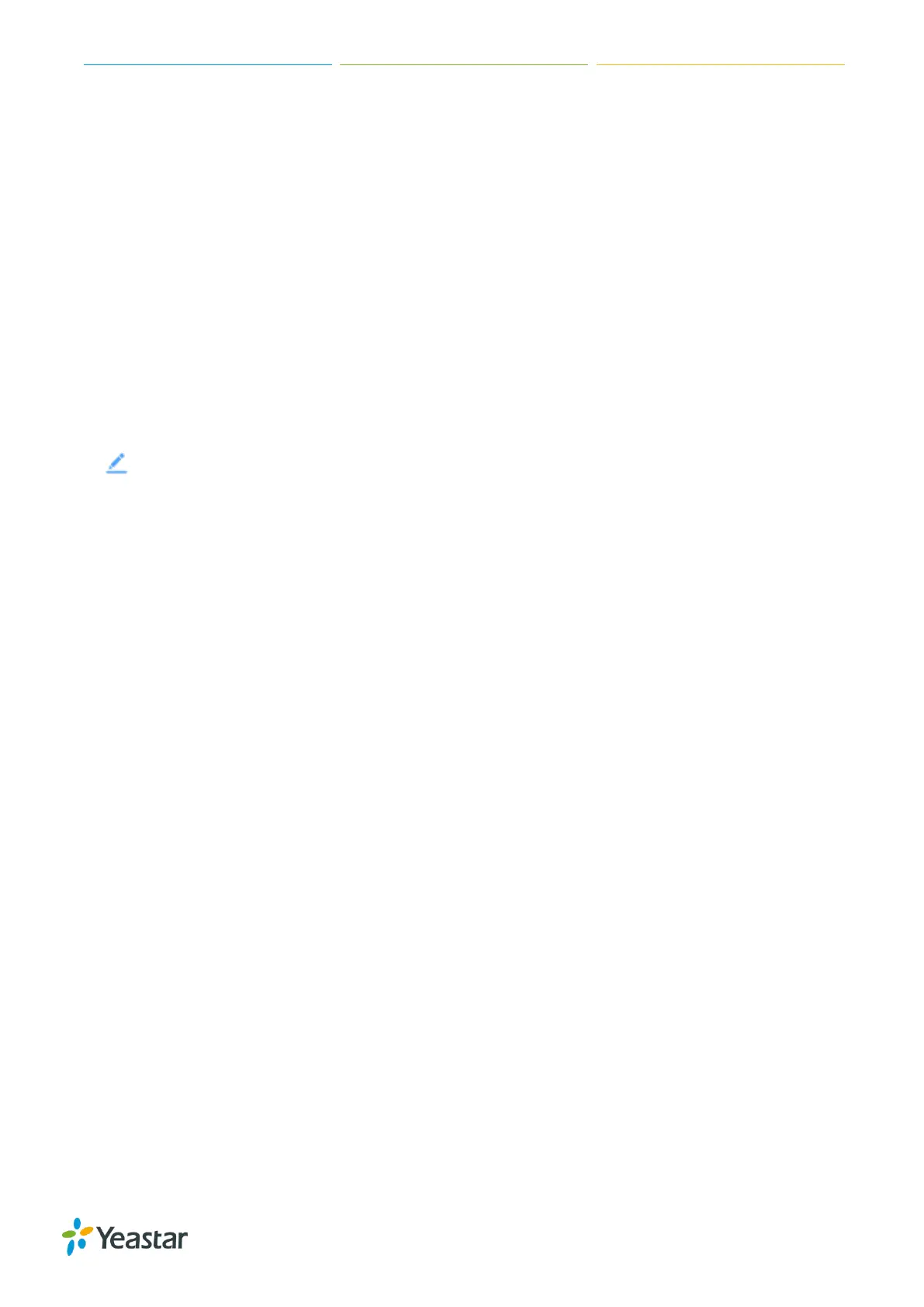TG Series User Guide
75/86
3. Configure the E-mail Notification Settings.
a. If you want to enable e-mail notification, set E-mail Notification to Yes.
b. In To field, enter the email address to receive alert emails.
c. (Optional) Change the e-mail subject and the e-mail template.
4. Click Save and Apply Changes.
Configure User Lockout Alert Settings
The system will lock the user’s IP address after 5 failed web login attempts, and send notification to
the desired users.
Procedure
1. Navigate to System > Security Center > Alert Settings, choose User Lockout Type and click
.
2. Configure the Phone Notification Settings.
a. If you want to enable phone notification, set Phone Notification to Yes.
b. Choose one GSM/3G Port to make outbound calls.
c. Enter the Number to receive call notification.
d. (Optional) Change the alert call attempts, interval, and alert prompt.
3. Configure the E-mail Notification Settings.
a. If you want to enable e-mail notification, set E-mail Notification to Yes.
b. In To field, enter the email address to receive alert emails.
c. (Optional) Change the e-mail subject and the e-mail template.
4. Click Save and Apply Changes.
Upload Certificate Files
You can create TLS VoIP trunks and accounts on TG gateway. To make the TLS trunks or accounts
work, you need to upload certificates to TG gateway.
If you have enabled TLS Verify Client (Gateway > VoIP Settings > SIP Settings), you need to upload
the TLS certificates on TG gateway.
Procedure
1. Navigate to Settings > System > Security > Certificates to upload your certificates.
2. Upload trusted certificate.
Trusted certificate is a CA certificate. The connected PBX should upload the same certificate.
a. Click Upload Certificate, choose Type to Trusted Certificate.
b. Click Browse to select the file from your local PC.
c. Click Save to start uploading.
You can see the certificate appear on Trusted Certificate list.
3. Upload gateway certificate.
