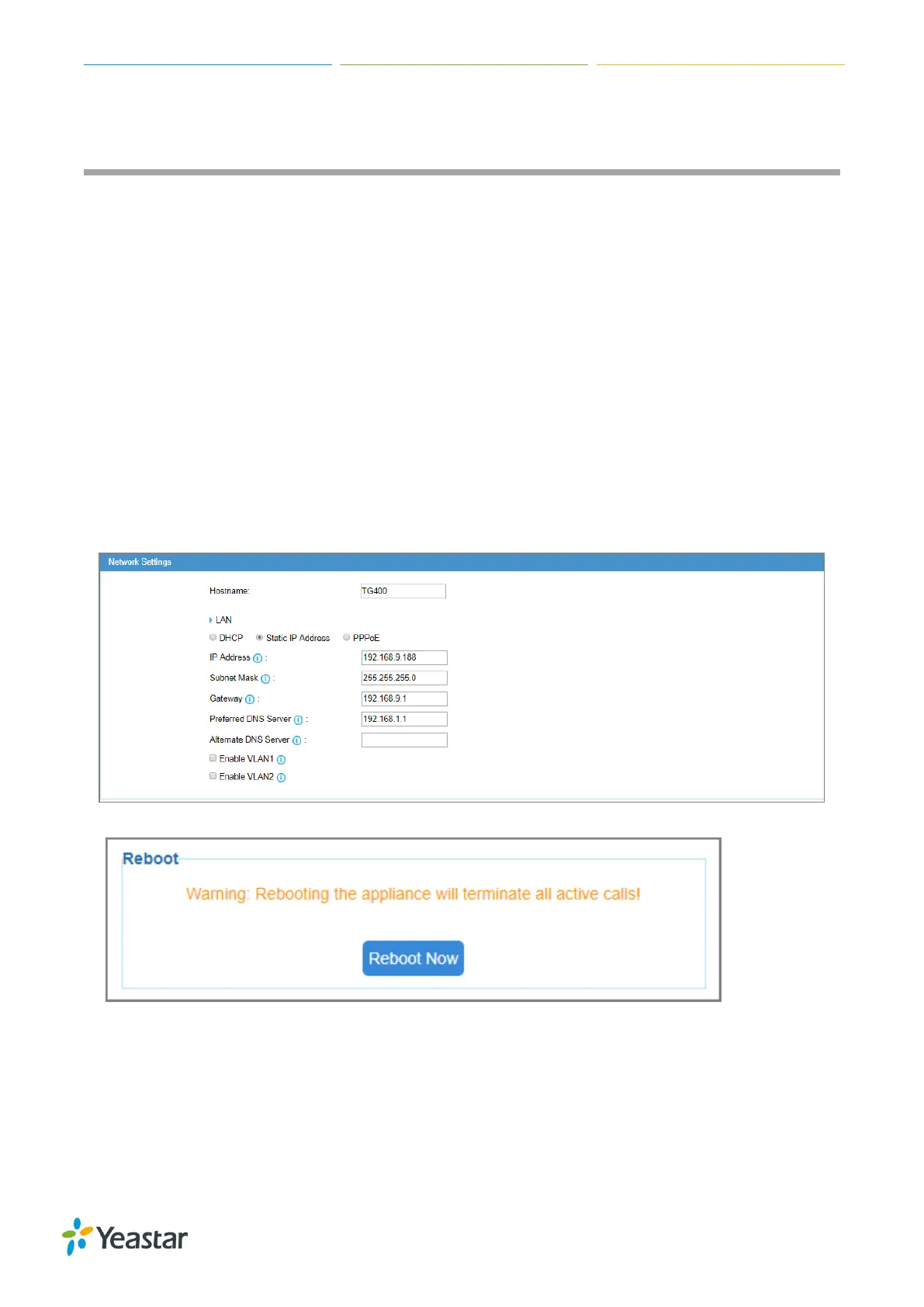TG Series User Guide
64/86
Configure System Network
Change the IP Address of TG Gateway
Set up VLAN for the TG Gateway
Set up DDNS for the TG Gateway
Static Route
Change the IP Address of TG Gateway
After successfully logging in the Web user interface for the first time with the factory IP address, you
can change the network of TG gateway according to your local network.
Procedure
2. Navigate to System > Network Preferences > Network Settings > LAN.
3. Choose a network type to Static IP Address.
4. Enter the IP address, subnet mask, gateway, DNS server.
5. Click Save, a reboot prompt will display on the bottom of the web page.
6. Click Reboot Now to reboot the TG gateway.
After the TG gateway restarts, you can log in the Gateway using the new IP address.
Set up VLAN for the TG Gateway
When your local network gets large and has much traffic you need to consider setting up VLAN in
your local network. You need to consider using VLAN in any of following situations:
