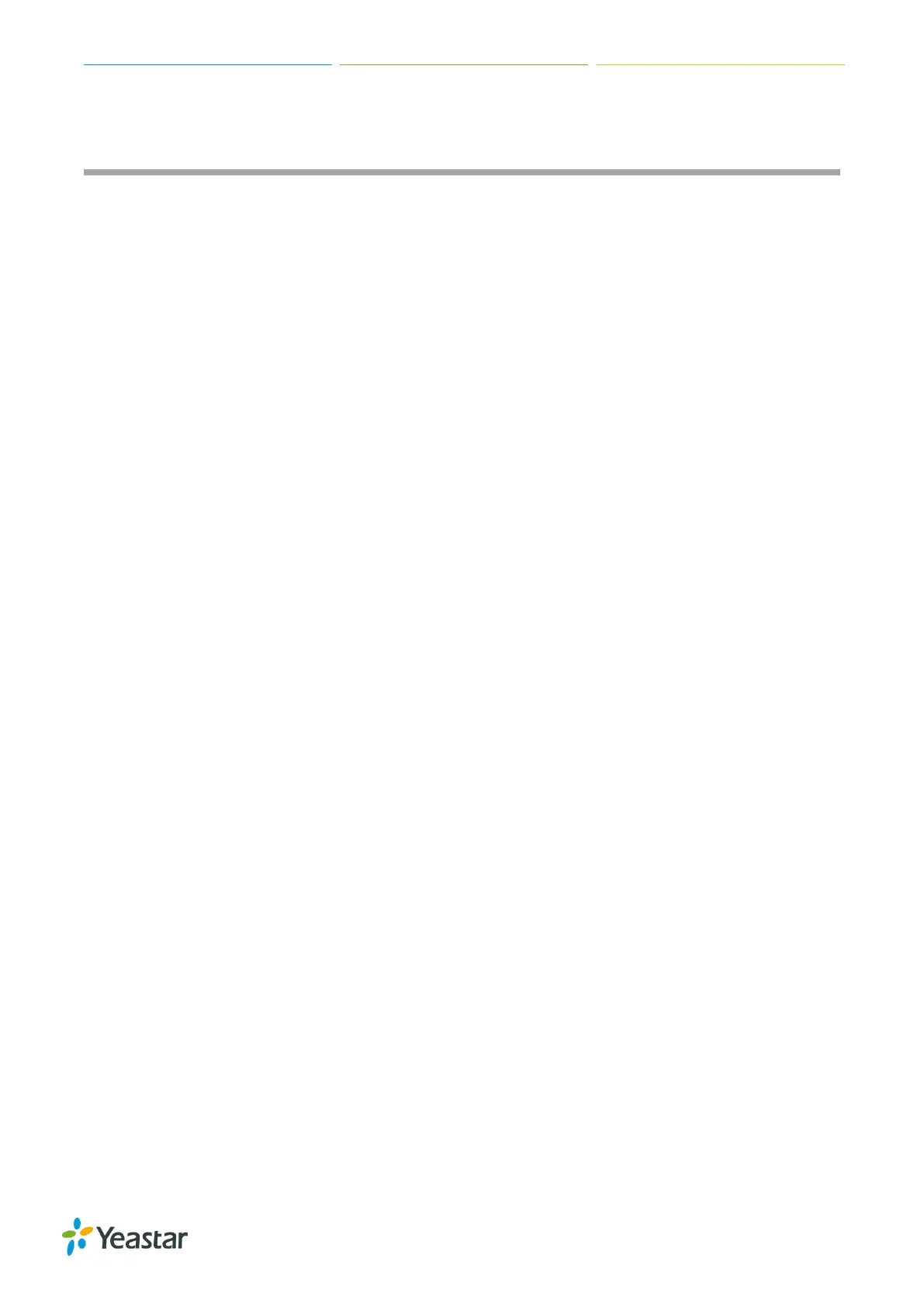TG Series User Guide
33/86
Connect TG Gateway to Your PBX (Register Trunk)
If you choose register trunk mode, you need to create one VoIP account on your PBX, and use the
account to register a VoIP trunk on Yeastar TG gateway.
Connect TG Gateway to Your PBX (Register Trunk Mode)
Set up a Mobile to IP Route (Register Trunk Mode)
Set up an IP to Mobile Route (Register Trunk Mode)
Connect TG Gateway to Your PBX (Register Trunk Mode)
Procedure
1. Create one VoIP extension on your PBX.
2. Create a register trunk on TG gateway.
a. Log in TG web user interface, navigate to Gateway > VoIP Settings > VoIP Trunk, click
Add VoIP Trunk.
b. Set Trunk Type to Trunk.
c. Choose a protocol from the Type field. The protocol should be the same with the PBX
extension’s protocol.
d. Set a Provider Name.
e. Enter the PBX’s IP address or domain in Domain and Hostname/IP fields.
f. Enter the PBX extension’s number in User Name and Authorization Name fields.
g. Enter the PBX extension’s password in Password field.
h. (Optional) Click Advanced tab, configure the advanced settings.
i. Click Save and Apply Changes.
