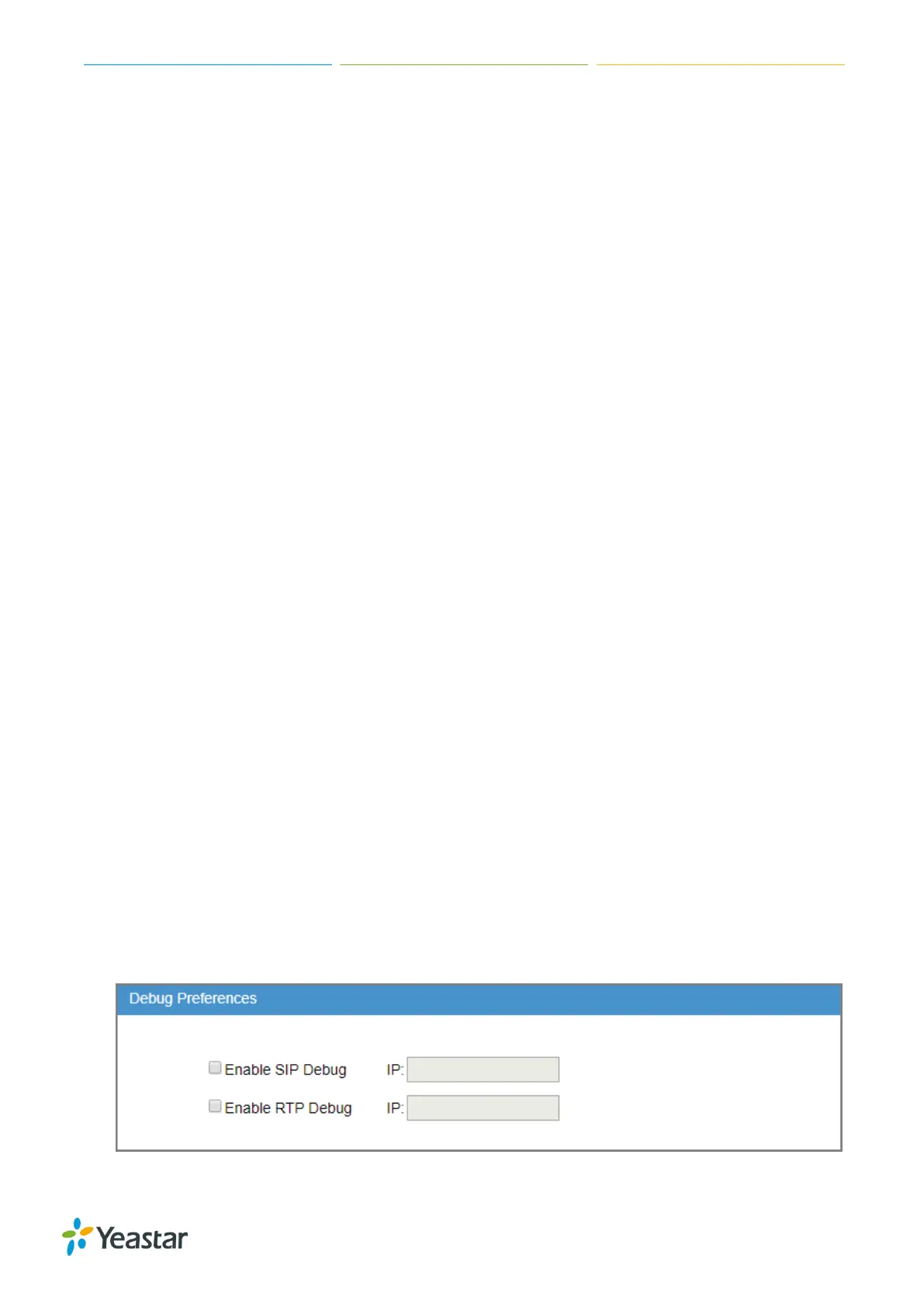TG Series User Guide
84/86
Trace Hardware Logs
The system supports storing up to 4 hardware log files. When the system generates more than 4
hardware log files, the system will replace the oldest file with the new file.
Procedure
1. Navigate to Status > Reports > System Logs > Options.
2. Check the checkbox of Enable Hardware Log.
3. Click Save and Apply Changes.
The system starts to trace the hardware logs. You can check the hardware log file on System
Logs page.
Trace Normal Logs
The system supports storing up to 16 normal log files. The maximum size of each log file is 1Mb.
When the system generates more than 16 normal log files, the system will replace the oldest file with
the new file.
Procedure
1. Navigate to Status > Reports > System Logs > Options.
2. Check the checkbox of Enable Normal Log.
3. Click Save and Apply Changes.
The system will start to trace the normal logs. You can check the normal log file on System Logs
page.
Trace Debug Logs
The system supports storing up to 2 debug log files. The maximum size of each log file is 10Mb. The
system will delete the debug log files after reboot.
Procedure
1. Navigate to Status > Reports > System Logs > Options.
2. Check the checkbox of Enable Debug Log.
3. (Optional) Enable SIP debug and RTP debug, enter the target debug IP address.
4. Click Save and Apply Changes.
