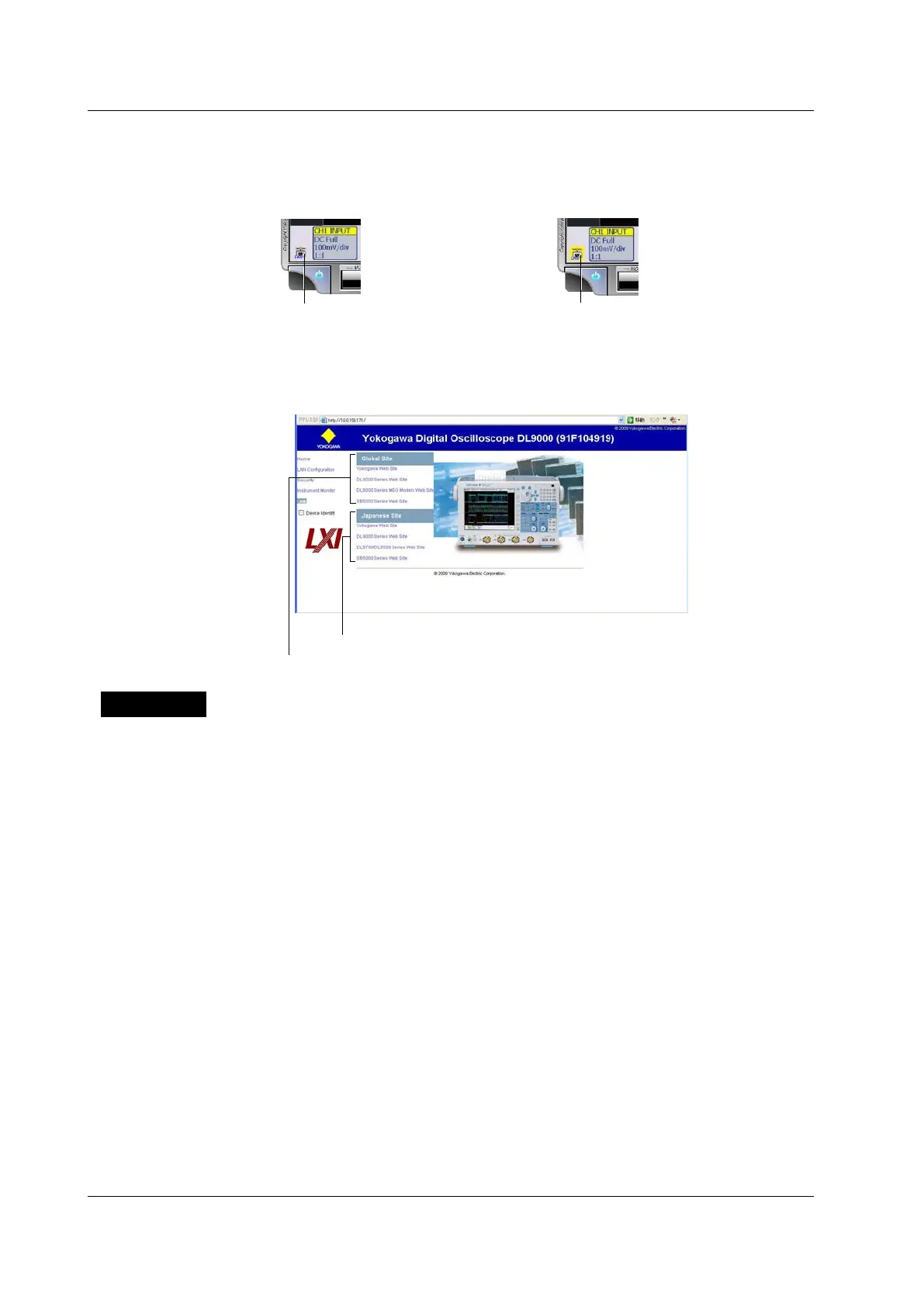15-28
IM 701310-01E
Showing or Hiding the Connection Status
If you select the Device Identify check box, an icon that indicates the connection
status blinks in yellow on the DL9000 screen.
When the Device Identify check box is selected
When the Device Identify check box is cleared
This icon indicates the connection status Blinks in yellow
• Links
On the DL9000 Web page, click Li
nk to display links to the YOKOGAWA Web site and
product pages.
Links to pages on the YOKOGAWA global site (English)
Links to pages on the YOKOGAWA Japanese site
Explanation
From a PC connected to an Ethernet network, you can display the DL9000 screen and
start and stop measurement. You can also update the DL9000 screen that is displayed
on the PC and take screen captures.
Enabling and Disabling Authentication
You can select whether or not to perform authentication when a PC connects to the
DL9000. If you select OFF, you can access the DL9000 without entering a user name or
password.
User Name
Use up to 30 characters to set the user name that will be necessary to access the
DL9000 from a PC. You can use any of the ASCII characters on the keyboard to enter
the user name.
Password
Use up to 15 characters to set the password that will be necessary to access the DL9000
from a PC. You can use any of the ASCII characters on the keyboard to enter the
password.
Applying the Settings
If you do not press Entry, the settings that you specified will not be applied.
15.7 Using a PC to Monitor the DL9000 and Change Its Settings (Web Server)
