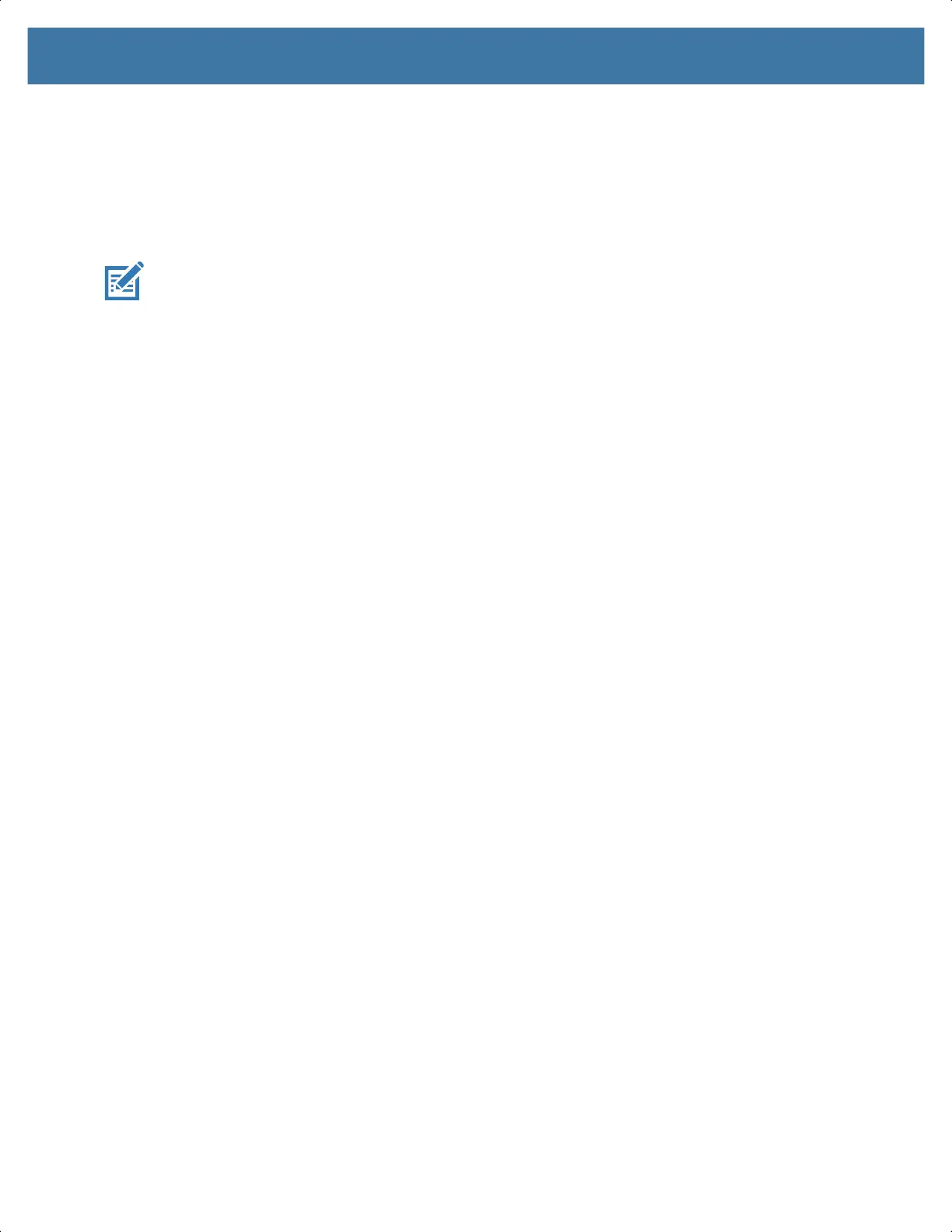Application Deployment
171
7.
On the host computer, open a command prompt window and use the adb command:
adb devices
The following displays:
List of devices attached
XXXXXXXXXXXXXXX device
(where XXXXXXXXXXXXXXX is the device number).
NOTE: If device number does not appear, ensure that ADB drivers are installed properly.
8. Type the following and press Enter:
adb reboot recovery
The System Recovery screen appears on the device.
9. Press the Volume Up and Volume Down buttons to navigate to apply from adb.
10. Press the Power button.
11. Use the Volume Up and Volume Down buttons to navigate to Full OTA Package or Diff OTA Package.
12. Press the Power button.
13. On the host computer command prompt window type the following and press Enter:
adb sideload <file>
where: <file> = the path and filename of the zip file.
The System Update installs (progress appears as percentage in the Command Prompt window) and
then the System Recovery screen appears on the device.
14. Press the Power button to reboot the device.
Verifying System Update Installation
1. Go to Settings.
2. Touch About phone.
3. Scroll down to Build number.
4. Ensure that the build number matches the new system update package file number.
Enterprise Reset
An Enterprise Reset erases all user data in the /data partition, including data in the primary storage
locations (
/sdcard and emulated storage).
Before performing an Enterprise Reset, provision all necessary configuration files and restore after the
reset.
Perform Enterprise Reset from the device settings, using a microSD card, or using ADB.
Performing an Enterprise Reset From Device Settings
1. Go to Settings.
2. Touch System > Reset options > Erase all data (enterprise reset).
3. Touch Erase all data twice to confirm the Enterprise Reset.
MN-003834-01ENa_tc52-android-10-ug-en.book Page 171
