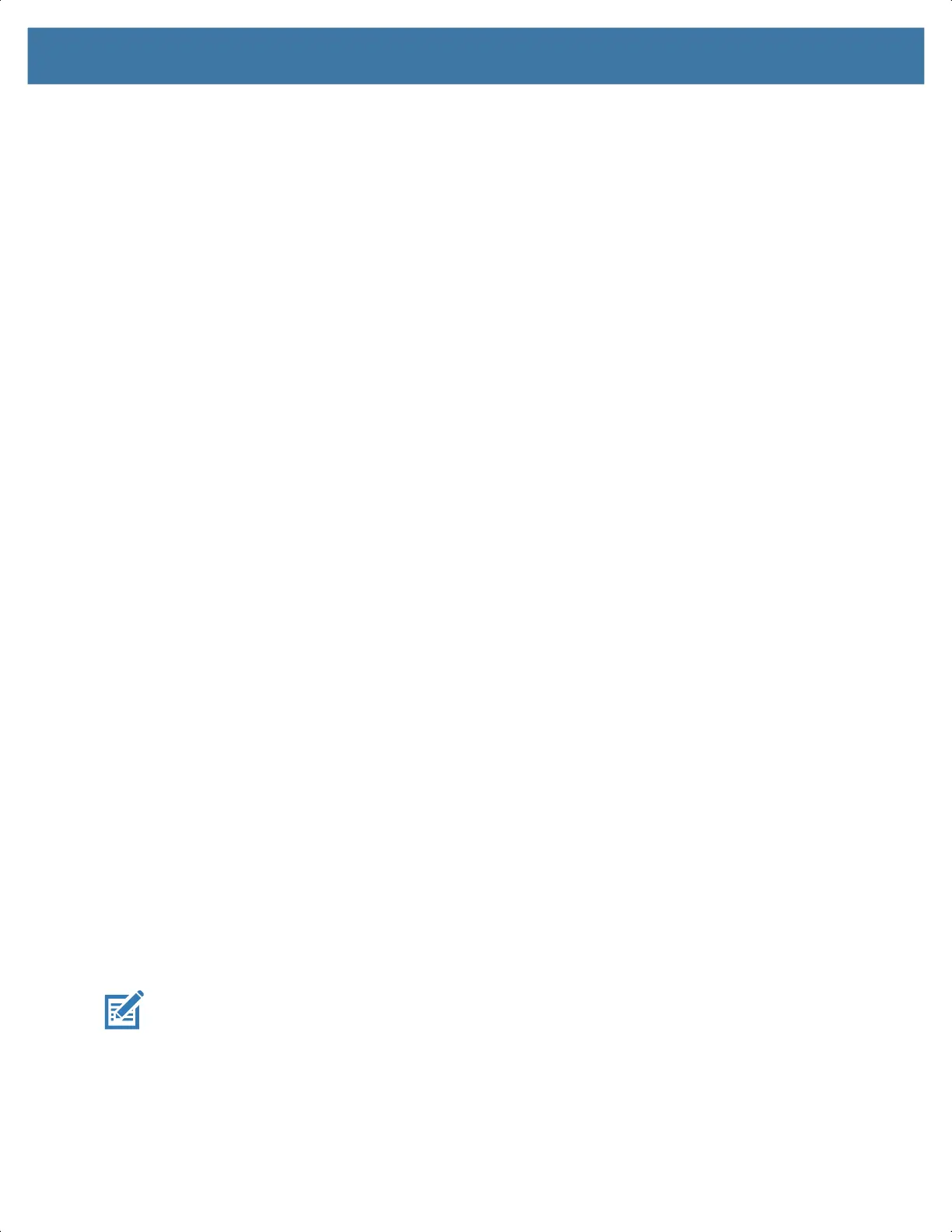Application Deployment
174
• Copy the zip file to a microSD card using a host computer (see USB Communication for more
information) and then installing the microSD card into the device (see Replacing the microSD Card
for more information).
• Connect the device with a microSD card already installed to the host computer and copy zip file to
the microSD card. See USB Communication for more information. Disconnect the device from the
host computer.
2. Press and hold the Power button until the menu appears.
3. Touch Reboot.
4. Touch OK. The device resets.
5. Press and hold the PTT button until the device vibrates. The System Recovery screen appears.
6. Press the Volume Up and Volume Down buttons to navigate to apply from sdcard.
7. Use the Volume Up and Volume Down buttons to navigate to Full OTA Package.
8. Press the Power button.
9. Use the Volume Up and Volume Down buttons to navigate to the Factory Reset file.
10. Press the Power button. The Factory Reset occurs and then the device returns to the Recovery screen.
11. Press the Power button to reboot the device.
Performing a Factory Reset Using ADB
To perform an Factory Reset using ADB:
1. Connect the device to the Rugged Charge/USB cable or insert the device into the 1-Slot USB/Charge
Only Cradle.
2. Connect the cable or cradle to the host computer.
3. Go to Settings.
4. Touch System > Advanced > Developer options.
5. Slide the switch to the ON position.
6. Touch USB Debugging. A check appears in the check box. The Allow USB debugging? dialog box
appears.
7. Touch OK.
8. On the host computer, open a command prompt window and type:
adb devices.
The following displays:
List of devices attached
XXXXXXXXXXXXXXX device
(where XXXXXXXXXXXXXXX is the device number).
NOTE: If device number does not appear, ensure that ADB drivers are installed properly.
9. Type the following and press Enter:
adb reboot recovery
The System Recovery screen appears on the device.
10. Press the Volume Up and Volume Down buttons to navigate to apply from adb.
MN-003834-01ENa_tc52-android-10-ug-en.book Page 174