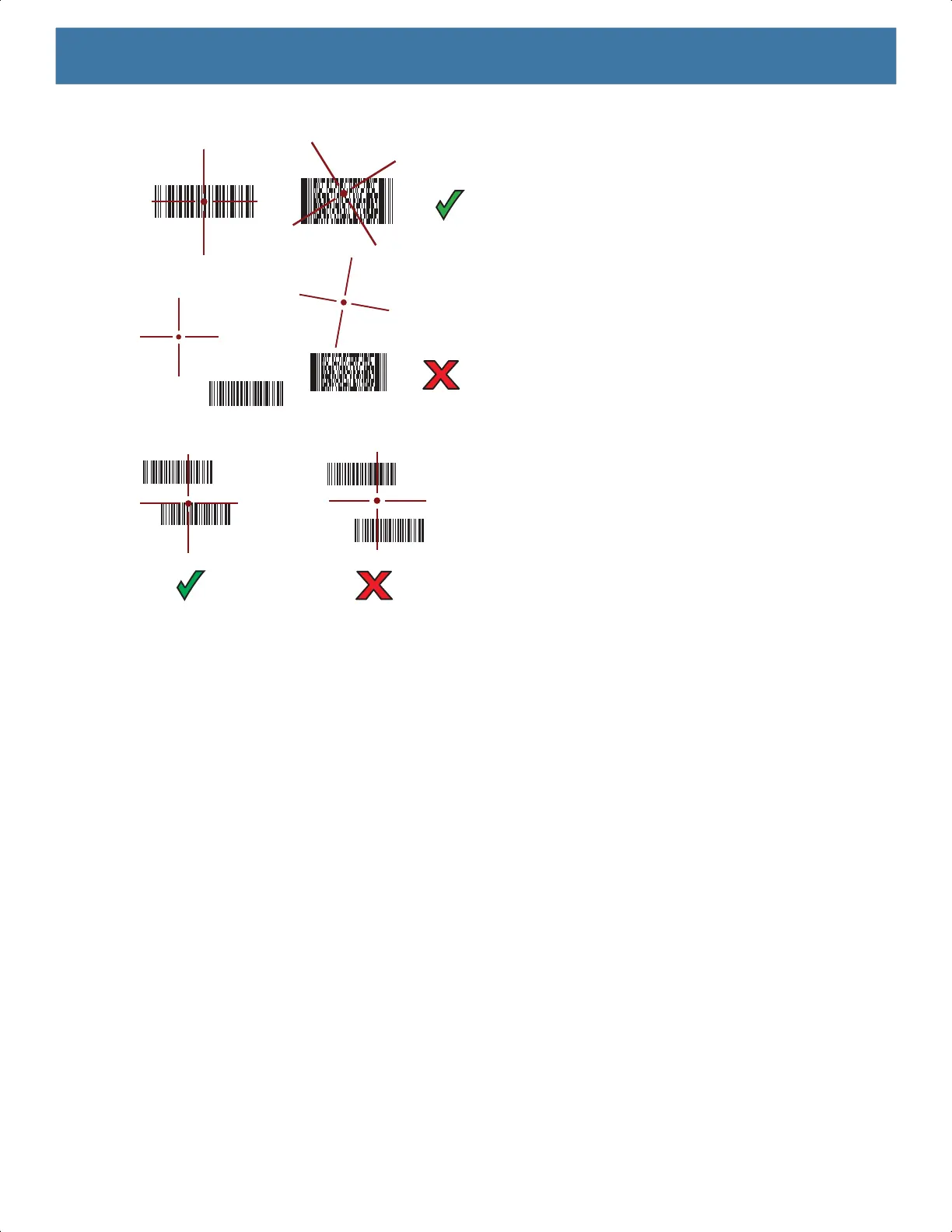Data Capture
72
Figure 22 RS6000 Aiming Pattern
Figure 23 RS6000 Pick List Mode with Multiple Barcodes in Aiming Pattern
5. The captured data appears in the text field.
Scanning with RS5100 Ring Scanner
To read a barcode, a scan-enabled app is required. The device contains the DataWedge app that allows you to
enable the scanner to decode barcode data and display the barcode content.
To scan with the RS5100:
1. Pair the RS5100 with the device. See Pairing the Bluetooth Ring Scanner on page 76
for more information.
2. Ensure that an app is open on the device and a text field is in focus (text cursor in text field).
3. Point the RS5100 at a barcode.
MN-003834-01ENa_tc52-android-10-ug-en.book Page 72