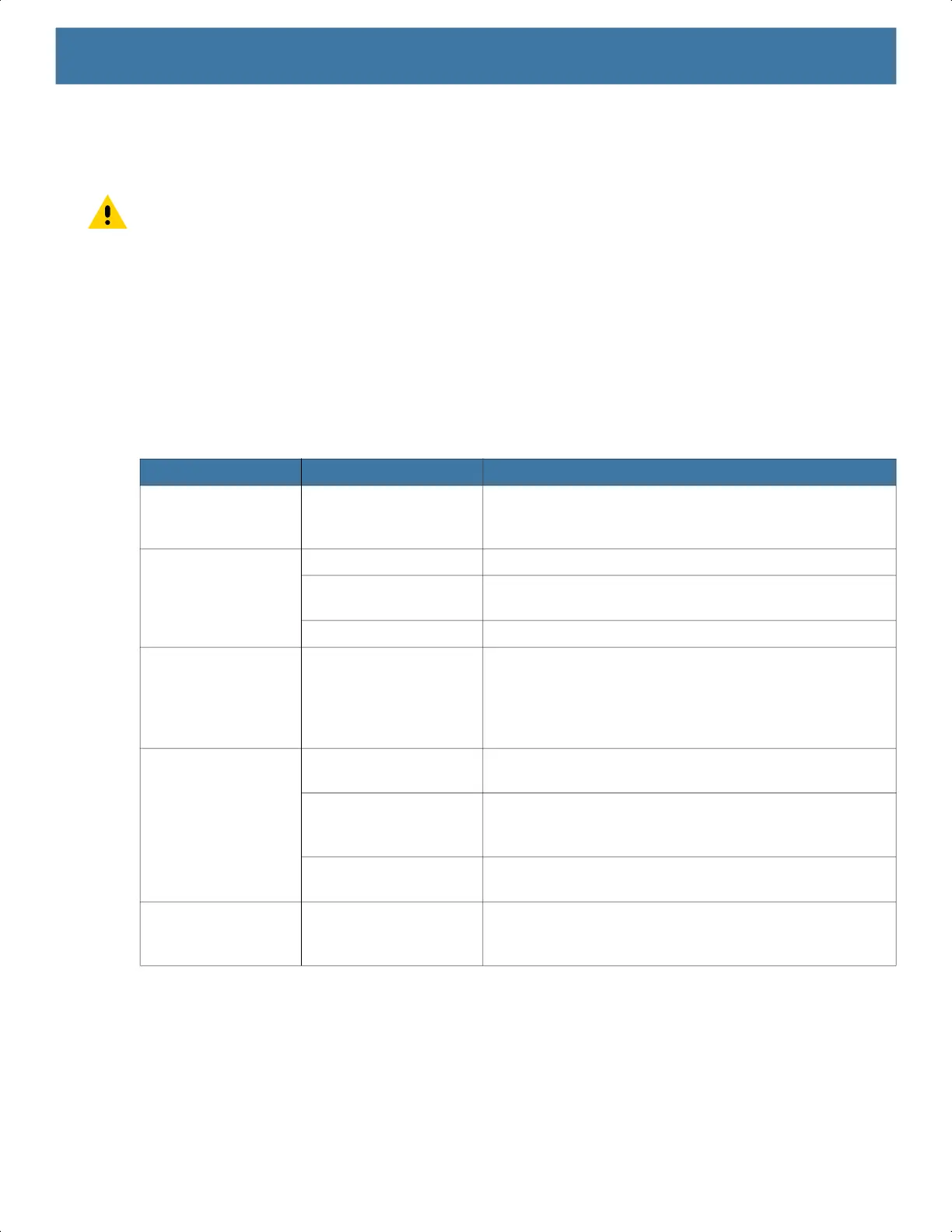Maintenance and Troubleshooting
183
3. The device reboots.
Performing a Hard Reset
CAUTION: Performing a hard reset with a microSD card installed in the device may cause damage or data
corruption to the microSD card.
Perform a hard reset if the device stops responding.
1. Simultaneously press the Power, PTT and Volume Up buttons for at least four seconds.
2. When the screen turns off, release the buttons.
3. The device reboots.
TC52
Table 16 Troubleshooting the TC52
Problem Cause Solution
After installing the
battery, the device
does not boot up.
Power button was not
pressed.
Press the Power button.
When pressing the
power button the
device does not turn
on.
Battery not charged. Charge or replace the battery in the device.
Battery not installed
properly.
Install the battery properly.
System crash. Perform a reset.
When pressing the
power button the
device does not turn
on but two LEDs
blink.
Battery charge is at a
level where data is
maintained but battery
should be re-charged.
Charge or replace the battery in the device.
Battery did not
charge.
Battery failed. Replace battery. If the device still does not operate,
perform a reset.
Device removed from
cradle while battery was
charging.
Insert device in cradle. See Charging the Battery on page
20.
Extreme battery
temperature.
Battery does not charge if ambient temperature is below
5°C (41°F) or above 40°C (104°F).
Cannot see
characters on
display.
Device not powered on. Press the Power button.
MN-003834-01ENa_tc52-android-10-ug-en.book Page 183