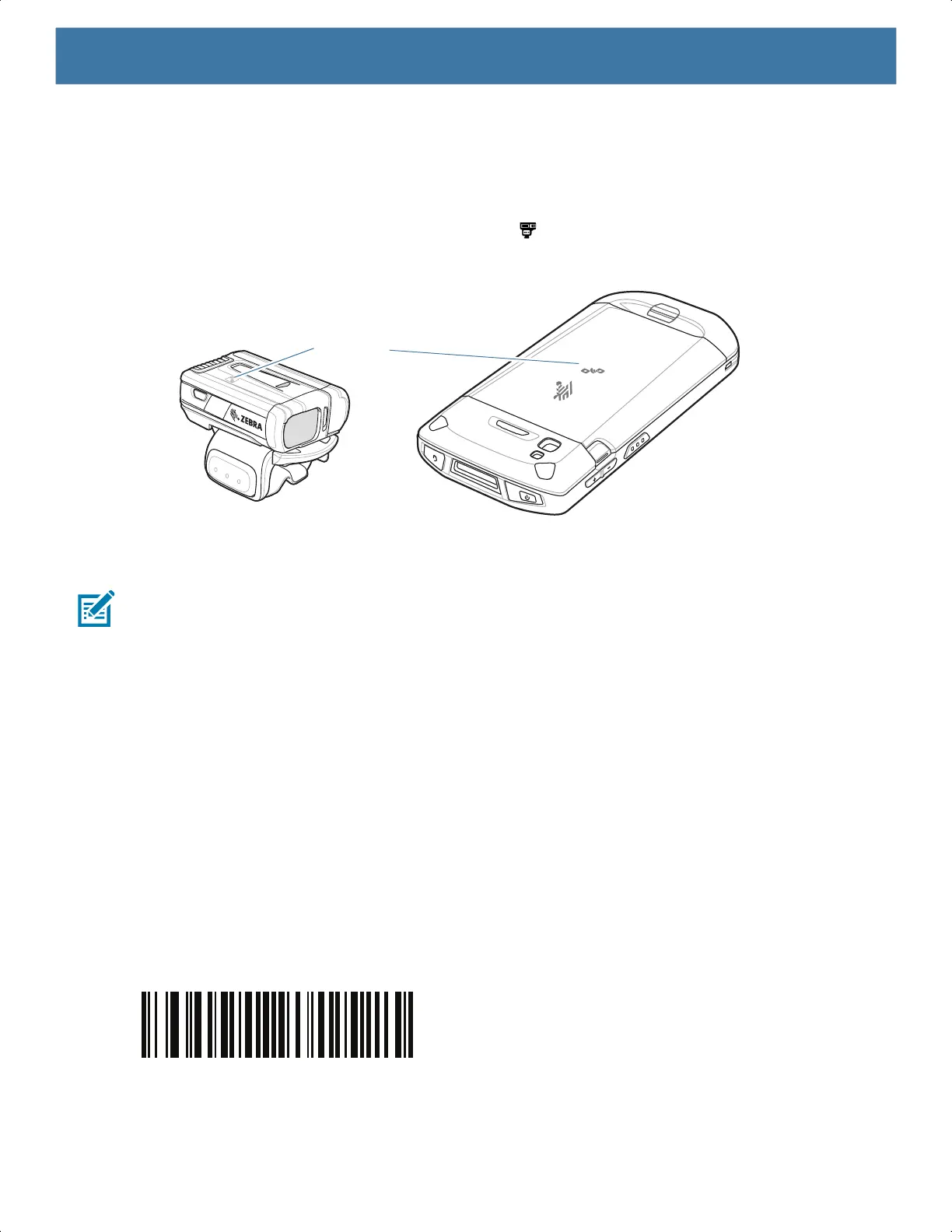Data Capture
77
3. Align the NFC icon on the Ring Scanner with the NFC antenna on the device.
The Status LED blinks blue indicating that the Ring Scanner is attempting to establish connection with the
device. When connection is established, the Status LED turns off and the Ring Scanner emits a single
string of low/high beeps.
A notification appears on the device screen and the icon appears in the Status bar.
Figure 34 Align NFC Antennas (RS6000 shown)
Pairing in HID Mode Using Near Field Communication
NOTE: RS5100 and RS6000 only.
The device provides the ability to pair the Ring Scanner in HID mode using NFC.
To pair in HID mode using NFC:
1. Ensure that NFC is enabled on the device.
2. Ensure that Bluetooth is enabled on the device.
3. Place the Ring Scanner in Human Interface Device (HID) mode. If the Ring Scanner is already in HID
mode, skip to step 4.
a. Remove the battery from the Ring Scanner.
b. Press and hold the Restore key.
c. Install the battery onto the Ring Scanner.
d. Keep holding the Restore key for about five seconds until a chirp is heard and the Scan LEDs flash
green.
e. Scan the barcode below to place the Ring Scanner in HID mode.
Figure 35 Ring Scanner Bluetooth HID Barcode
4. Remove the battery from the Ring Scanner.
5. Re-install the battery into the Ring Scanner.
NFC Logo
MN-003834-01ENa_tc52-android-10-ug-en.book Page 77