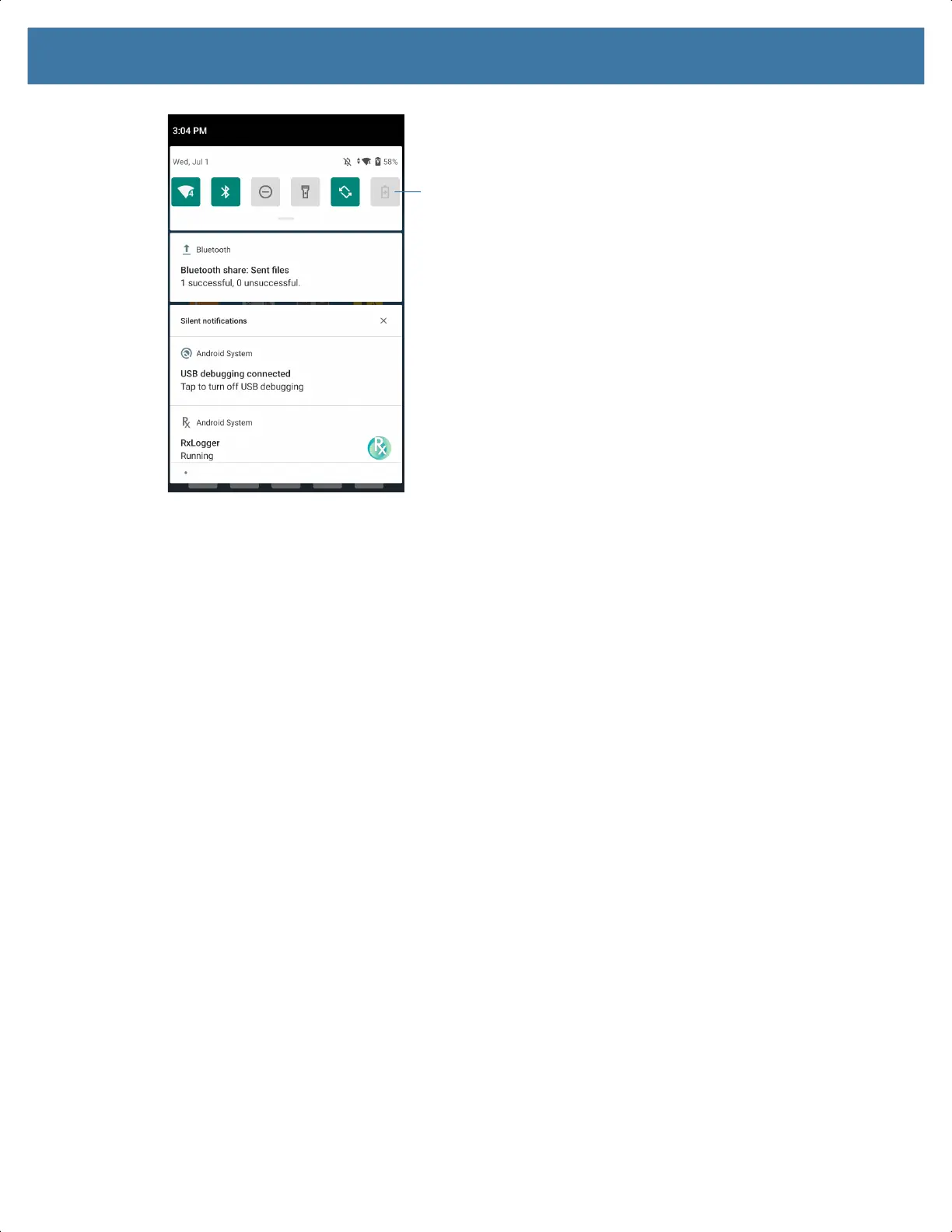Using the Device
28
2.
To respond to a notification, open the Notification panel and then touch a notification. The Notification
panel closes and the corresponding app opens.
3. To manage recent or frequently used notifications, open the Notification panel and then touch Manage
notifications. Touch the toggle switch next to an app to turn off all notifications, or touch an app for
more notification options.
4. To clear all notifications, open the Notification panel and then touch CLEAR ALL. All event-based
notifications are removed. Ongoing notifications remain in the list.
5. To close the Notification panel, swipe the Notification panel up.
Opening the Quick Access Panel
Use the Quick Access panel to access frequently used settings (for example, Airplane mode). To get to the
Quick Access Panel:
• If the device is locked, swipe down once.
• If the device is unlocked, swipe down once with two fingers, or twice with one finger.
• If the Notification panel is open, swipe down from the Quick Settings bar.
Quick Settings Bar
MN-003834-01ENa_tc52-android-10-ug-en.book Page 28