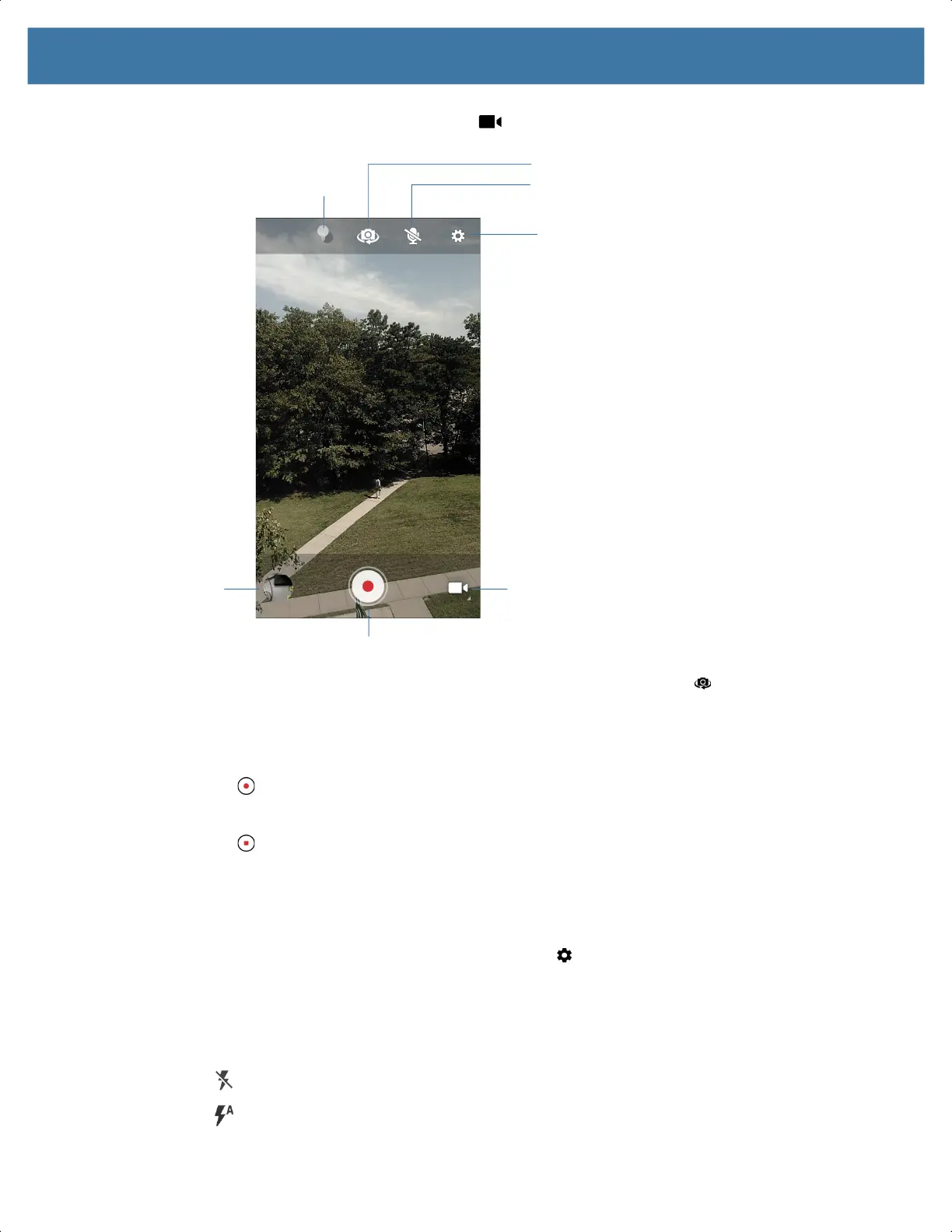Applications
51
2.
Touch the camera mode menu and touch .
3. To switch between the rear camera and front camera (if available), touch .
4. Point the camera and frame the scene.
5. To zoom in or out, press two fingers on the display and pinch or expand fingers. The zoom controls
appear on the screen.
6. Touch to start recording.
The video time remaining appears in the top left of the screen.
7. Touch to the end recording.
The video momentarily displays as a thumbnail in the lower left corner.
Photo Settings
In Photo mode, photo settings appear on screen. Touch to display the photo settings options.
Rear Camera Photo Settings
• Flash - Select whether the camera relies on its light meter to decide whether a flash is necessary, or to
turn it on or off for all shots.
• Off - Disable flash.
• Auto - Adjust flash automatically depending upon light meter (default).
Camera Mode
Settings
Audio
Shutter Button
Gallery
Color Effect
Camera Switch
MN-003834-01ENa_tc52-android-10-ug-en.book Page 51