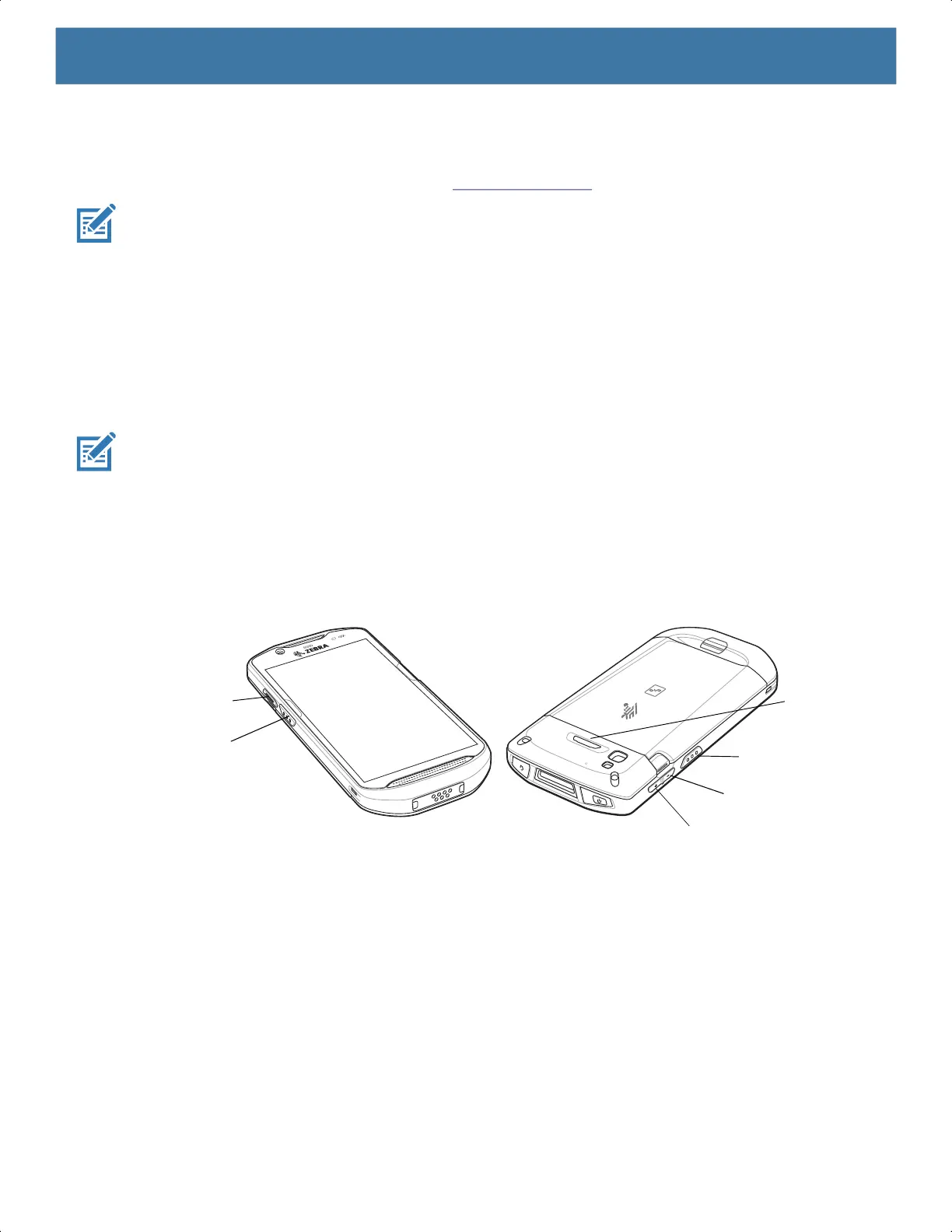Settings
38
Remapping a Button
Buttons on the device can be programmed to perform different functions or as shortcuts to installed apps. For
a list of key names and descriptions, refer to: techdocs.zebra.com
.
NOTE:
It is not recommended to remap the scan button.
1. Go to Settings.
2. Touch Key Programmer. A list of programmable buttons displays.
3. Select the button to remap.
4. Touch the BUTTON REMAPPING tab or the SHORTCUT tab that lists the available functions and
applications.
5.
Touch a function or application shortcut to map to the button.
NOTE:
If you select an application shortcut, the application icon appears next to the button on the Key Programmer
screen.
6. Touch the Home button.
Remappable Keys
Figure 5 Key Positions
• BUTTON_L2 - PTT button.
• BUTTON_L1 - Programmable button on back of device.
• BUTTON_R1 - Right scan button.
• SCAN - Left scan button.
• VOLUME_DOWN - Volume down button.
• VOLUME_UP - Volume up button.
Keyboards
The device provides multiple keyboard options.
• Android Keyboard - AOSP devices only
• Gboard - GMS devices only
BUTTON_L2
SCAN
BUTTON_R1
VOLUME_DOWN
VOLUME_UP
BUTTON_L1
MN-003834-01ENa_tc52-android-10-ug-en.book Page 38