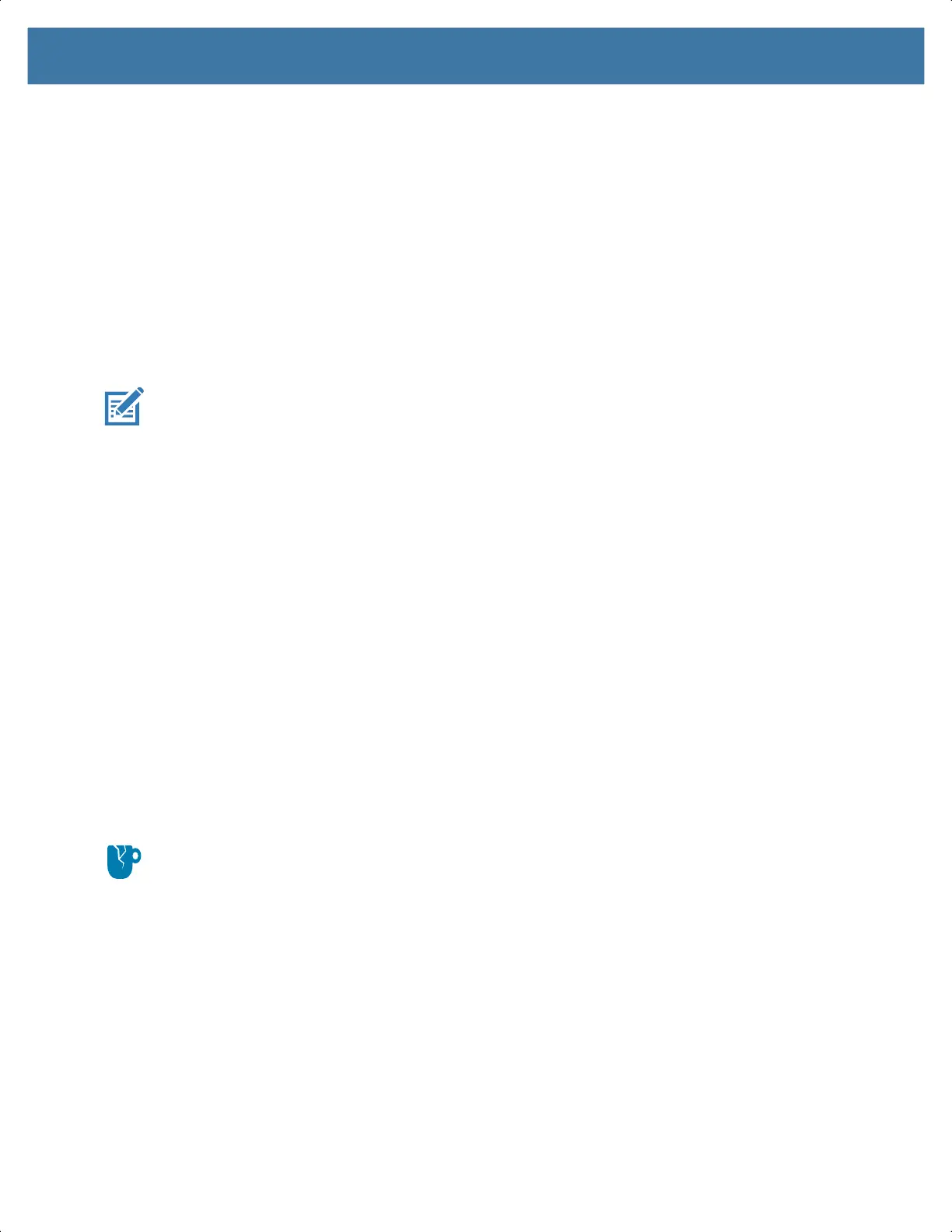Using the Device
32
When connecting the device to a host computer, follow the host computer’s instructions for connecting and
disconnecting USB devices, to avoid damaging or corrupting files. For information on USB communication
accessories available for this device, see Accessories.
Transferring Files
Use Transfer files to copy files between the device and the host computer.
1. Connect the device to a host computer using a USB accessory.
2. On the device, pull down the Notification panel and touch Charging this device via USB.
By default, No data transfer is selected.
3. Touch File Transfer.
NOTE: After changing the setting to File Transfer, and then disconnect the USB cable, the setting reverts
back to No data transfer. If the USB cable is reconnected, select File Transfer again.
4. On the host computer, open a file explorer application.
5. Locate the device as a portable device.
6. Open the SD card or the Internal storage folder.
7. Copy files to and from the device or delete files as required.
Transferring Photos
Use PTP to copy photos from the device to the host computer.
1. Connect the device to a host computer using a USB accessory.
2. On the device, pull down the Notification panel and touch Charging this device via USB.
3. Touch PTP.
4. On the host computer, open a file explorer application.
5. Open the SD card or the Internal storage folder.
6. Copy or delete photos as required.
Disconnect from the Host Computer
CAUTION: Carefully follow the host computer’s instructions to unmount the microSD card and disconnect
USB devices correctly to avoid losing information.
To disconnect the device from the host computer:
1. On the host computer, unmount the device.
2. Remove the device from the USB accessory.
MN-003834-01ENa_tc52-android-10-ug-en.book Page 32
