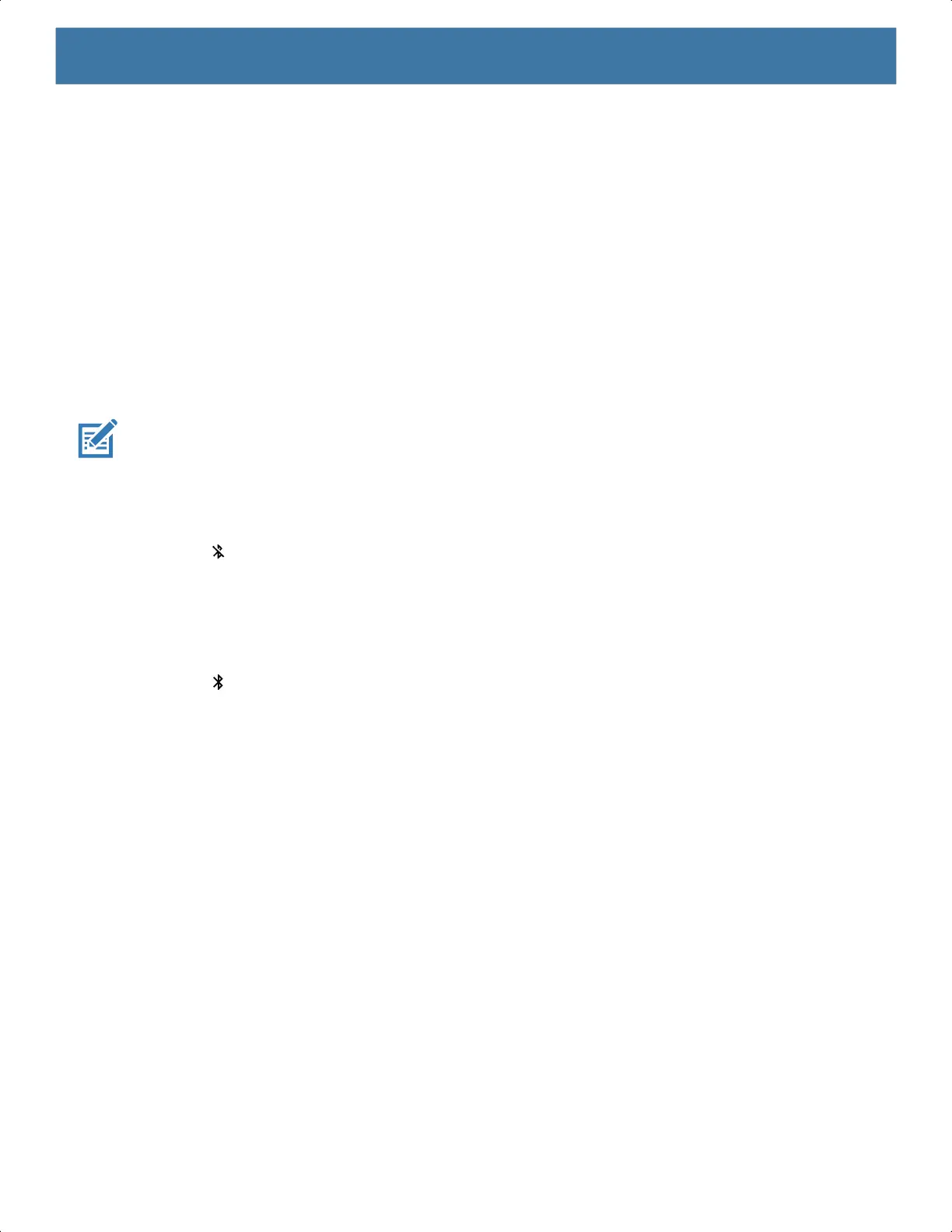Wireless
93
Bluetooth Power States
The Bluetooth radio is off by default.
• Suspend - When the device goes into suspend mode, the Bluetooth radio stays on.
• Airplane Mode - When the device is placed in Airplane Mode, the Bluetooth radio turns off. When Airplane
mode is disabled, the Bluetooth radio returns to the prior state. When in Airplane Mode, the Bluetooth radio
can be turned back on if desired.
Bluetooth Radio Power
Turn off the Bluetooth radio to save power or if entering an area with radio restrictions (for example, an
airplane). When the radio is off, other Bluetooth devices cannot see or connect to the device. Turn on the
Bluetooth radio to exchange information with other Bluetooth devices (within range). Communicate only with
Bluetooth radios in close proximity.
NOTE: To achieve the best battery life, turn off radios when not in use.
Enabling Bluetooth
1. Swipe down from the Status bar to open the Notification panel.
2. Touch to turn Bluetooth on.
3. Touch the Home button.
Disabling Bluetooth
1. Swipe down from the Status bar to open the Notification panel.
2. Touch to turn Bluetooth off.
3. Touch the Home button.
Discovering Bluetooth Device(s)
The device can receive information from discovered devices without pairing. However, once paired, the device
and a paired device exchange information automatically when the Bluetooth radio is on.
1. Ensure that Bluetooth is enabled on both devices.
2. Ensure that the Bluetooth device to discover is in discoverable mode.
3. Ensure that the two devices are within 10 meters (32.8 feet) of one another.
4. Swipe down from the Status bar to open the Quick Access panel.
5. Touch and hold Bluetooth.
6. Touch Pair new device. The device begins searching for discoverable Bluetooth devices in the area and
displays them under Available devices.
7. Scroll through the list and select a device. The Bluetooth pairing request dialog box appears.
8. Touch Pair on both devices.
9. The Bluetooth device is added to the Paired devices list and a trusted (“paired”) connection is established.
MN-003834-01ENa_tc52-android-10-ug-en.book Page 93
