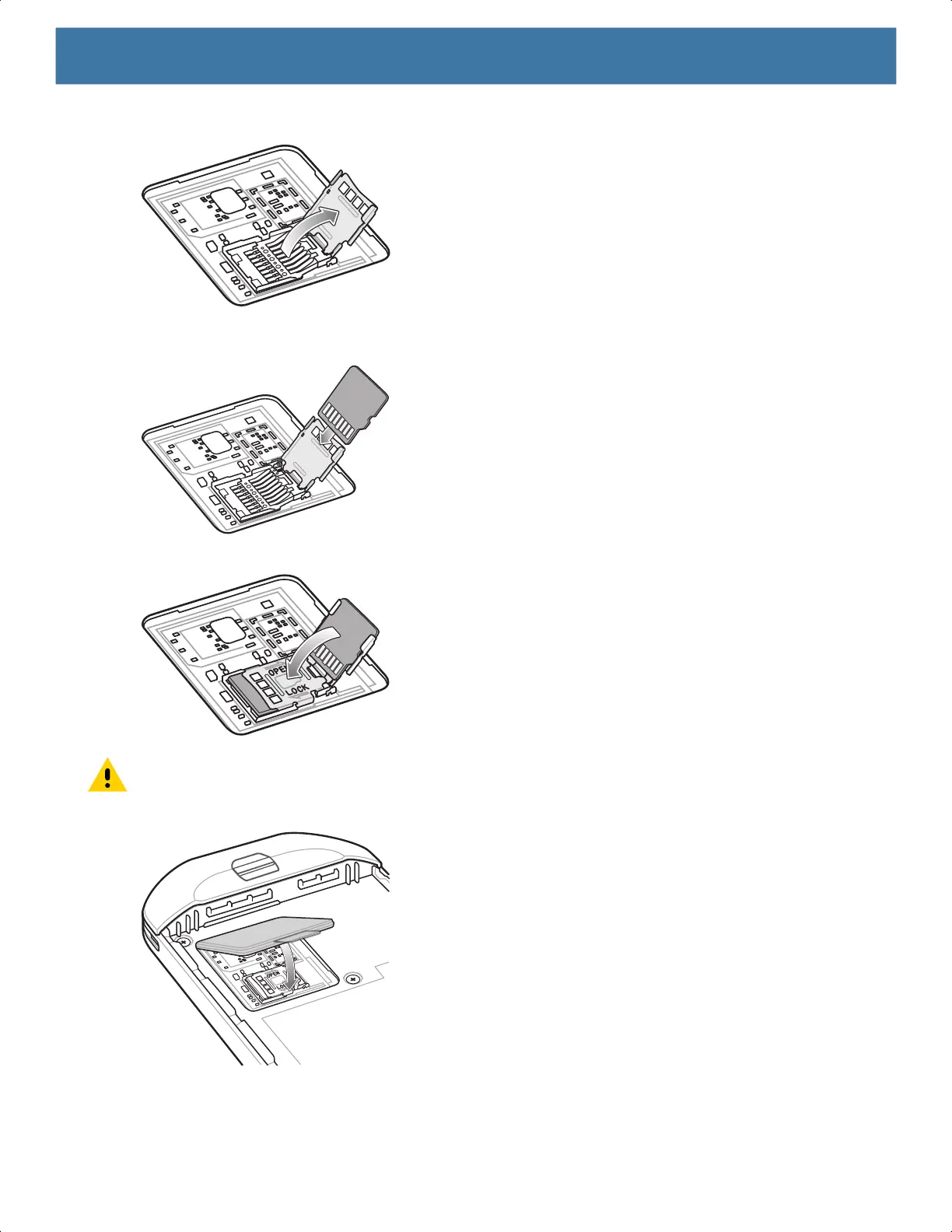Getting Started
19
3.
Lift the microSD card holder.
4. Insert the microSD card into the card holder door ensuring that the card slides into the holding tabs on each
side of the door.
5. Close the microSD card holder and slide into the lock position.
CAUTION: Access door must be replaced and securely seated to ensure proper device sealing.
6. Re-install the access door.
MN-003834-01ENa_tc52-android-10-ug-en.book Page 19