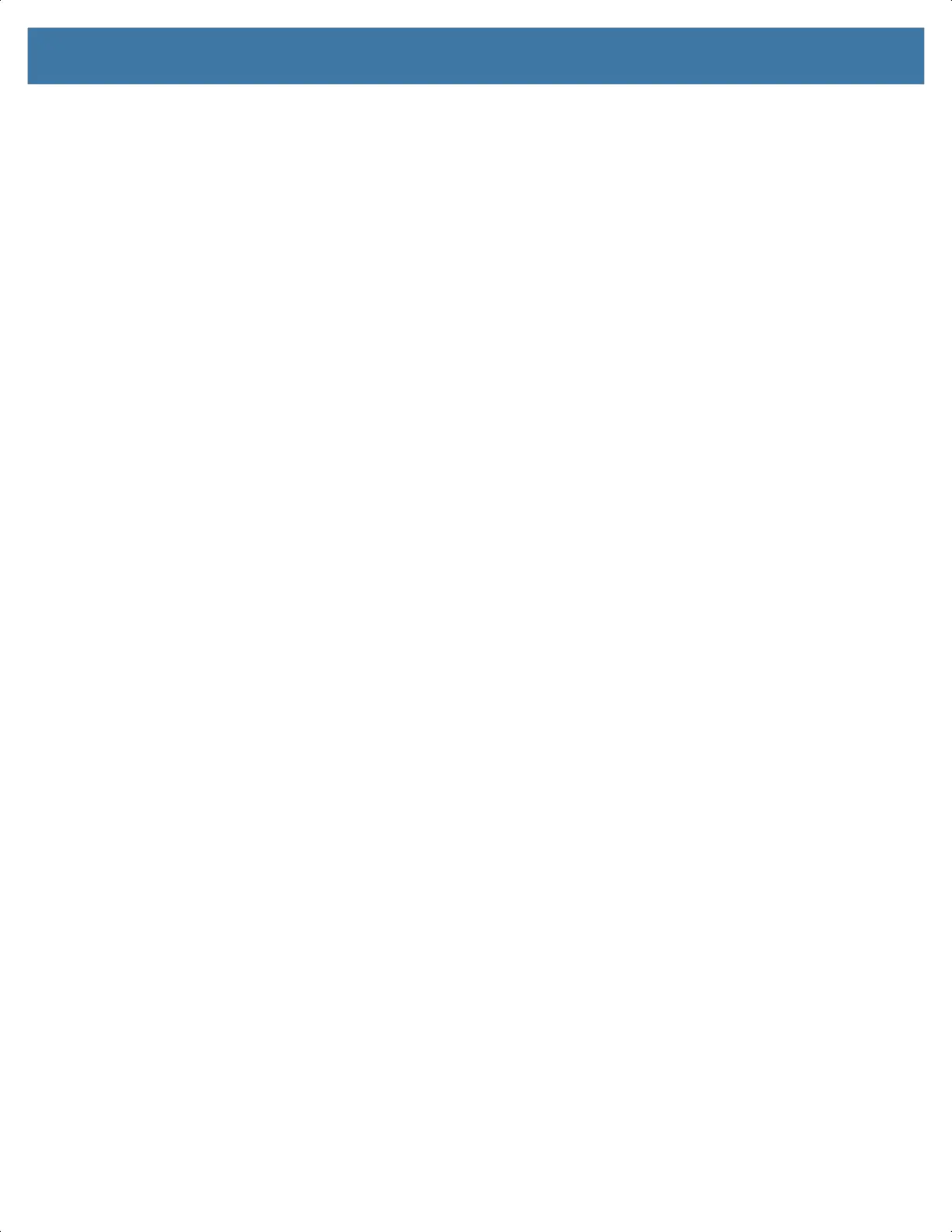7
Wireless............................................................................................................................................. 85
Wireless Local Area Networks ...................................................................................... 85
Connecting to a Wi-Fi Network............................................................................... 86
Removing a Wi-Fi Network..................................................................................... 86
WLAN Configuration ..................................................................................................... 86
Configuring a Secure Wi-Fi Network ...................................................................... 86
Manually Adding a Wi-Fi Network .......................................................................... 87
Configuring for a Proxy Server ............................................................................... 88
Configuring the Device to Use a Static IP Address ................................................ 89
Wi-Fi Preferences................................................................................................... 89
Additional Wi-Fi Settings ........................................................................................ 89
Wi-Fi Direct............................................................................................................. 90
Bluetooth....................................................................................................................... 90
Adaptive Frequency Hopping ................................................................................. 91
Security................................................................................................................... 91
Bluetooth Profiles ................................................................................................... 92
Bluetooth Power States .......................................................................................... 93
Bluetooth Radio Power........................................................................................... 93
Enabling Bluetooth ........................................................................................... 93
Disabling Bluetooth .......................................................................................... 93
Discovering Bluetooth Device(s) ............................................................................ 93
Changing the Bluetooth Name ............................................................................... 94
Connecting to a Bluetooth Device .......................................................................... 94
Selecting Profiles on the Bluetooth Device............................................................. 94
Unpairing a Bluetooth Device ................................................................................. 94
Cast............................................................................................................................... 94
Near Field Communications.......................................................................................... 95
Reading NFC Cards ............................................................................................... 95
Sharing Information Using NFC.............................................................................. 96
Enterprise NFC Settings......................................................................................... 97
Accessories....................................................................................................................................... 98
Battery Charging ......................................................................................................... 101
Main Battery Charging.......................................................................................... 101
Spare Battery Charging ........................................................................................ 101
Charging Temperature ......................................................................................... 102
1-Slot USB Charge Cradle.......................................................................................... 103
Setup .................................................................................................................... 104
Charging the Device ............................................................................................. 104
Inserting a Device with Rugged Boot into Cradle ................................................. 105
1-Slot Workstation Docking Cradle ............................................................................. 106
MN-003834-01ENa_tc52-android-10-ug-en.book Page 7
