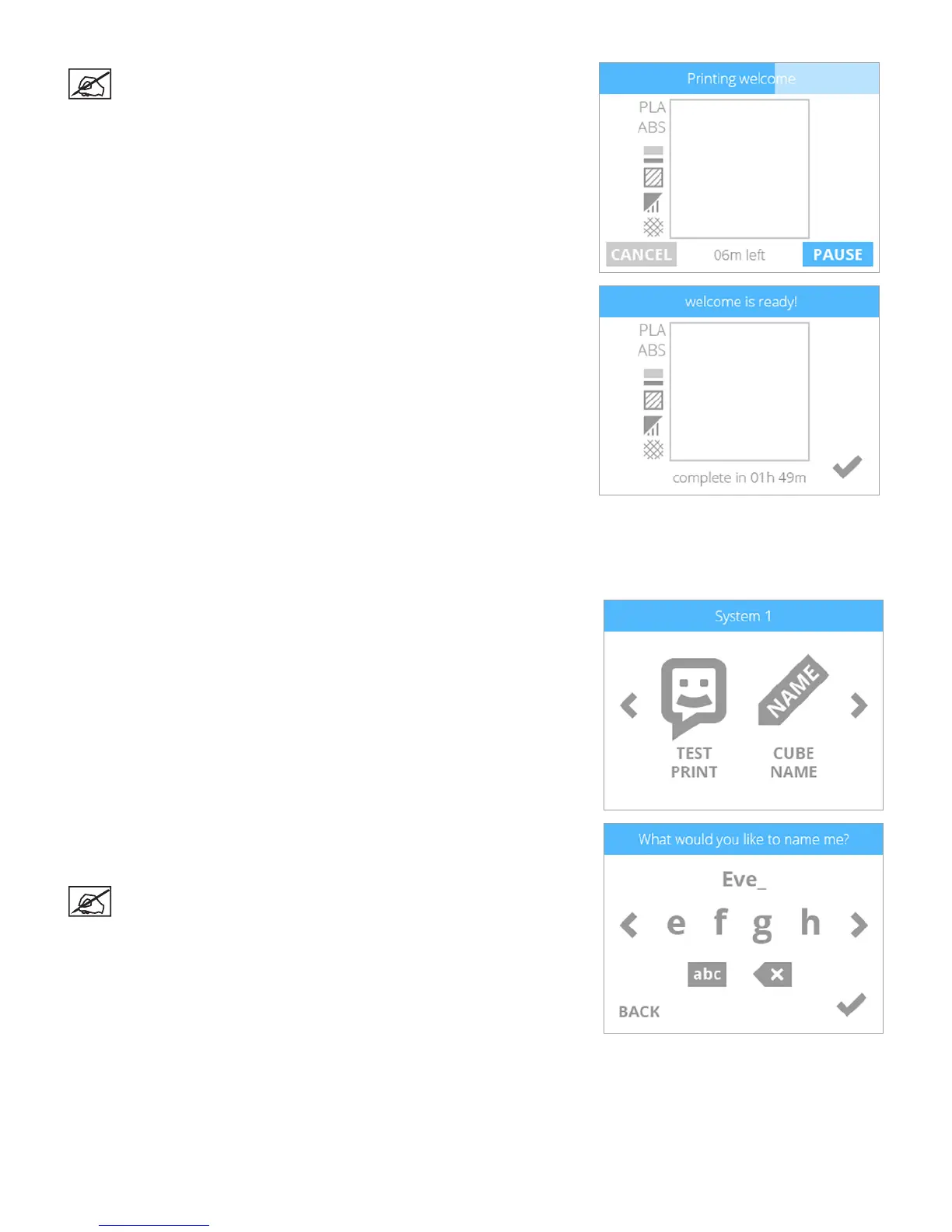1043D Systems, Inc.
NOTE: The printer will begin to heat and then begin printing the test
print.
4. Once the printer has nished printing, select the checkmark to go back to the
main menu.
CUBE NAME
Cube Name allows you to change the name of your printer.
1. Select CUBE NAME.
2. Enter a name for your printer. Scroll through the characters by pressing the
arrow symbols on each side of the screen. Select the characters to spell the
name. Select the checkmark to conrm your choice.
NOTE: Selecting the abc button toggles between lowercase letters,
uppercase letters and numerals.
