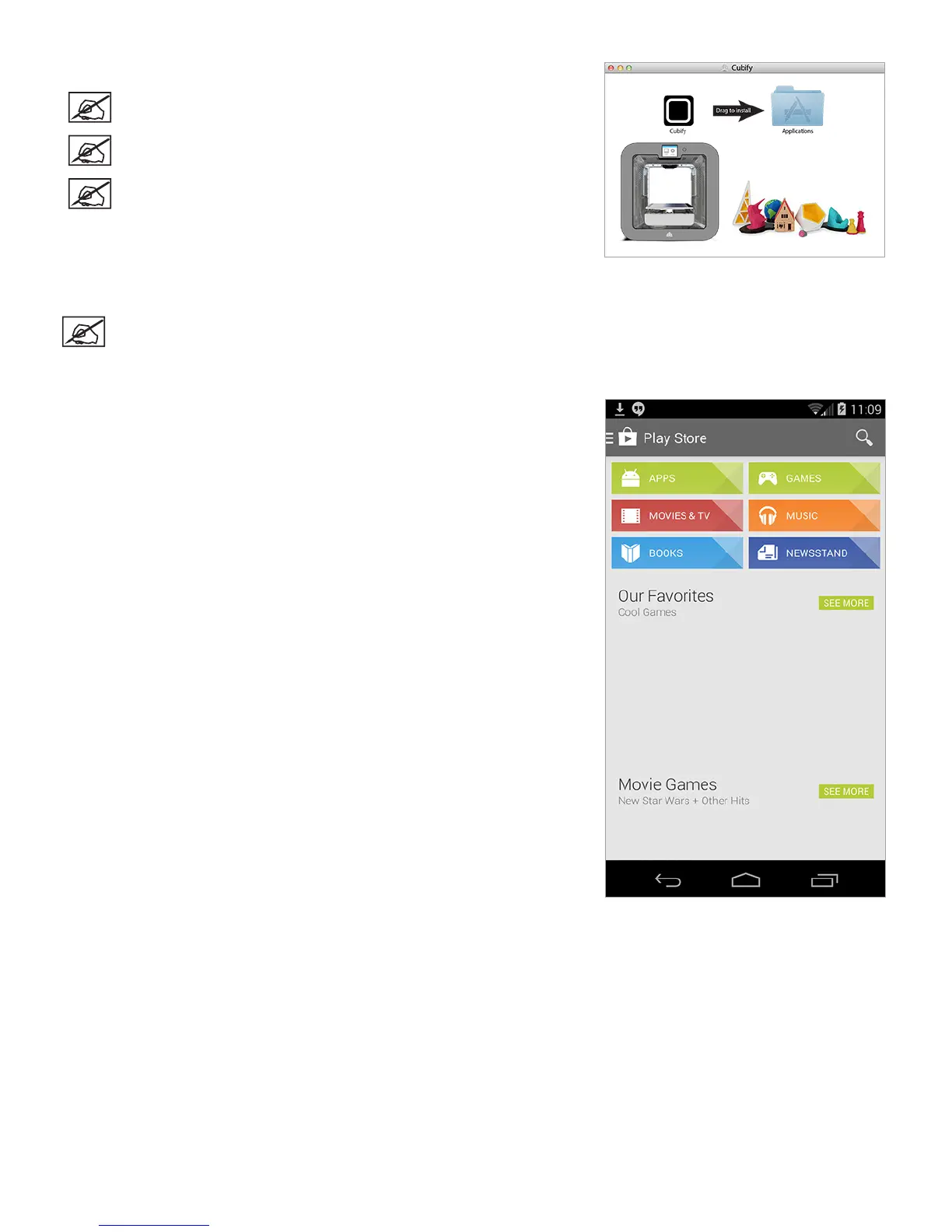373D Systems, Inc.
4. Drag the Cubify icon into the Applications folder.
NOTE: If the Drag to Install window did not open, locate the Cubify
driver in your device panel. Select Cubify to download the software.
NOTE: Safari users will not have to unzip the .dmg le; it unzips as it
downloads.
NOTE: Cubify can be opened by navigating to the Applications page
and double-clicking the Cubify icon.
Installing Cubify for Android
NOTE: Android devices can only communicate with printers that are connected to the same wireless network.
1. Open the Play Store from your Android browser.
2. Select the Search icon.
