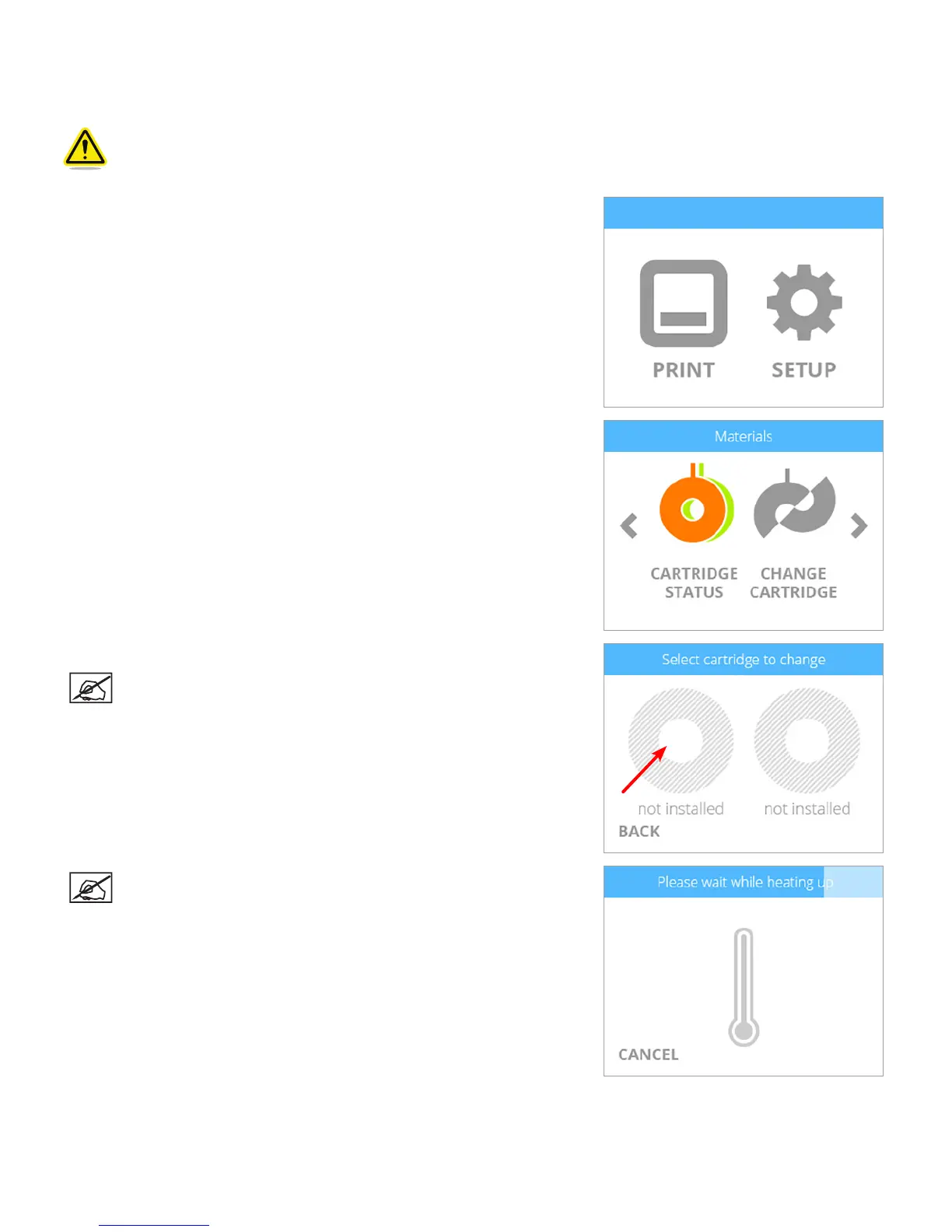263D Systems, Inc.
INSTALLING A MATERIAL CARTRIDGE
Before the printer will print a creation, at least one cartridge must be installed. If you try to print a creation and no cartridges have been
installed, the display will prompt you to install a cartridge.
Caution: Material cartridges should only be installed by performing the following procedure. Installing the
cartridge without following the prompts from the printer menu can damage the printer and print jets and void the
manufacturer’s warranty.
1. To install a cartridge, select SETUP.
2. Select CHANGE CARTRIDGE.
3. Select the left cartridge.
NOTE: This procedure demonstrates replacing the left material
cartridge. Follow the same concept to replace the right material
cartridge if applicable.
NOTE: The printer will begin to heat. Wait for the printer to heat and
then follow the user prompts in the touchscreen menu.
