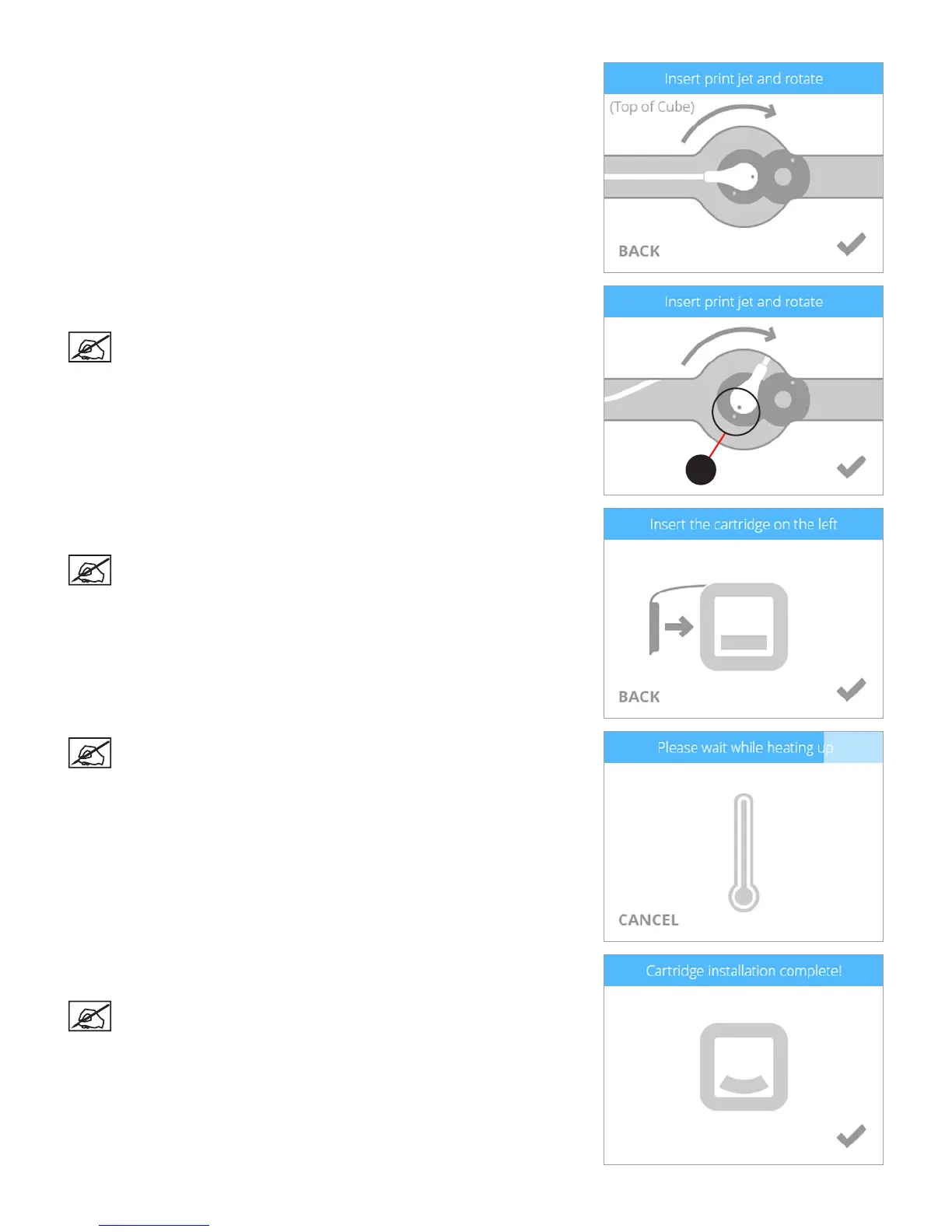273D Systems, Inc.
4. Insert the print jet (from the cartridge that will be mounted on the left side of the
printer) into the left print jet opening on top of the printer.
5. Rotate the print jet clockwise until the dots (A) align. Select the checkmark to
continue.
NOTE: As you rotate the print jet, ensure the print jet tube is tucked
under the top of the printer cover.
6. Mount the cartridge on the left side of the printer. Select the checkmark to
continue.
NOTE: It may become necessary to rotate the cartridge to seat it
properly.
NOTE: The print jet will begin to heat. Once the print jet has reached
the operating temperature, the printer will prime melted material into
the refuse bin.
7. The left cartridge has been installed. Select the checkmark to complete the
procedure.
NOTE: Once the cartridge has been installed, allow the print jet to
cool down before continuing.
A
