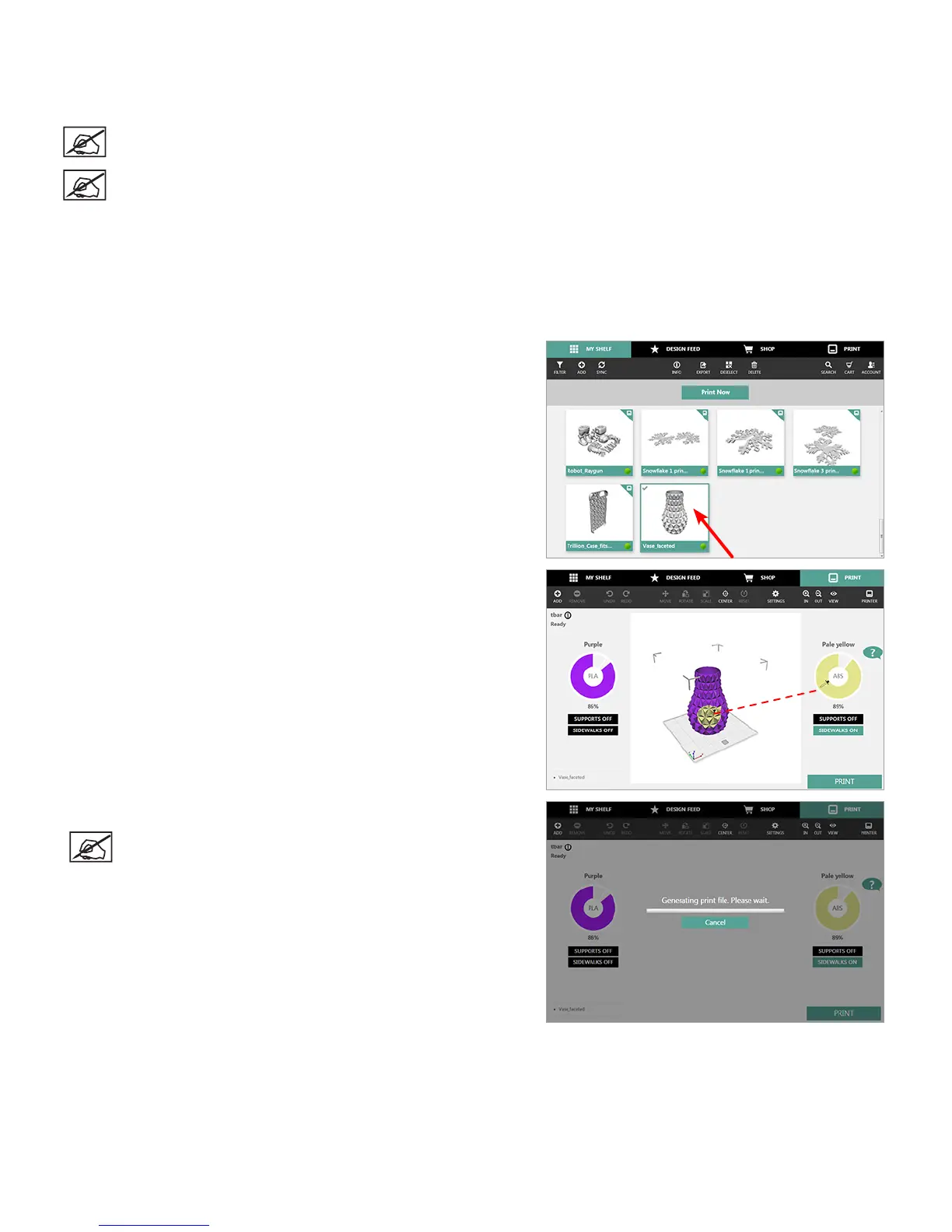703D Systems, Inc.
PRINTING A MODEL VIA WIRELESS CONNECTION
Printing From A Desktop Application
NOTE: To print a le, ensure the software application and the printer are connected through a wireless network.
NOTE: Transferring the print le over a wireless network may take more time than transferring a print le from a
USB mass storage device.
The Cubify application includes useful tools to place a creation in the optimum position for printing. The model can be moved or rotated
using a mouse.
Zoom In/Out: Rotate the mouse wheel in either direction
Move the Stage: Press and hold the mouse wheel and drag the mouse
Rotate the Stage: Right-click and drag the mouse to rotate the stage
1. Select an item from My Shelf and select Print Now.
2. Drag a color wheel to the model to color the part.
3. Scale and position the model and select Print.
NOTE: Cubify will generate a print le.
