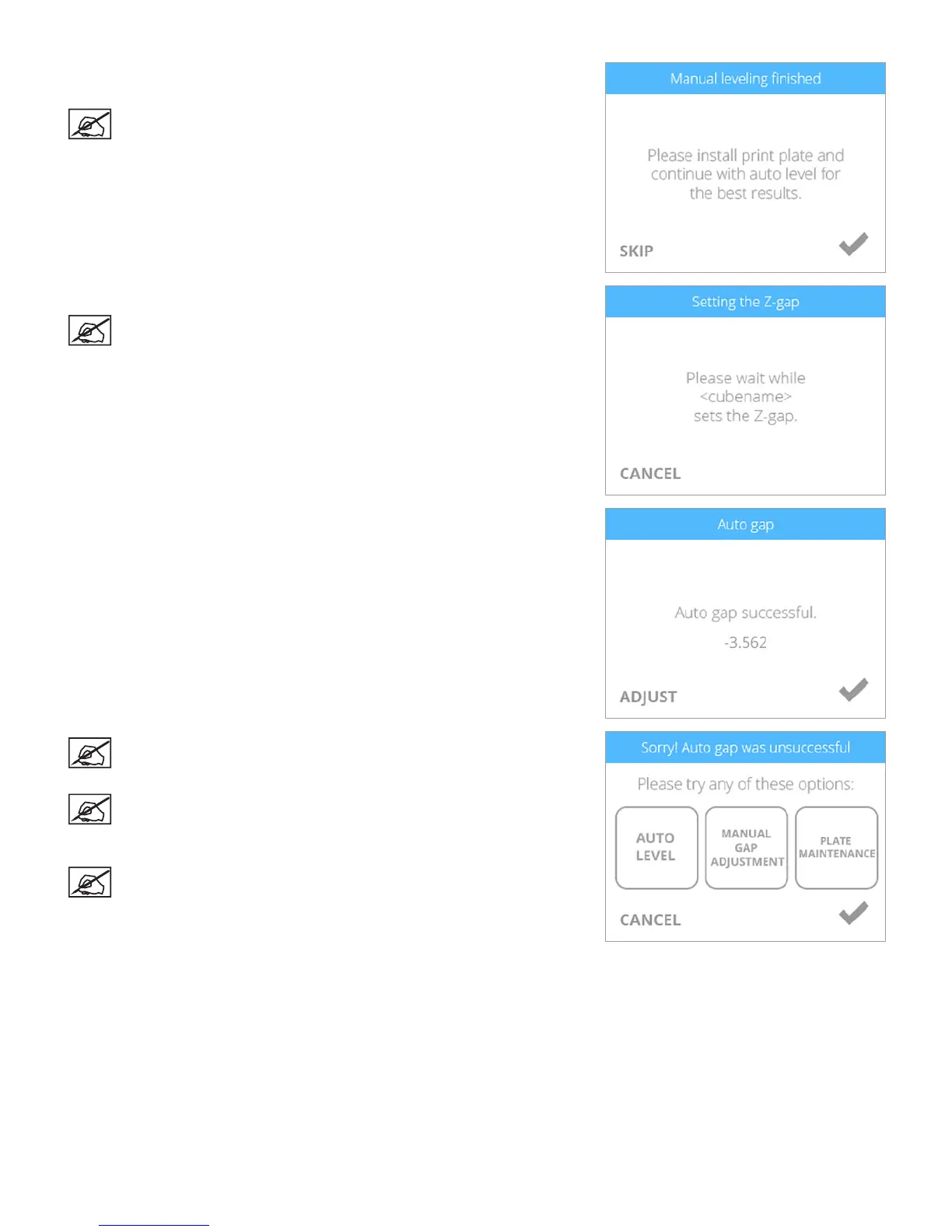913D Systems, Inc.
4. Reinstall the print pad and select the checkmark to perform the Auto Level
procedure again.
NOTE: Select SKIP to bypass the Auto Level procedure. It is
recommended that Auto Level procedure is performed again.
5. Once Auto Level is successful, the printer will being checking the Z-gap.
NOTE: The printer will perform an automated gap measurement. This
may take a few minutes.
6. Select the checkmark to continue.
NOTE: If Auto Gap is not successful, it is recommended that you
perform Auto Level and Auto Gap again. Select AUTO LEVEL to
continue.
NOTE: If Auto Gap is not successful the second time, select PLATE
MAINTENANCE. For more information, refer to the section titled
Print Pad Maintenance. Once the Plate Maintenance procedure has
been performed, perform Auto Level and Auto Gap.
NOTE: If Auto Gap is still not successful, select MANUAL GAP
ADJUSTMENT. Refer to the section titled Manual Gap Adjustment for
more information. Once the Manual Gap Adjustment procedure has
been performed, note the nal reading for future reference.
