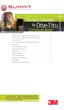Why does inbound audio cut out on my 3M Headsets?
- KkfosterAug 29, 2025
If inbound audio cuts out while outbound audio is fine, the AEC level might be too high; try reducing the AEC level. Alternatively, the headset might be too close to loud ambient noise; try moving the headset away from these sources.