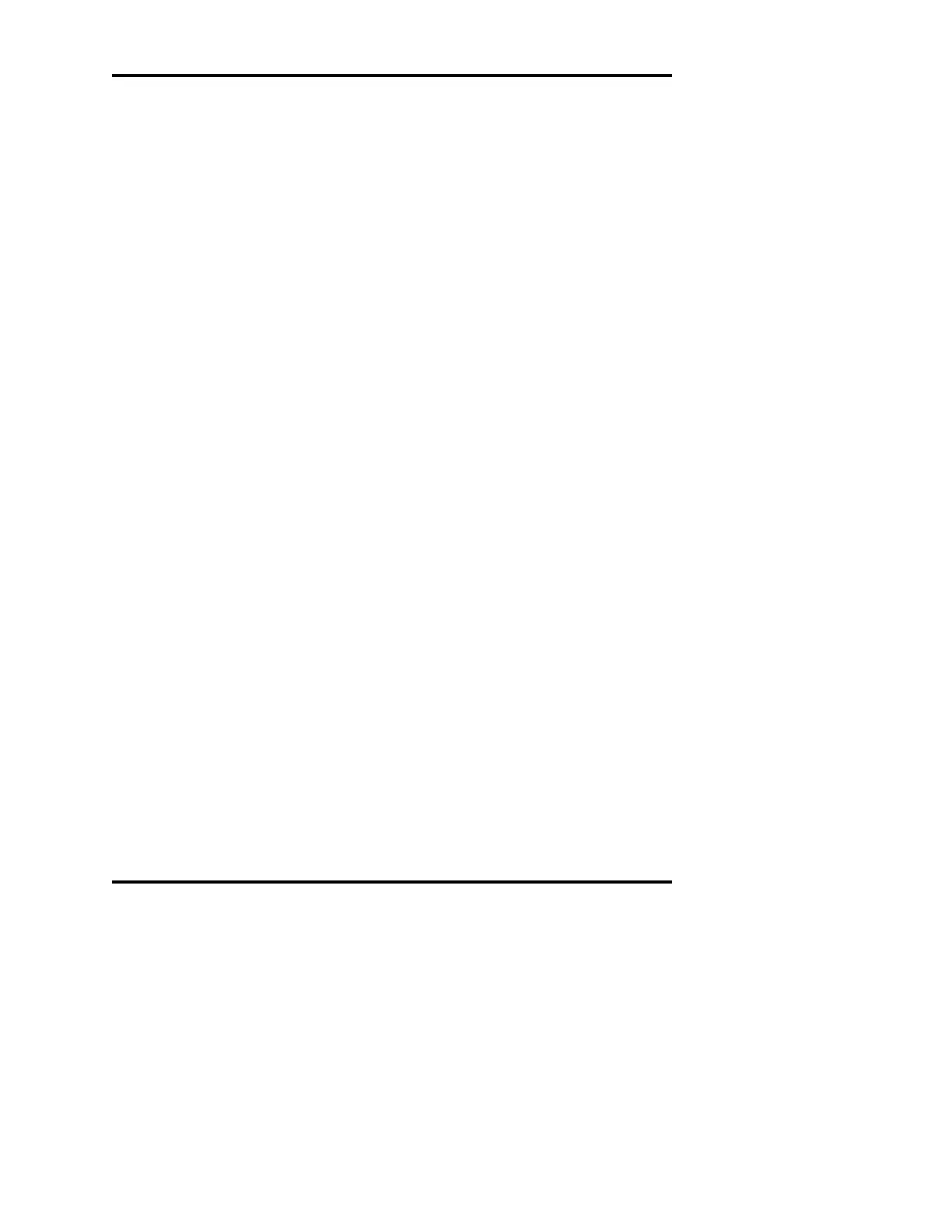Change Port #
When this button is pressed, a text input screen is displayed for entering
or changing the socket port on the LIS server. The default port is 13001.
Connect As A Server
When this button is pressed, the A
2
O provides a socket that accepts a
connection to the IP address specified on the LAN Setup screen and the
port number specified on the LIS Setup screen.
Communicate As A Server
When this button is pressed, the A
2
O communicates as a server to the
LIS.
Don’t Send <CR> Before <ETX>
When this button is pressed, a <CR> character will not be sent prior to
the <ETX> character at the end of each record transmitted.
Don’t Send <EOT>
When this button is pressed, an <EOT> character will not be sent at the
end of each message transmitted.
Assistance screen
The Assistance screen (Figure 37) displays instrument-specific and
Advanced Instruments contact information.
Results screen
The Results screen (Figure 38) displays information about previous
measurements. The information may be filtered to show only results of
interest. Notice that there are more fields than what fits on the screen.
The horizontal scrollbar is used to view the other fields. A line with a
yellow background indicates that a STAT measurement was performed
for
that sample. Touching the header cell of a column once will sort the
results in the current order. Touching the header cell a second time will
sort the results in the reverse order.