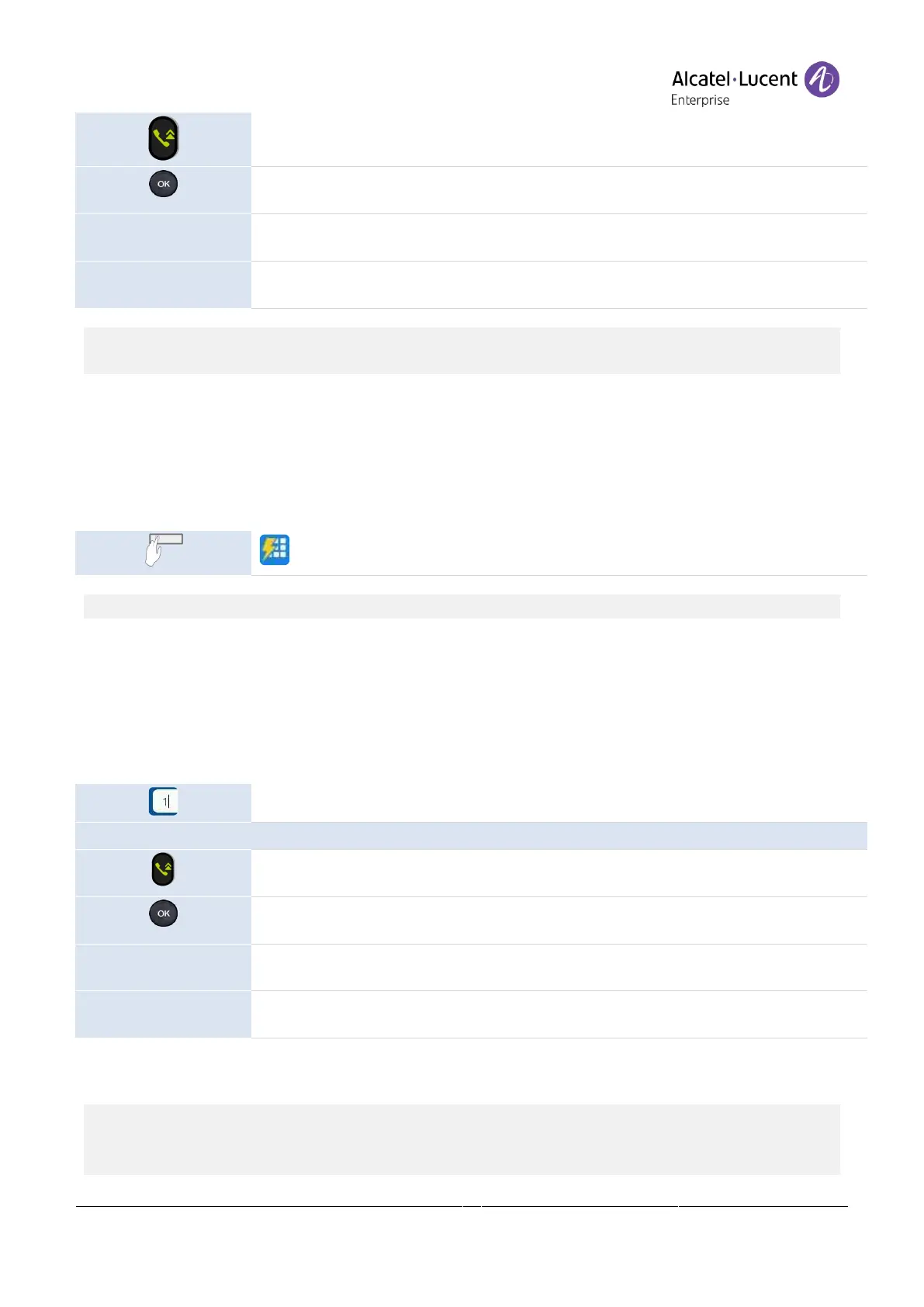Copyright @ALE 2020 All Rights Reserved
Press the 'take the call' key. Make the call with the active device: handset if unhooked,
headset if connected, otherwise in hands-free mode.
Press the OK key to start the call. Make the call with the active device: handset if unhooked,
headset if connected, otherwise in hands-free mode.
Press the call key to start the call. Make the call with the active device: handset if
unhooked, headset if connected, otherwise in hands-free mode.
If defined in the phone settings, you can use these keys to initiate the call (
Menu
Features
Key As Send
).
If you are using multiple SIP accounts on your phone, you can choose which account to use to
make the call.
4.3.6 Calling using speed dial key
You can pre-define the speed dial by long pressing hard key around the LCD,in “Programmable
Key” setting page, choosing “Speed Dial” as Key Type , inputting related content for different field
like Account, Label,number.
Select the key associated with the contact to call.
The SIP account used to make the call depends on the speed-dial key configuration.
4.3.7 Making a peer to peer SIP call
Your phone is compatible with the peer to peer SIP call. It is able to call phones connected to the
same local network. You can call your contact by entering the IP address of your contact's desk
phone.
Make the call with the headset if connected, or in hands-free mode.
Use one of the following:
Press the call key. Make the call with the active device: handset if unhooked, headset if
connected, otherwise in hands-free mode.
Press the OK key to start the call. Make the call with the active device: handset if unhooked,
headset if connected, otherwise in hands-free mode.
Press the call key to start the call. Make the call with the active device: handset if
unhooked, headset if connected, otherwise in hands-free mode.
If defined in the phone settings, you can use these keys to initiate the call (
Menu
Features
Key As Send
).
The format of the entered IP address must be x.x.x.x or x*x*x*x where x is a decimal value
between 0 and 255.
This feature is useful when you have no connection to a communication server (no registration,
network problems, etc.). Not all the features are available should this occur and the phone's status
should be displayed on the screen. This feature can be deactivated by your administrator.
