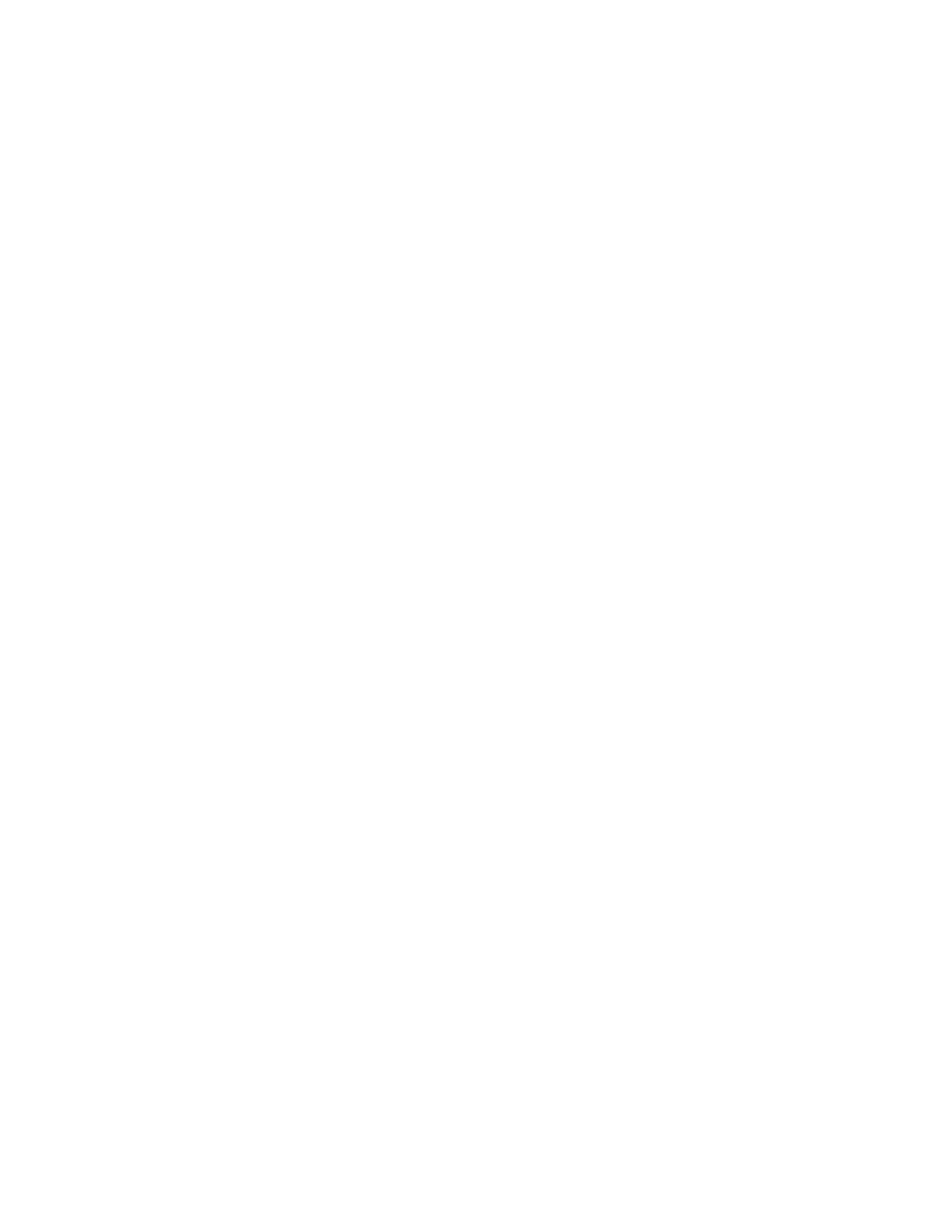Controller / User Interface | 4-5
Navigating From the User Interface
While working from the User Interface, there are three modes of opera-
tion that you can access. In RUN mode, parameters or variables can only
be viewed (they cannot be changed). In CAL or CFG mode, parameters or
variables can be changed (passwords are required to enter these modes).
While working from the User Interface, the following rules apply:
• Navigate to the various screens by pressing the corresponding com-
mands (refer to “Quick Reference Sheets – Keystroke Commands” for all
commands).
• Function commands with a range [e.g., HS (1..8)] indicate you can
view or change more than one parameter from that menu, without
having to re-enter the entire command each time.
For example, press F5 4 to view the Host Controller Status (HS) menu
and press any numeric key (‘1’ through ‘8’) to view the status of a
specific alarm, then press another numeric key to view the status of
another alarm, etc.
• When the analyzer is first powered up, the User Interface defaults to
RUN mode (also known as “RUN mode normal display”). From this
mode, you can view analyzer system data, temperature Set Points,
current operating values, or alarms (current or historical).
• To return to “RUN mode normal display” from anywhere in the soft-
ware, repeatedly press Esc until the RUN mode is returned.
• From RUN / CFG mode, press F6 0 to return to “normal display” for
that mode.
• To view screens in CAL or CFG mode, a password is required. See
“Entering Passwords to Change Analyzer Parameter Settings” in this
section.
• RUN and CFG modes are almost identical; the major difference is that
in CFG mode, you can make changes to certain information.
• Pressing Ent after making any changes (in CFG or CAL mode) will
cause the configuration data to be saved in non-volatile memory – the
old values will be lost.
If the changes are not saved, the previous configuration data will be
used following a system reset or power-up.
