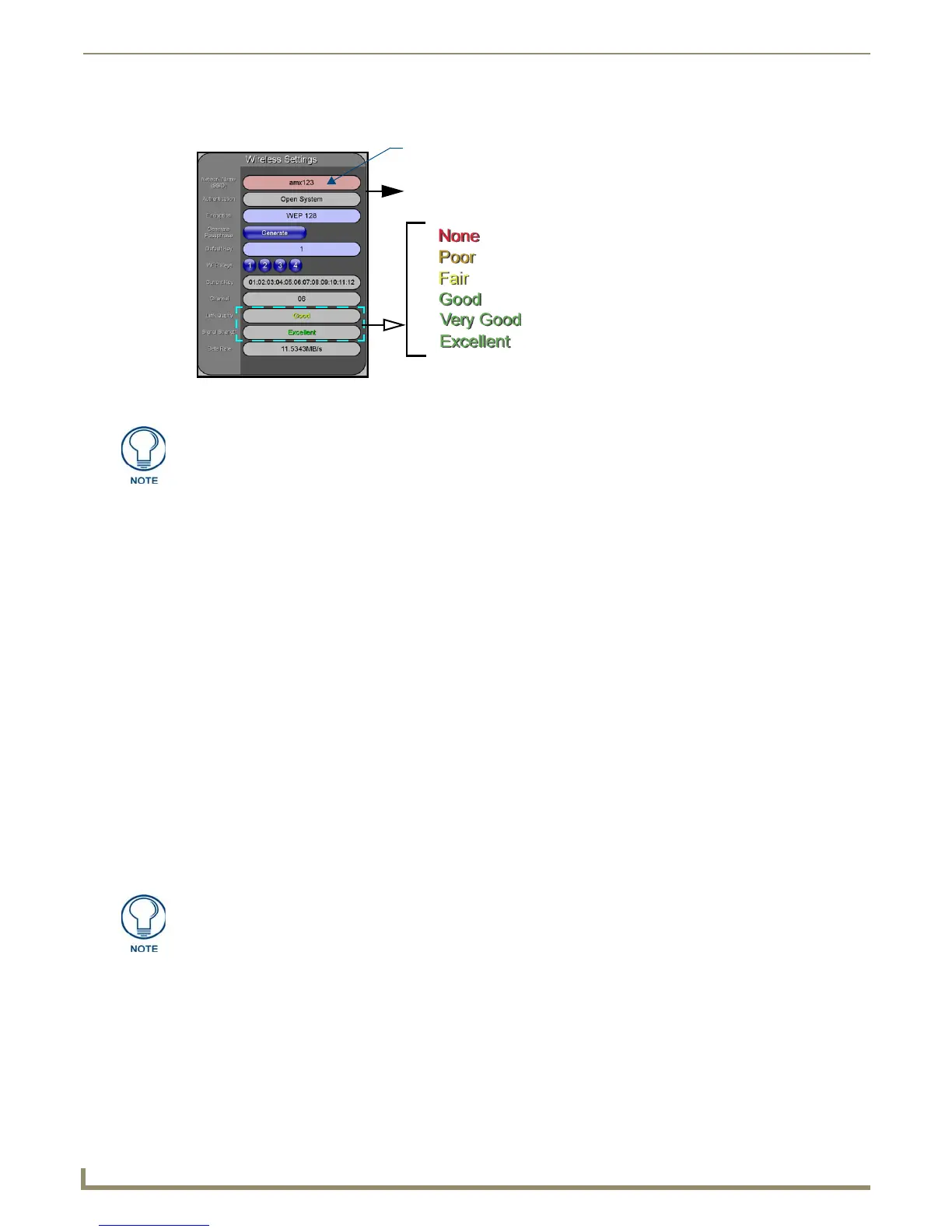Configuring Communication
56
NXD/T-1200V Wall/Flush Mount Touch Panel
6. Locate the Wireless Settings section of the Wireless Settings page (FIG. 60).
7. Touch the Network Name (SSID) field and from the Service Set Identifier keyboard, enter the SSID name you will
be using on your target Wireless Access Point (case sensitive).
The card should be given the SSID used by the target WAP. If this field is left blank, the unit will attempt to
connect to the first available WAP. By default, all WAP200Gs use AMX as their assigned SSID value.
One of the most common problems associated with connection to a WAP arise because the SSID was not
entered properly. You must maintain the same case when entering the SSID information. ABC is not the same
as Abc.
The alpha-numeric string is by default AMX but can later be changed to any 32-character entry. This string
must be duplicated within the Network Name (SSID) field on the WAP.
As an example, if you use TECHPUBS as your SSID, you must match this word and the case within both
the Network Name (SSID) field on the touch panel’s Network Name SSID field and on the WAP’s Basic
Wireless Configuration page.
8. Leave the Authentication field reading Open System (default).
Open System Authentication allows any device to join the network if the panel’s SSID matches the WAP’s
SSID. An Open System is recommended for communication between Modero panels and an NXA-
WAP200G.
Shared Key Authentication requires that the panel and the Wireless Access Point have the same WEP Key
to authenticate.
9. Toggle the Encryption field (FIG. 60) until it reads WEP64 or WEP128. The 64/128 selection reflects the bit-level
of encryption security. This WEP encryption level must match the encryption level being used on the WAP.
10. Toggle the Default Key field until the you’ve chosen a WEP Key value (from 1- 4) that matches what you’ll be
using on your target WAP200G.
These WEP Key identifier values must match for both devices.
11. With the proper WEP Key value displayed, press the Generate button to launch the WEP Passphrase keyboard.
If you are wanting to have your target WAP (other than a 200G) generate the Current Key - Do not press the
Generate button and continue with Step 14.
This keyboard allows you to enter a Passphrase (such as AMXPanel) and then AUTOMATICALLY generate
a WEP key which is compatible only among Modero panels.
FIG. 60 Wireless Settings page (Wireless Settings section)
Mini-PCI wireless card communication
settings (for use with a target WAP)
SSID field
Changes on this page take
effect after using the BACK
button to return to the
previous page
You must first take the SSID name, Current Key string value, and panel MAC
Address information and then later enter it into the appropriate WAP dialog fields in
order to "sync-up" the secure connection. These values must be identically
reproduced on the target WAP.
WEP will not work unless the same Default Key is set on both the panel and the
Wireless Access Point.
For example: if you have your Wireless Access Point set to default key 4 (which
was 01:02:03:04:05), you must set the panel’s key 4 to 01:02:03:04:05.
