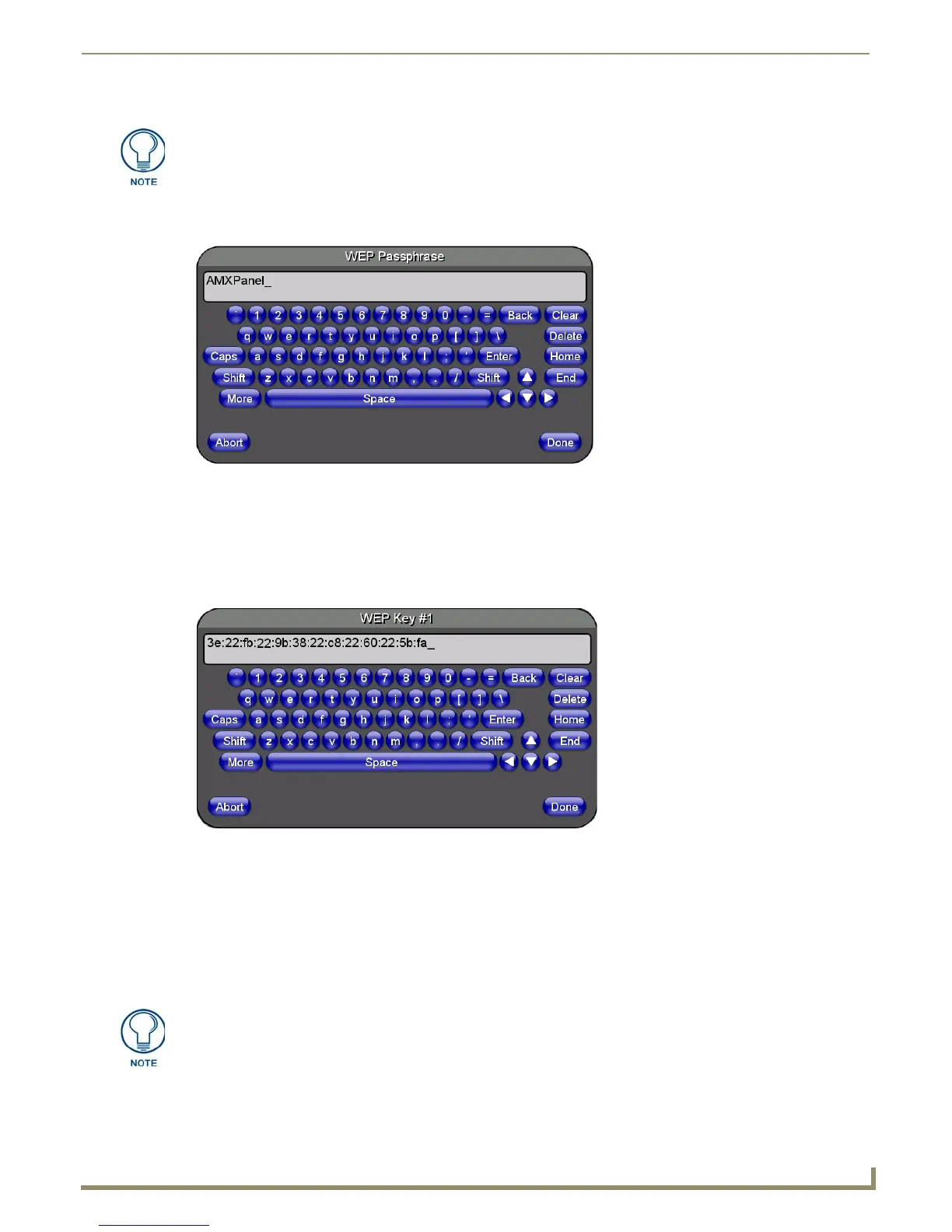Configuring Communication
57
NXD/T-1200V Wall/Flush Mount Touch Panel
12. Within this on-screen WEP Passphrase keyboard (FIG. 61), enter a character string or word (such as AMXPanel)
and press Done when you have finished.
As an example, enter the word AMXPanel using a 128-bit hex digit encryption. After pressing Done, the on-
screen Current Key field displays a long string of characters (separated by colons) which represents the
encryption key equivalent to the word AMXPanel.
This series of hex digits (26 hex digits for a 128-bit encryption key) should be entered as the Current Key
into both the WAP and onto other communicating Modero panels by using the WEP Key dialog
(FIG. 62).
13. Write down this Current Key string value for later entry into your WAP’s WEP Key field (typically entered without
colons) and into the communicating panel’s Current Key field (FIG. 60).
14. If you are entering a Current Key generated either by your target WAP or another Modero panel, within the
WEP Keys section, touch the Key # button to launch the WEP Key # keyboard (FIG. 62), enter the characters and
press Done when finished.
This Key value corresponds to the Default WEP Key number used on the Wireless Access Point and selected
in the Default Key field described in the previous step.
15. Verify the fields within the IP Settings section have been properly configured. Refer to Step 1: Configuring the
Panel’s Wireless IP Settings section on page 53 for detailed information.
The code key generator on Modero panels use the same key generation formula.
Therefore, this same Passphrase generates identical keys when done on any
Modero because they all use the same Modero-specific generator. The Passphrase
generator is case sensitive.
FIG. 61 WEP Passphrase Keyboard
FIG. 62 WEP Key # Keyboard
If your target Wireless Access Point does not support passphrase key generation and
has previously been setup with a manually entered WEP KEY, you must manually
enter that same WEP key on your panel.
