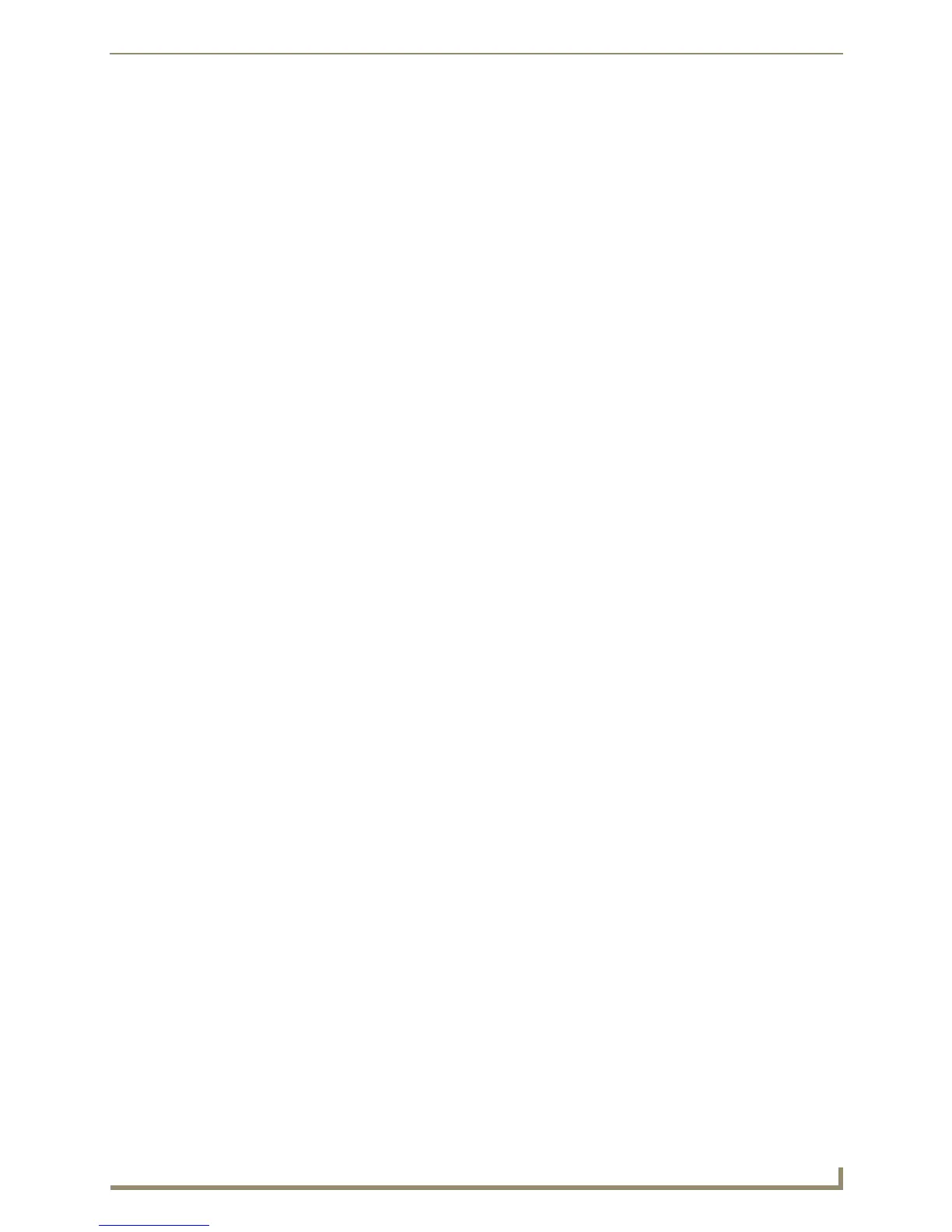Table of Contents
iii
NXD/T-1200V Wall/Flush Mount Touch Panel
Wireless Settings Page - Wireless Access Overview............................................... 52
IP Routing...................................................................................................................... 52
Hot Swapping ............................................................................................................... 52
Configuring a Wireless Connection ........................................................................ 53
Step 1: Configuring the Panel’s Wireless IP Settings .................................................... 53
Wireless communication using a DHCP Address ....................................................................... 53
Wireless communication using a Static IP Address.................................................................... 53
Step 2: Configuring the Card’s Wireless Security Settings............................................ 54
Configuring the Modero’s wireless card for unsecured access to a WAP200G......................... 54
Configuring the Modero’s wireless card for secured access to a WAP200G............................. 55
Configuring multiple wireless Moderos to communicate to a target WAP200G....................... 58
Configuring a Wired Ethernet Connection ............................................................. 58
Step 1: Configuring the Panel’s Wired IP Settings ........................................................ 58
IP Settings section - Configuring a DHCP Address over Ethernet............................................. 58
IP Settings section - Configuring a Static IP Address over Ethernet ......................................... 59
Step 2: Choosing a Master Connection Mode Setting ........................................... 59
Step 3: Configuring the Ethernet Connection Type ............................................... 60
Master Connection - Virtual Master communication over Ethernet............................... 61
Master Connection section - NetLinx Master Ethernet IP Address - URL Mode ............ 62
Master Connection section - NetLinx Master Ethernet IP Address - Listen Mode ......... 63
Master Connection section - NetLinx Master Ethernet IP Address - Auto Mode........... 63
Using G4 Web Control to Interact with a G4 Panel................................................ 64
Using your NetLinx Master to control the G4 panel............................................... 66
Upgrading Modero Firmware ...........................................................................69
Upgrading the Modero Firmware via the USB port ............................................... 69
Step 1: Configure the panel for a USB Connection Type .............................................. 69
Step 2: Prepare NetLinx Studio for communication via the USB port ........................... 70
Step 3: Confirm and Upgrade the firmware via the USB port ....................................... 71
Upgrading the Modero Firmware via an IP Address .............................................. 72
Step 1: Prepare the Master for communication via an IP .............................................. 72
Step 2: Prepare the panel for communication via an IP................................................. 74
Step 3: Verify and Upgrade the panel firmware via an IP ............................................. 74
Upgrading Accessory Devices via the USB ............................................................. 75
Step 1: Prepare the NXA-BASE/B for firmware transfer via USB .................................. 75
Step 2: Upgrade the NXA-BASE/B firmware via USB.................................................... 76
Upgrading Accessory Devices via an IP Address .................................................... 77
Step 1: Prepare the NXA-BASE/B for firmware transfer via an IP ................................. 77
Step 2: Upgrade the NXA-BASE/B firmware via an IP................................................... 78
Firmware Pages and Descriptions ....................................................................81
Overview ................................................................................................................ 81
Setup Navigation Buttons ...................................................................................... 81
